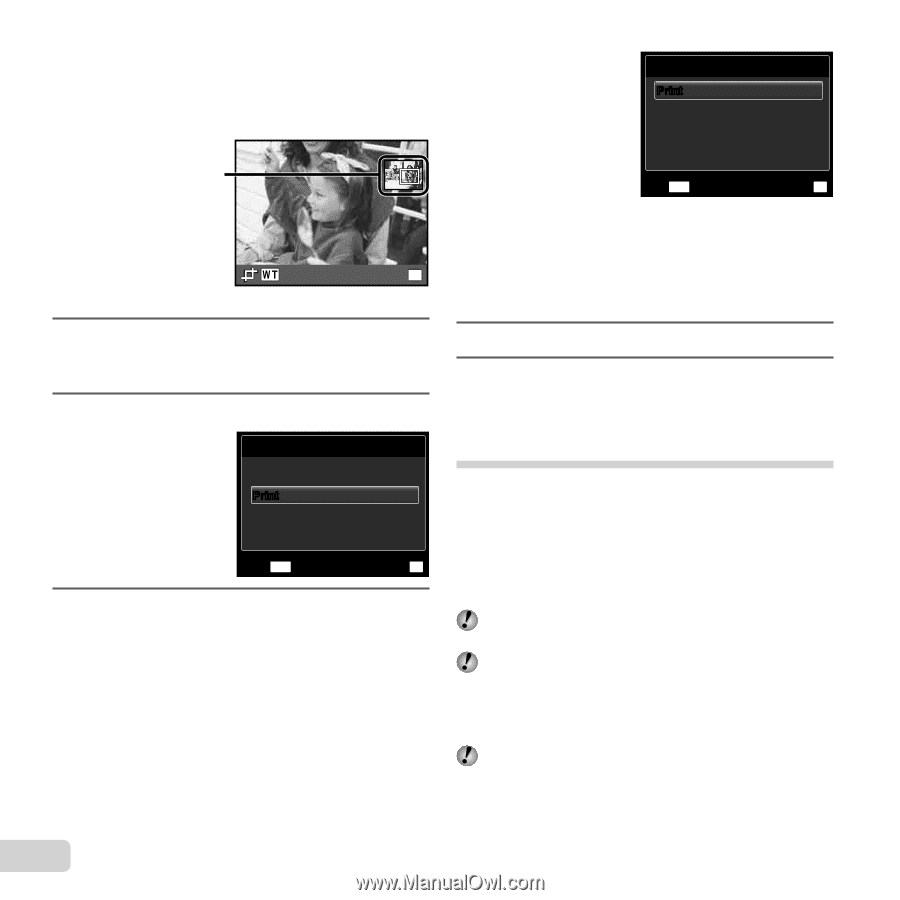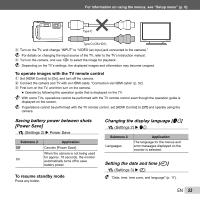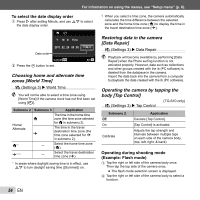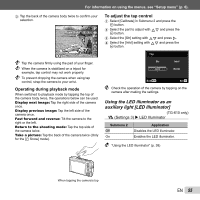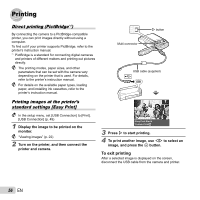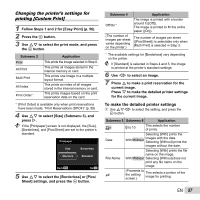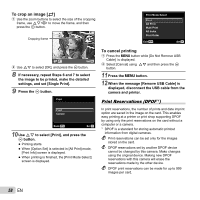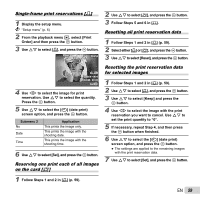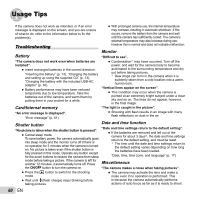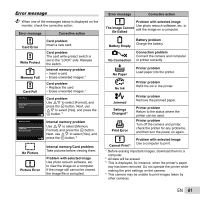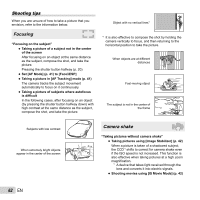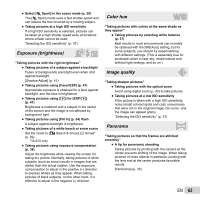Olympus TG-310 TG-610 Instruction Manual (English) - Page 58
To crop an image, To cancel printing, When the message [Remove USB Cable] is
 |
View all Olympus TG-310 manuals
Add to My Manuals
Save this manual to your list of manuals |
Page 58 highlights
To crop an image [P] 1 Use the zoom buttons to select the size of the cropping frame, use FGHI to move the frame, and then press the A button. Cropping frame Print Mode Select Print All Print Multi Print All Index Print Order Exit MENU Set OK Set OK 2 Use FG to select [OK], and press the A button. 8 If necessary, repeat Steps 6 and 7 to select the image to be printed, make the detailed settings, and set [Single Print]. 9 Press the A button. Print Print Cancel Back MENU Set OK 10 Use FG to select [Print], and press the A button. ● Printing starts. ● When [Option Set] is selected in [All Print] mode, [Print Info] screen is displayed. ● When printing is finished, the [Print Mode Select] screen is displayed. To cancel printing 1 Press the m button while [Do Not Remove USB Cable] is displayed. 2 Select [Cancel] using FG and then press the A button. 11 Press the m button. 12 When the message [Remove USB Cable] is displayed, disconnect the USB cable from the camera and printer. Print Reservations (DPOF*1) In print reservations, the number of prints and date imprint option are saved in the image on the card. This enables easy printing at a printer or print shop supporting DPOF by using only the print reservations on the card without a computer or a camera. *1 DPOF is a standard for storing automatic printout information from digital cameras. Print reservations can be set only for the images stored on the card. DPOF reservations set by another DPOF device cannot be changed by this camera. Make changes using the original device. Making new DPOF reservations with this camera will erase the reservations made by the other device. DPOF print reservations can be made for up to 999 images per card. 58 EN