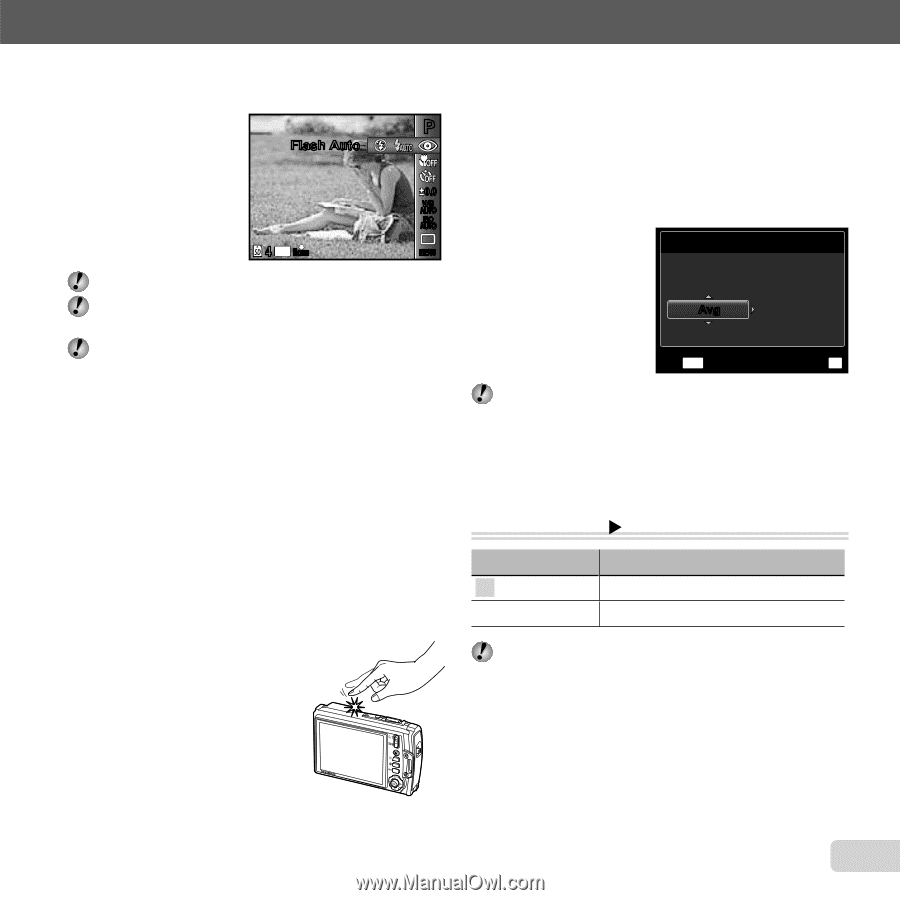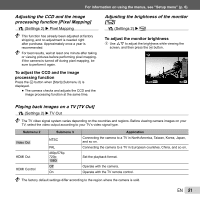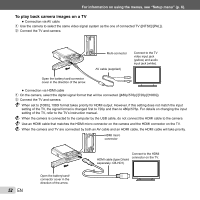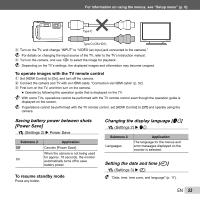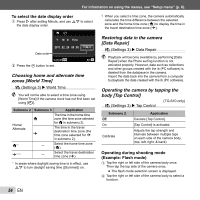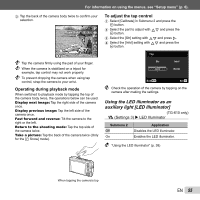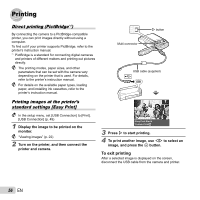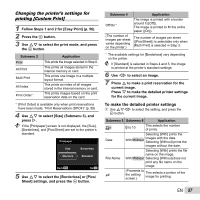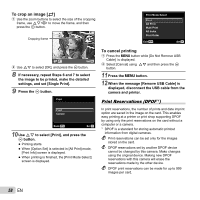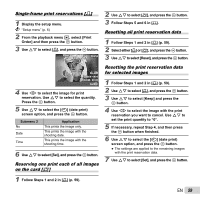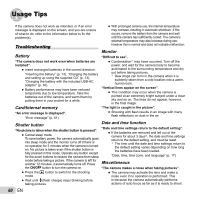Olympus TG-310 TG-610 Instruction Manual (English) - Page 55
Using the LED illuminator as an, auxiliary light [LED Illuminator], Operating during playback mode
 |
View all Olympus TG-310 manuals
Add to My Manuals
Save this manual to your list of manuals |
Page 55 highlights
For information on using the menus, see "Setup menu" (p. 6). 3 Tap the back of the camera body twice to confirm your selection. P Flash Auto 0.0 WB AUTO ISO AUTO 4 14M NORM MENU Tap the camera firmly using the pad of your finger. When the camera is stabilized on a tripod for example, tap control may not work properly. To prevent dropping the camera when using tap control, strap the camera to your wrist. Operating during playback mode When switched to playback mode by tapping the top of the camera body twice, the operations below can be used. Display next image: Tap the right side of the camera once. Display previous image: Tap the left side of the camera once. Fast forward and reverse: Tilt the camera to the right or the left. Return to the shooting mode: Tap the top side of the camera twice. Take a picture: Tap the back of the camera twice (Only for the [a Snow] mode). To adjust the tap control 1 Select [Calibrate] in Submenu 2 and press the A button. 2 Select the part to adjust with FG and press the A button. 3 Select the [Str] setting with FG and press I. 4 Select the [Intvl] setting with FG and press the A button. Top Str Intvl Avg Norm Exit MENU Set OK Check the operation of the camera by tapping on the camera after making the settings. Using the LED illuminator as an auxiliary light [LED Illuminator] (TG-610 only) t (Settings 3) X LED Illuminator Submenu 2 Off On Application Disables the LED illuminator. Enables the LED illuminator. "Using the LED illuminator" (p. 38) When tapping the camera's top EN 55