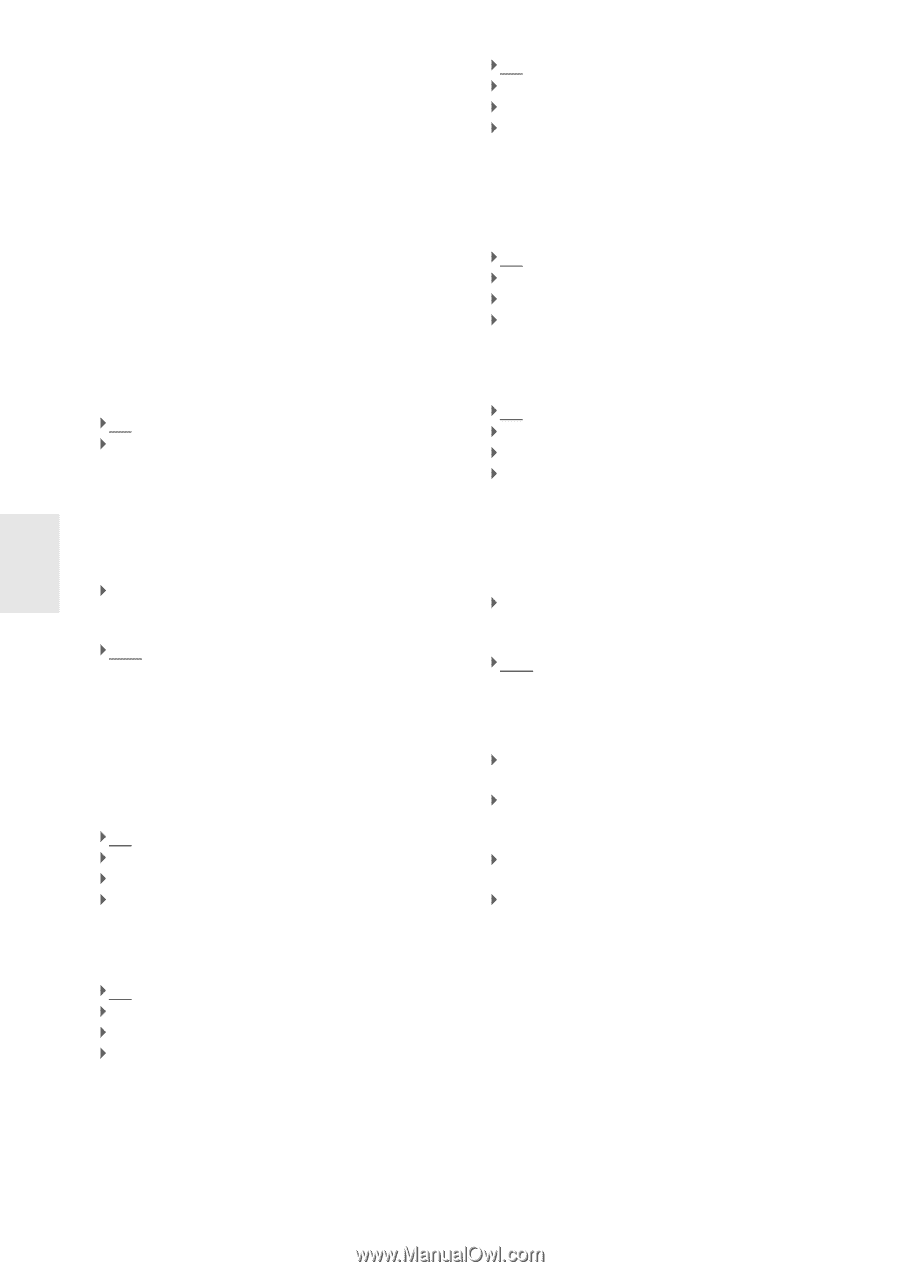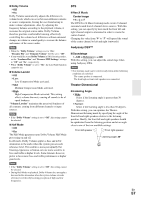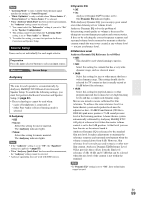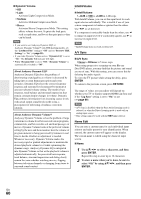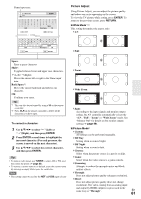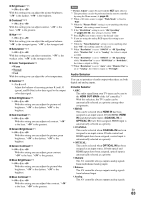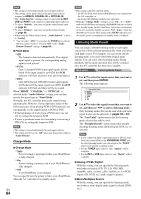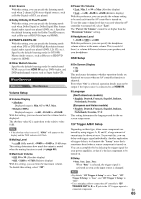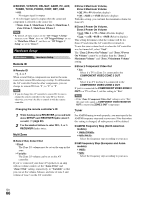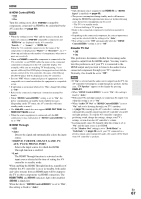Onkyo PR-SC5509 Owner Manual - Page 62
Game Mode, Film Mode, Edge Enhancement, Noise Reduction, Mosquito NR, Random NR, Block NR, Resolution
 |
View all Onkyo PR-SC5509 manuals
Add to My Manuals
Save this manual to your list of manuals |
Page 62 highlights
With "Picture Mode", you can change the following settings to be suitable for the movie or game screen by one operation: "Game Mode", "Film Mode", "Edge Enhancement", "Noise Reduction", "Mosquito NR", "Random NR", "Block NR", "Resolution", "Brightness", "Contrast", "Hue", "Saturation", "Color Temperature", "Gamma", "Red Brightness", "Red Contrast", "Green Brightness", "Green Contrast", "Blue Brightness", or "Blue Contrast". The controller has been designed to incorporate setup and calibration standards established by the Imaging Science Foundation (ISF). The ISF has developed carefully crafted, industry-recognized standards for optimal video performance and has implemented a training program for technicians and installers to use these standards to obtain optimal picture quality from the controller. Accordingly, Onkyo recommends that setup and calibration be performed by an ISF Certified installation technician. ■ Game Mode*3*4*5 ` Off ` On If video signal delay occurs during playback on a video component (i.e., game console), select the corresponding input source and set the "Game Mode" setting to "On". The delay will decrease but in return the picture quality will become poor. ■ Film Mode*3*5*6 ` Video: "Film Mode" detection is not applied and the input signal is handled as a video source. ` Auto: Detects whether the input signal is a video or a movie. If it is a movie, the appropriate conversion is applied. The AV controller will adjust to the picture source, automatically converting it to the appropriate progressive signal and reproducing the natural quality of the original picture. ■ Edge Enhancement*3*5*6 ` Off ` Low ` Mid ` High With Edge Enhancement, you can make the picture appear sharper. ■ Noise Reduction*3*5*6 ` Off ` Low ` Mid ` High With this setting, you can reduce noise appearing on the screen. Select the desired level. ■ Mosquito NR*3*5*6*7 ` Off ` Low ` Mid ` High With Mosquito Noise Reduction, you can remove the shimmering or haziness that sometimes appears around objects in the picture. Mosquito noise can be an issue with overly compressed MPEG content. ■ Random NR*3*5*6*7 ` Off ` Low ` Mid ` High With Random Noise Reduction, you can remove indiscriminate picture noise, such as film grain. ■ Block NR*3*5*6*7 ` Off ` Low ` Mid ` High With Block Noise Reduction, you can remove the block distortion that sometimes appears in the picture. Block noise can be an issue with overly compressed MPEG content. ■ Resolution*3*5*8*9*10 ` Through: Select this to pass video through the AV controller at the same resolution and with no conversion. ` Auto: Select this to have the AV controller automatically convert video at resolutions supported by your TV. When the "Monitor Out" is set to "Analog", this setting will be changed to "Through". `480p (480p/576p), 720p, 1080i: Select the desired output resolution. ` 1080p: Select this for 1080p output and video conversion as necessary. ` 1080p/24: Select this for 1080p output at 24 frames per second. `4K Upscaling: Select this for an output resolution four times that of 1080p, resulting in 3840 × 2160 pixels. You can specify the output resolution for the HDMI Output(s) and have the AV controller upconvert the picture resolution as necessary to match the resolution supported by your TV. Available only when "Source" has been selected in the "Resolution" of the "Monitor Out" setting (➔ page 49). En 62