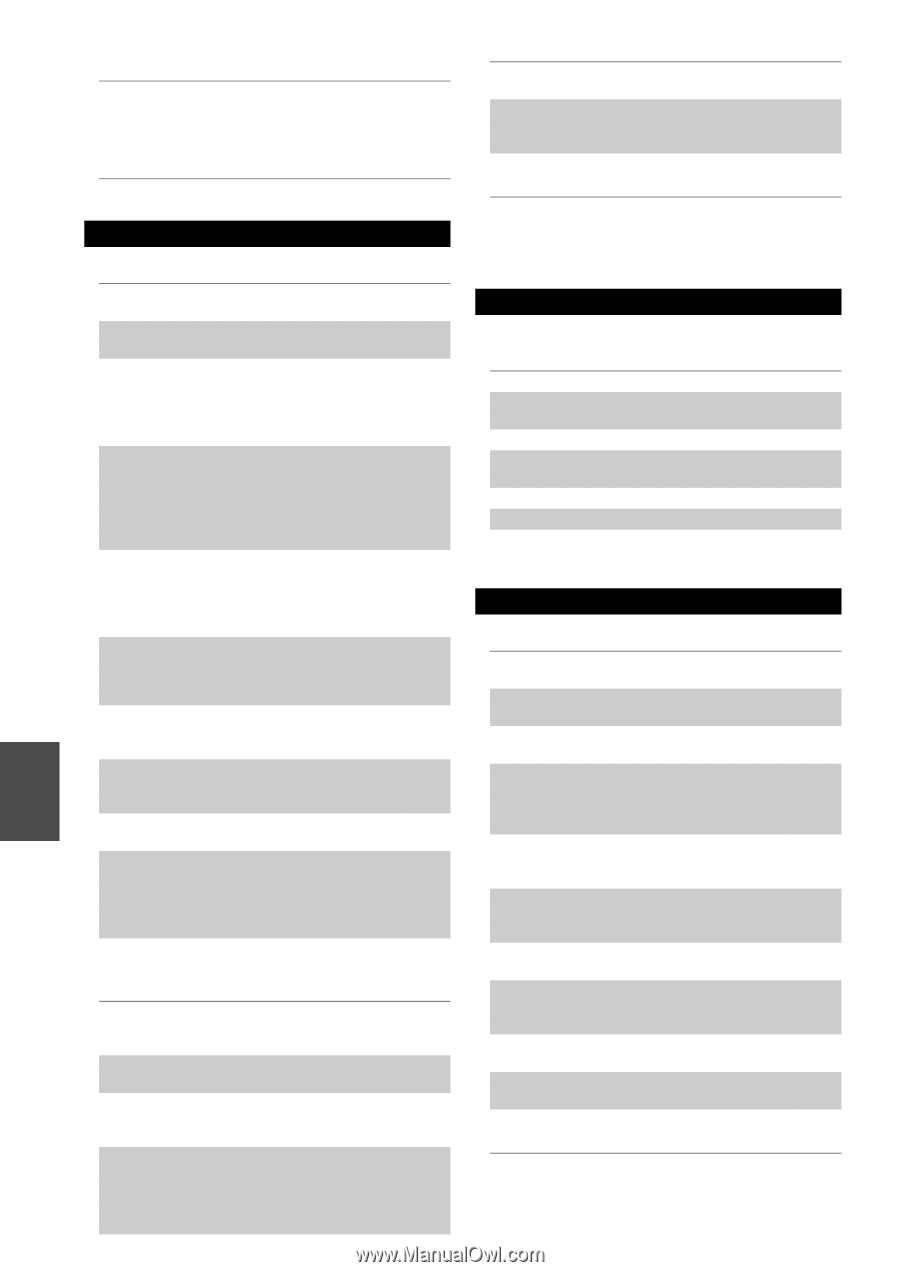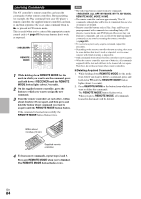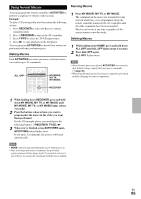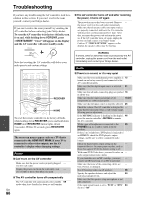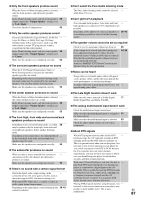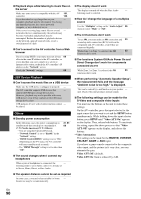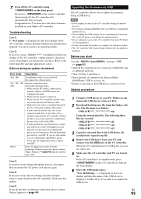Onkyo PR-SC5509 Owner Manual - Page 88
Video, Tuner, Remote Controller, There's no sound during Whole House Mode
 |
View all Onkyo PR-SC5509 manuals
Add to My Manuals
Save this manual to your list of manuals |
Page 88 highlights
■ The beginning of audio received by an HDMI IN can't be heard Since it takes longer to identify the format of an - HDMI signal than it does for other digital audio signals, audio output may not start immediately. ■ There's no sound during Whole House Mode Make sure you've selected an analog audio input. 51 Video ■ There's no picture Make sure that all video connecting plugs are pushed 18 in all the way. Make sure that each video component is properly 19, 21 connected. If your TV is connected to the HDMI output(s), set 49, 50 the "Monitor Out" setting other than "Analog", and select in the "HDMI Input" to watch composite video, S-Video, and component video sources. If your TV is connected to the COMPONENT VIDEO MONITOR OUT, MONITOR OUT S, or MONITOR OUT V, set the "Monitor Out" setting to "Analog", and select in the "Component Video Input" to watch composite video and S-Video sources. 49, 51 If the video source is connected to a component video input, you must assign that input to an input selector, and your TV must be connected to either the HDMI output(s) or COMPONENT VIDEO MONITOR OUT. 21, 51 If the video source is connected to a composite video 21 input, your TV must be connected to the HDMI output(s) or the corresponding composite video output. If the video source is connected to an HDMI input, 19, 50 you must assign that input to an input selector, and your TV must be connected to the HDMI output(s). While the Pure Audio listening mode is selected, the - video circuitry is turned off and only video signals input through HDMI IN can be output. On your TV, make sure that the video input to which - the AV controller is connected is selected. If the "Monitor Out" setting is set to "Both(Main)" - or "Both(Sub)" while your TV is connected to a secondary HDMI output (not a primary HDMI output), the picture may not appear. In this case, change the setting to "Both". ■ There's no picture from a source connected to an HDMI IN Reliable operation with an HDMI-to-DVI adapter is 100 not guaranteed. In addition, video signals from a PC are not guaranteed. When the "Monitor Out" setting is set to "Analog", 49, 96 no video is output by the HDMI outputs. When the resolution is set to any resolution not 49 supported by the TV, no video is output from the HDMI outputs. If the message "Resolution Error" appears on the - AV controller's display, this indicates that your TV does not support the current video resolution and En you need to select another resolution on your DVD 88 player. ■ The on-screen menus don't appear On your TV, make sure that the video input to which - the AV controller is connected is selected. When the AV controller is not connected to a TV via - HDMI OUT MAIN, on-screen menus are not displayed. ■ The on-screen display does not appear Depending on the input signal, the on-screen display 65 may not appear when the input signal from the HDMI IN is output to a device connected to the HDMI OUT MAIN. Tuner ■ Reception is noisy, FM stereo reception is noisy, or the FM STEREO indicator doesn't light Relocate your antenna. - Move the AV controller away from your TV or - computer. Listen to the station in mono. 31 When listening to an AM station, operating the - remote controller may cause noise. Passing cars and airplanes can cause interference. - Concrete walls weaken radio signals. - If nothing improves the reception, install an outdoor - antenna. Remote Controller ■ The remote controller doesn't work Before operating this unit, be sure to press - RECEIVER. Make sure that the batteries are installed with the 4 correct polarity. Install new batteries. Don't mix different types of 4 batteries, or old and new batteries. Make sure that the remote controller is not too far 4 away from the AV controller, and that there's no obstruction between the remote controller and the AV controller's remote control sensor. Make sure that the AV controller is not subjected to - direct sunshine or inverter-type fluorescent lights. Relocate if necessary. If the AV controller is installed in a rack or cabinet - with colored-glass doors, the remote controller may not work reliably when the doors are closed. Make sure you've selected the correct remote controller mode. 11, 82 When using the remote controller to control other - manufacturers' AV components, some buttons may not work as expected. Make sure you've entered the correct remote control 81 code. Make sure to set the same ID on both the AV 66 controller and remote controller. ■ Can't control other components If it's an Onkyo component, make sure that the V 23 cable and analog audio cable are connected properly. Connecting only an V cable won't be enough.