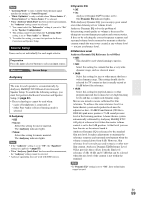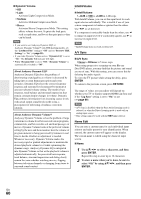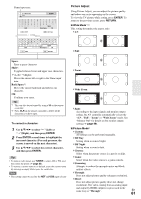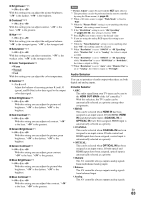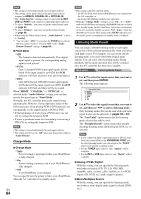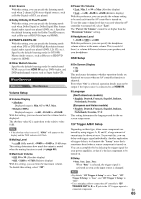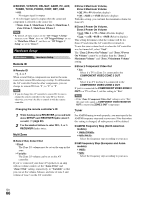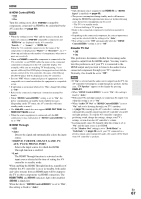Onkyo PR-SC5509 Owner Manual - Page 63
Audio Selector, HDMI OUT MAIN
 |
View all Onkyo PR-SC5509 manuals
Add to My Manuals
Save this manual to your list of manuals |
Page 63 highlights
■ Brightness*1*3*5 ` -50 to 0 to +50 With this setting you can adjust the picture brightness. "-50" is the darkest. "+50" is the brightest. ■ Contrast*1*3*5 ` -50 to 0 to +50 With this setting you can adjust contrast. "-50" is the least. "+50" is the greatest. ■ Hue*1*3*5 ` -50 to 0 to +50 With this setting you can adjust the red/green balance. "-50" is the strongest green. "+50" is the strongest red. ■ Saturation*1*3*5 ` -50 to 0 to +50 With this setting you can adjust saturation. "-50" is the weakest color. "+50" is the strongest color. ■ Color Temperature*3*5 ` Warm ` Normal ` Cool With this setting you can adjust the color temperature. ■ Gamma*3*5 ` -3 to 0 to +3 Adjust the balance of incoming picture R (red), G (green), and B (blue) color data signal to the output color data signal. ■ Red Brightness*3*5 ` -50 to 0 to +50 With this setting you can adjust the picture red brightness. "-50" is the darkest. "+50" is the brightest. ■ Red Contrast*3*5 ` -50 to 0 to +50 With this setting you can adjust red contrast. "-50" is the least. "+50" is the greatest. ■ Green Brightness*3*5 ` -50 to 0 to +50 With this setting you can adjust the picture green brightness. "-50" is the darkest. "+50" is the brightest. ■ Green Contrast*3*5 ` -50 to 0 to +50 With this setting you can adjust green contrast. "-50" is the least. "+50" is the greatest. ■ Blue Brightness*3*5 ` -50 to 0 to +50 With this setting you can adjust the picture blue brightness. "-50" is the darkest. "+50" is the brightest. ■ Blue Contrast*3*5 ` -50 to 0 to +50 With this setting you can adjust blue contrast. "-50" is the least. "+50" is the greatest. Note • "Picture Adjust" cannot be used with the NET input selector. *1 This procedure can also be performed on the remote controller by using the Home menu (➔ page 44). *2 When a 3D video source is input, "Wide Mode" is fixed to "Full". *3 When the "Picture Mode" setting is set to anything other than "Custom", this setting cannot be used. *4 If the "Resolution" setting is set to "4K Upscaling" (➔ pages 49, 62), this setting is fixed to "Off". *5 Press CLR if you want to reset to the default value. *6 If you are using the analog RGB input, this setting is not available. *7 When the "Noise Reduction" setting is set to anything other than "Off", this setting cannot be selected. *8 When "Resolution" is set to "1080/24" or "4K Upscaling" while "Monitor Out" is set to "Analog", the video is output in 1080i. *9 When "Resolution" is set to "1080/24" or "4K Upscaling" while "Monitor Out" is set to "HDMI Sub" or "Both(Sub)", the video is output in 1080p. *10 When "Resolution" is set to "Auto" while "Monitor Out" is set to "Analog", the video is output as "Through". Audio Selector You can set priorities of audio output when there are both digital and analog inputs. ■ Audio Selector ` ARC: The audio signal from your TV tuner can be sent to the HDMI OUT MAIN of the AV controller.*1 With this selection, the TV's audio can be automatically selected as a priority among other assignments. ` HDMI: This can be selected when HDMI IN has been assigned as an input source. If both HDMI (HDMI IN) and digital audio inputs (COAXIAL IN or OPTICAL IN) have been assigned, HDMI input is automatically selected as a priority. ` COAXIAL: This can be selected when COAXIAL IN has been assigned as an input source. If both coaxial and HDMI inputs have been assigned, coaxial input is automatically selected as a priority. ` OPTICAL: This can be selected when OPTICAL IN has been assigned as an input source. If both optical and HDMI inputs have been assigned, optical input is automatically selected as a priority. ` Multich: The AV controller always outputs analog signals from multichannel analog input. ` Balance: The AV controller always outputs analog signals from balanced input. ` Analog: The AV controller always outputs analog signals. En 63