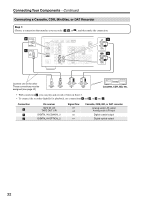Onkyo TX SR576 Owner Manual - Page 28
Connecting Components with HDMI, Making HDMI Connections, About HDMI, Supported Audio Formats - tx sr576s
 |
UPC - 751398008078
View all Onkyo TX SR576 manuals
Add to My Manuals
Save this manual to your list of manuals |
Page 28 highlights
Connecting Your Components-Continued Connecting Components with HDMI About HDMI Designed to meet the increased demands of digital TV, HDMI (High Definition Multimedia Interface) is a new digital interface standard for connecting TVs, projectors, DVD players, set-top boxes, and other video components. Until now, several separate video and audio cables have been required to connect AV components. With HDMI, a single cable can carry control signals, digital video, and up to eight channels of digital audio (2-channel PCM, multichannel digital audio, or multichannel PCM). The HDMI video stream (i.e., video signal) is compatible with DVI (Digital Visual Interface),*1 so TVs and displays with a DVI input can be connected by using an HDMI-to-DVI adapter cable. (This may not work with some TVs and displays, resulting in no picture.) The AV receiver uses HDCP (High-bandwidth Digital Content Protection), so only HDCP-compatible components will display a picture. The AV receiver's HDMI interface is based on the following standard: TX-SR506: Pass-thru TX-SR576: Repeater System, Deep Color, Lip Sync, Dolby Digital Plus, and Multichannel PCM Supported Audio Formats • 2-channel linear PCM (16/20/24 bit/32-192kHz) • Multichannel linear PCM (7.1 ch, 32-192kHz) • Bitstream (Dolby Digital, Dolby Digital Plus, DTS) Your DVD player must be able to output these formats from its HDMI OUT. About Copyright Protection The AV receiver supports HDCP (High-bandwidth Digital Content Protection),*2 a copy-protection system for digital video signals. Other devices connected to the AV receiver via HDMI must also support HDCP. Use a commercially available HDMI cable (supplied with some components) to connect the AV receiver's HDMI OUT to the HDMI input on your TV or projector. *1 DVI (Digital Visual Interface): The digital display interface standard set by the DDWG*3 in 1999. *2 HDCP (High-bandwidth Digital Content Protection): The video encryption technology developed by Intel for HDMI/DVI. It's designed to protect video content and requires a HDCP-compatible device to display the encrypted video. *3 DDWG (Digital Display Working Group): Led by Intel, Compaq, Fujitsu, Hewlett Packard, IBM, NEC, and Silicon Image, this open industry group's objective is to address the industry's requirements for a digital connectivity specification for high-performance PCs and digital displays. Making HDMI Connections If you have an HDMI-compatible player, you can connect it to the AV receiver with an HDMI cable. Step 1: Connect your HDMI-compatible TV to the AV receiver's HDMI OUT jack. Step 2: Connect your HDMI-compatible player to the AV receiver's HDMI IN 1, 2, or 3 jack. Step 3: Connect your HDMI-compatible player to an analog and/or digital audio input on the AV receiver (TX-SR506 only). Step 4: Assign the HDMI IN. Turn on the AV receiver, and then assign the HDMI IN (see page 39). 28