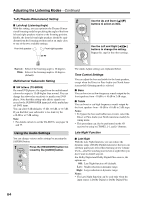Onkyo TX SR576 Owner Manual - Page 64
Using the Audio Settings, T-D Theater-Dimensional Setting, Multichannel Subwoofer Setting
 |
UPC - 751398008078
View all Onkyo TX SR576 manuals
Add to My Manuals
Save this manual to your list of manuals |
Page 64 highlights
Adjusting the Listening Modes-Continued T-D (Theater-Dimensional) Setting 2 ■ LstnAngl (Listening Angle) With this setting, you can optimize the Theater-Dimen- sional listening mode by specifying the angle of the front left and right speakers relative to the listening position. Ideally, the front left and right speakers should be equi- distant from the listening position and at an angle close to one of the two available settings. Front left speaker 3 Front right speaker 20˚/40˚ Use the Up and Down [ ]/[ ] buttons to select an item. Use the Left and Right [ ]/[ ] buttons to change the setting. Repeat this step for the other settings. Narrow: Select if the listening angle is 20 degrees. Wide: Select if the listening angle is 40 degrees (default). Multichannel Subwoofer Setting ■ SW InSens (TX-SR506) On some DVD players, the signal from the multichannel subwoofer output is 15 dB higher than normal. You can change the subwoofer sensitivity to match your DVD player. Note that this setting only affects signals connected to the SUBWOOFER input jack of the multichannel DVD input. You can select 0 dB (default), +5 dB, +10 dB, or +15 dB. If you find that your subwoofer is too loud, try the +10 dB or +15 dB setting. Note: • For details on how to set the TX-SR576, see pages 74 and 75. Using the Audio Settings You can change various audio settings by pressing the [AUDIO] button. 1 Press the [RECEIVER] button fol- lowed by the [AUDIO] button. The Audio Adjust settings are explained below. Tone Control Settings You can adjust the bass and treble for the front speakers, except when the Direct or Pure Audio (not North American models) listening mode is selected. ■ Bass You can boost or cut low-frequency sounds output by the front speakers from -10 dB to +10 dB in 2 dB steps. ■ Treble You can boost or cut high-frequency sounds output by the front speakers from -10 dB to +10 dB in 2 dB steps. Notes: • To bypass the bass and treble tone circuits, select the Direct or Pure Audio (not North American model) listening mode. • This procedure can also be performed on the AV receiver by using its [TONE], [-], and [+] buttons. Late Night Function ■ Late Night With the Late Night function, you can reduce the dynamic range of Dolby Digital material so that you can still hear quiet parts even when listening at low volume levels-ideal for watching movies late at night when you don't want to disturb anyone. For Dolby Digital and Dolby Digital Plus sources, the options are: Off: Late Night function off (default). Low: Small reduction in dynamic range. High: Large reduction in dynamic range. Notes: • The Late Night function can be used only when the input source is Dolby Digital or Dolby Digital Plus. 64