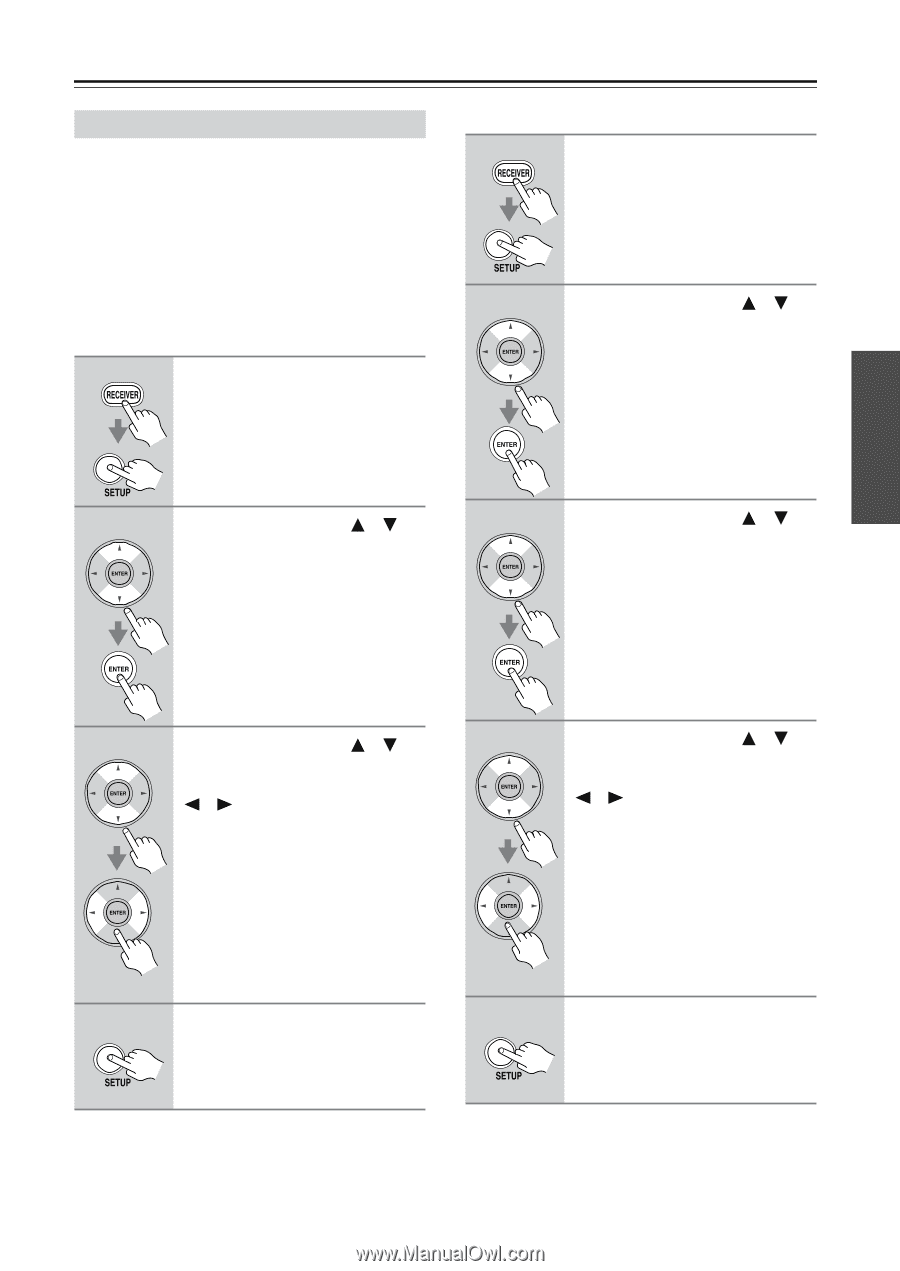Onkyo TX SR576 Owner Manual - Page 41
Component Video Input Setup, For TX-SR506
 |
UPC - 751398008078
View all Onkyo TX SR576 manuals
Add to My Manuals
Save this manual to your list of manuals |
Page 41 highlights
First Time Setup-Continued Component Video Input Setup If you connect a video component to a COMPONENT VIDEO IN, you must assign that input to an input selector. For example, if you connect your DVD player to COMPONENT VIDEO IN 2, you must assign COMPONENT VIDEO IN 2 to the DVD input selector. By default, the DVD input selector is assigned to COMPONENT VIDEO IN 1, and all of the other input selectors (i.e., VCR/DVR, CBL/SAT, AUX) are assigned to the "- - -" option. For TX-SR506 1 Press the [RECEIVER] button, followed by the [SETUP] button. For TX-SR576 1 Press the [RECEIVER] button, followed by the [SETUP] button. 2 Use the Up and Down [ ]/[ ] buttons to select "1.Input Assign," and then press [ENTER]. 2 Use the Up and Down [ ]/[ ] 3 buttons to select "2.Component," Use the Up and Down [ ]/[ ] buttons to select "1-2.Compo- and then press [ENTER]. nent," and then press [ENTER]. 3 Use the Up and Down [ ]/[ ] 4 buttons to select an input selec- Use the Up and Down [ ]/[ ] buttons to select an input selec- tor, and use the Left and Right tor, and use the Left and Right [ ]/[ ] buttons to select: [ ]/[ ] buttons to select: IN1: Select if the video component IN1: Select if the video compo- is connected to COMPO- nent is connected to COM- NENT VIDEO IN 1. PONENT VIDEO IN 1. IN2: Select if the video component IN2: Select if the video compo- is connected to COMPO- nent is connected to COM- NENT VIDEO IN 2. PONENT VIDEO IN 2. No: Select if you're not using the - - - - -: Select if you're not using the COMPONENT VIDEO COMPONENT VIDEO OUT. OUT. 4 Press the [SETUP] button. Setup closes. 5 Press the [SETUP] button. Setup closes. Note: • This procedure can also be performed on the AV receiver by using its [SETUP], [ENTER], and arrow buttons. Note: • This procedure can also be performed on the AV receiver by using its [SETUP], [ENTER], and arrow buttons. 41