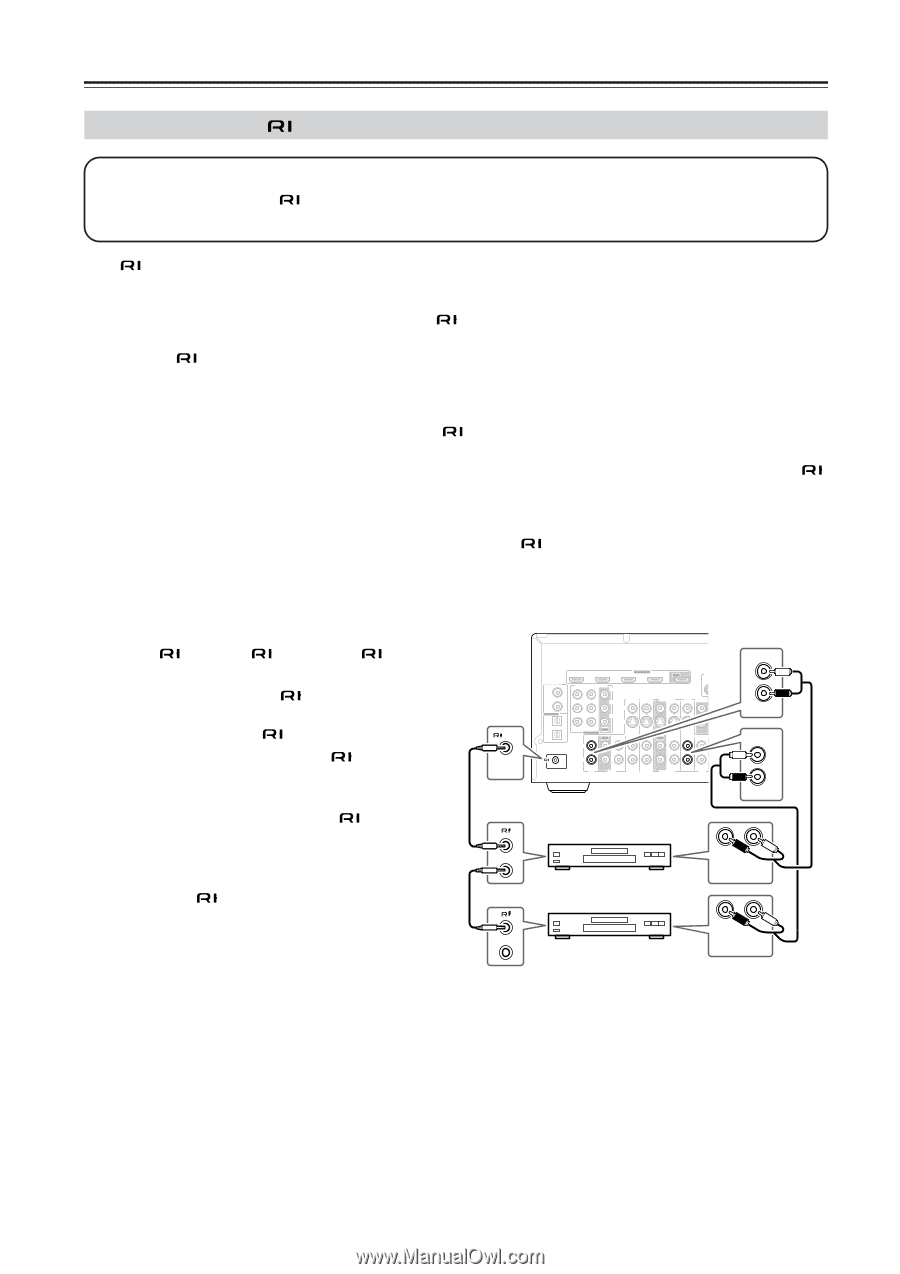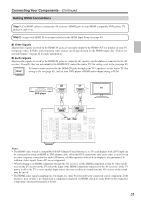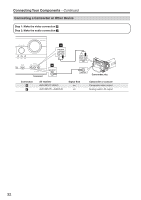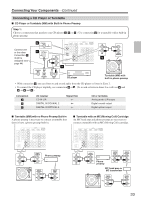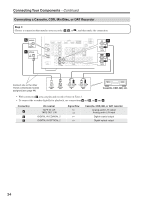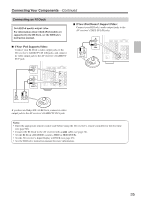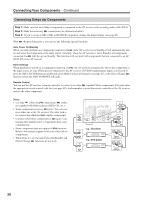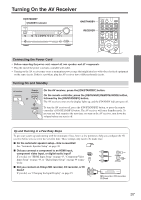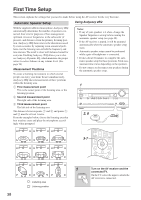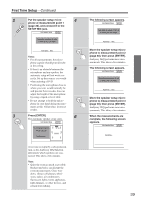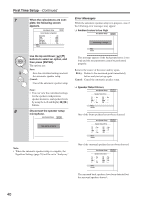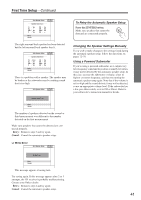Onkyo TX SR606 Instruction Manual - Page 36
Connecting Onkyo, Components - remote codes
 |
UPC - 751398008092
View all Onkyo TX SR606 manuals
Add to My Manuals
Save this manual to your list of manuals |
Page 36 highlights
Connecting Your Components-Continued Connecting Onkyo Components Step 1: Make sure that each Onkyo component is connected to the AV receiver with an analog audio cable (RCA). Step 2: Make the necessary connections (see illustration below). Step 3: If you're using an MD, CDR, or RI DOCK component, change the Input Display (see page 45). With (Remote Interactive), you can use the following special functions: Auto Power On/Standby When you start playback on a component connected via , if the AV receiver is on Standby, it will automatically turn on and select that component as the input source. Similarly, when the AV receiver is set to Standby, all components connected via will also go on Standby. This function will not work with components that are connected to an AC OUTLET on the AV receiver. Direct Change When playback is started on a component connected via , the AV receiver automatically selects that component as the input source. If your DVD player is connected to the AV receiver's DVD IN (multichannel input), you'll need to press the [MULTI CH] button repeatedly and select Multich to hear all channels (see page 47), as the Direct Change function selects the DVD IN FRONT L/R jacks. Remote Control You can use the AV receiver's remote controller to control your other -capable Onkyo components. You must enter the appropriate remote control code first (see page 88). And remember to point the remote controller at the AV receiver and not the other component. Notes: • Use only cables for connections. cables are supplied with Onkyo players (DVD, CD, etc.). • Some components have two jacks. You can connect either one to the AV receiver. The other jack is for connecting additional -capable components. • Connect only Onkyo components to jacks. Connecting other manufacturer's components may cause a malfunction. • Some components may not support all functions. Refer to the manuals supplied with your other Onkyo components. • While Zone 2 is on, the Auto Power On/Standby and Direct Change functions do not work. REMOTE CONTROL IN IN 4 (GAME/TV) IN 3 (CBL/SAT) IN 2 HDMI ASSIGNABLE (VCR/DVR) IN 1 (DVD) OUT SIRIUS L AM DIGITAL IN 1 (DVD) COAXIAL 2 (CBL/SAT) ASSIGNABLE 1 (GAME/TV) OPTICAL 2 (CD) REMOTE CONTROL COMPONENT VIDEO Y CB/ PB GAME/TV CBL/SAT V VCR/DVR CR/ PR S IN 2 IN 1(DVD) OUT ASSIGNABLE IN IN OUT IN IN OUT IN IN IN OUT IN L R CD TAPE GAME/TV CBL/SAT VCR/DVR DVD MONITOR OUT V ANTENNA FM 75 R CD S IN FRONT SURR CENTER SURR BACK L R SUB WOOFER DVD FRONT L R DVD e.g., CD player e.g., DVD player R L ANALOG AUDIO OUT R L ANALOG AUDIO OUT 36