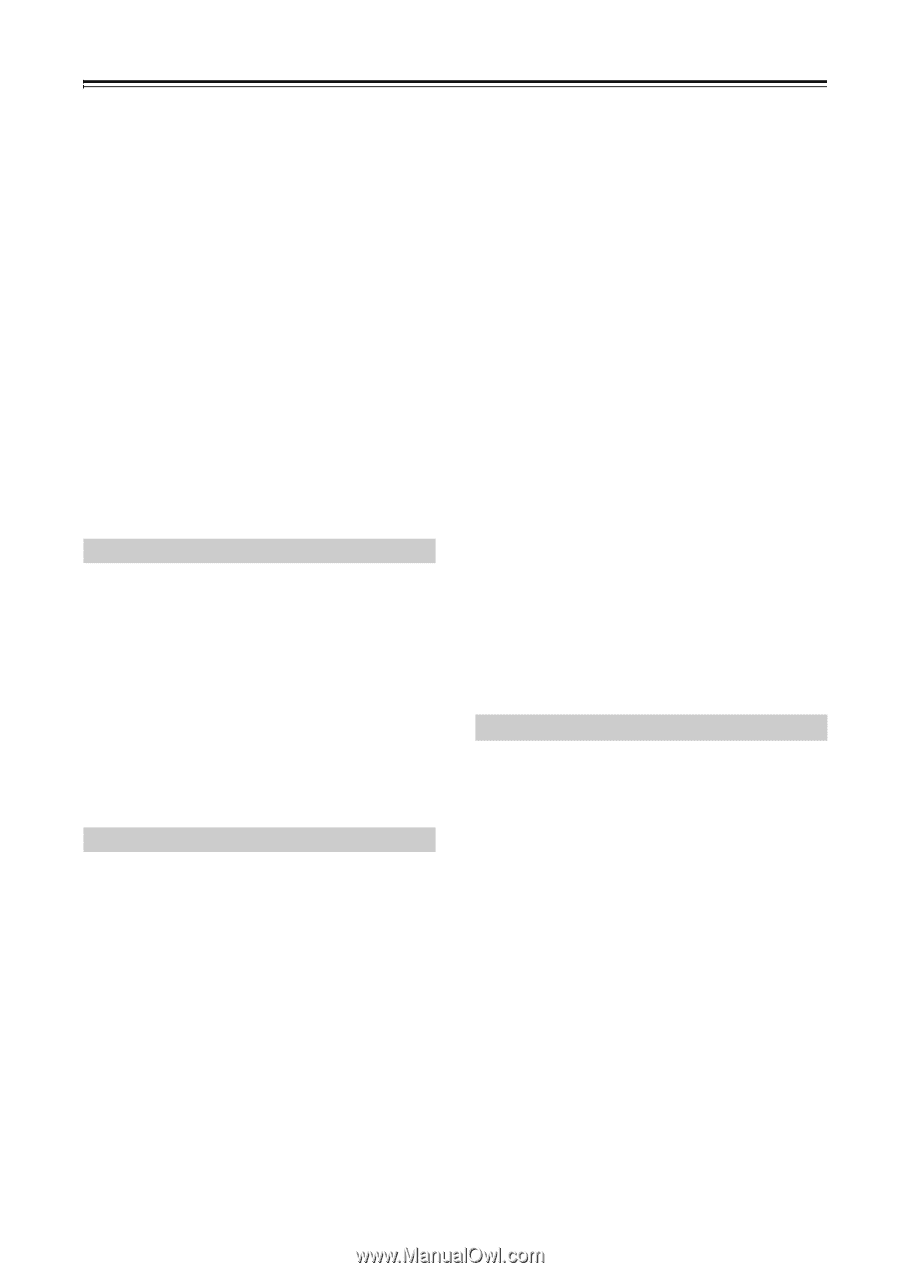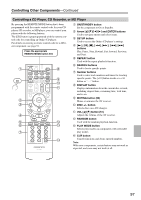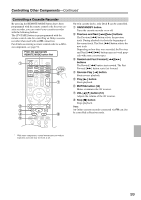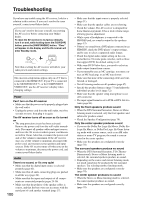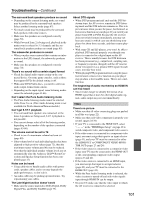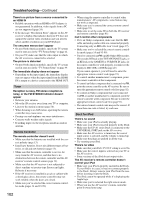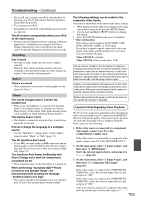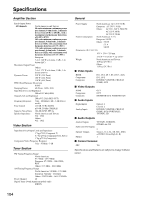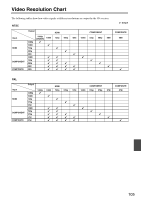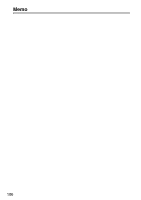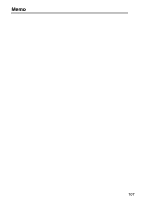Onkyo TX SR607 Owner Manual - Page 102
Dock for iPod, an HDMI - reset
 |
UPC - 751398008719
View all Onkyo TX SR607 manuals
Add to My Manuals
Save this manual to your list of manuals |
Page 102 highlights
Troubleshooting-Continued There's no picture from a source connected to an HDMI IN • Reliable operation with an HDMI-to-DVI adapter is not guaranteed. In addition, video signals from a PC are not supported (page 24). • If the message "Resolution Error" appears on the AV receiver's display, this indicates that your TV does not support the current video resolution and you need to select another resolution on your DVD player. The onscreen menus don't appear • On non-North American models, specify the TV system used in your area in the "TV Format Setup" on page 44. • On your TV, make sure that the video input to which the AV receiver is connected is selected. The picture is distorted • On non-North American models, specify the TV system used in your area in the "TV Format Setup" on page 44. The immediate display does not appear • Depending on the input signal, the immediate display may not appear when the input signal from the HDMI IN is output to a device connected to the HDMI OUT. Tuner Reception is noisy, FM stereo reception is noisy, or the FM STEREO indicator doesn't appear • Relocate your antenna. • Move the AV receiver away from your TV or computer. • Listen to the station in mono (page 54). • When listening to an AM station, operating the remote controller may cause noise. • Passing cars and airplanes can cause interference. • Concrete walls weaken radio signals. • If nothing improves the reception, install an outdoor antenna. Remote Controller The remote controller doesn't work • Make sure that the batteries are installed with the cor- rect polarity (page 13). • Install new batteries. Don't mix different types of bat- teries, or old and new batteries (page 13). • Make sure that the remote controller is not too far away from the AV receiver, and that there's no obstruction between the remote controller and the AV receiver's remote control sensor (page 13). • Make sure that the AV receiver is not subjected to direct sunshine or inverter-type fluorescent lights. Relocate if necessary. • If the AV receiver is installed in a rack or cabinet with colored-glass doors, the remote controller may not work reliably when the doors are closed. • Make sure you've selected the correct remote controller mode (pages 14 and 93-99). 102 • When using the remote controller to control other manufacturers' AV components, some buttons may not work as expected. • Make sure you've entered the correct remote control code (page 91). • Make sure to set the same ID on both the AV receiver and remote controller (page 81). Can't control other components • If it's an Onkyo component, make sure that the V cable and analog audio cable are connected properly. Connecting only an V cable won't work (page 37). • Make sure you've selected the correct remote controller mode (pages 14 and 93-99). • If you've connected an V-capable Onkyo MD recorder, CD recorder, RI Dock to the TV/TAPE IN/OUT jacks, or an RI Dock to the GAME IN or VCR/DVR IN jacks, for the remote controller to work properly, you must set the display to MD, CDR, or DOCK (page 45). If you cannot operate it, you will need to enter the appropriate remote control code (page 91). • To control another manufacturer's component, point the remote controller at that component. • To control an Onkyo component that's connected via V, point the remote controller at the AV receiver. Be sure to enter the appropriate remote control code first (page 92). • To control an Onkyo component that's not connected via V, or another manufacturer's component, point the remote controller at the component. Be sure to enter the appropriate remote control code first (page 91). • The entered remote control code may not be correct. If more than one code is listed, try each one. Dock for iPod There's no sound • Make sure your iPod is actually playing. • Make sure your iPod is inserted properly in the Dock. • Make sure the UP-A1 series Dock is connected to the UNIVERSAL PORT jack on the AV receiver. • Make sure the AV receiver is turned on, the correct input source is selected, and the volume is turned up. • Make sure the plugs are pushed in all the way. • Try resetting your iPod. There's no video • Make sure that your iPod's TV OUT setting is set to On. • Make sure the correct input is selected on your TV or the AV receiver. • Some versions of the iPod do not output video. The AV receiver's remote controller doesn't control your iPod • Make sure your iPod is properly inserted in the Dock. If your iPod is in a case, it may not connect properly to the Dock. Always remove your iPod from the case before inserting it into the Dock. • The iPod cannot be operated while it's displaying the Apple logo. • Make sure you've selected the right remote mode. • When you use the AV receiver's remote controller, point it toward your amp.