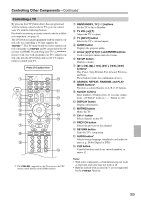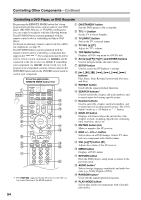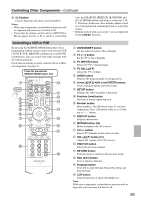Onkyo TX SR607 Owner Manual - Page 90
If the brand name is not found, Use the Right, button to select, Not Listed, and then press, ENTER].
 |
UPC - 751398008719
View all Onkyo TX SR607 manuals
Add to My Manuals
Save this manual to your list of manuals |
Page 90 highlights
Controlling Other Components-Continued 6 Use the arrow [R]/[X]/[F]/[S] but- 9 tons to select a character, and When you've finished, press the [SETUP] button. then press [ENTER]. The setup menu closes. Repeat this step from the 1st character to the 3rd character of the brand name. When you have entered the 3rd character, select "Search" and press [ENTER]. After searching, a list of the brand name appears. 8-1. Remote Mode Setup -TV- Category TV Brand xxx Note: This procedure can also be performed on the AV receiver by using its [SETUP] button, arrow buttons, and [ENTER] button. Sharp : : : Sony Not Listed If the brand name is not found: Use the Right [S] button to select "Not Listed", and then press [ENTER]. The brand name input panel appears. 7 Use the Up and Down [R]/[X] but- tons to select brand, and then press [ENTER]. After searching, a remote control code and the input procedure appear. Try it. 8-1. Remote Mode Setup Code -TV- xxxxx 1. While holding down Remote Mode [ TV ], press and hold down [DISPLAY] (3 seconds). 2. Enter the 5-Digit remote control code. 3. Push [MUTING] to see if the TV responds. 4. Push Remote Mode [RECEIVER]. 5. Choose "Works" or "Doesn't work". Works Doesn't work (try next code) 8 If you can control component, use the Up and Down [R]/[X] but- tons to select "Works", and then press [ENTER]. The "Remote Mode Setup" menu appears. If you cannot control component, use the Up and Down [R]/[X] buttons to select "Doesn't work (try next code)" and press [ENTER]. The next code is appear. 90