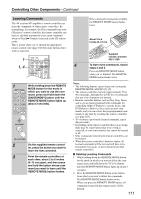Onkyo TX-SR706 Owner Manual - Page 116
an HDMI IN, Tuner TX-SR706 only - tx troubleshoot
 |
UPC - 751398008214
View all Onkyo TX-SR706 manuals
Add to My Manuals
Save this manual to your list of manuals |
Page 116 highlights
Troubleshooting-Continued • If your TV is connected to the HDMI OUT, select "- - - -" in the "HDMI Input Setup" on page 42 to watch composite video, S-Video, and component video sources. • If the video source is connected to a component video input, you must assign that input to an input selector (page 43), and your TV must be connected to either the HDMI OUT or COMPONENT VIDEO MONITOR OUT (pages 25 and 34). • If the video source is connected to an S-Video or composite video input, your TV must be connected to the HDMI OUT or the corresponding S-Video or composite video output (pages 25 and 34). • If the video source is connected to an HDMI input, you must assign that input to an input selector (page 42), and your TV must be connected to the HDMI OUT (page 34). • While the Pure Audio listening mode is selected, the video circuitry is turned off and only video signals input through HDMI IN can be output. • On your TV, make sure that the video input to which the AV receiver/AV amplifier is connected is selected. There's no picture from a source connected to an HDMI IN • Reliable operation with an HDMI-to-DVI adapter is not guaranteed. In addition, video signals from a PC are not supported (page 34). • When the "Output Resolution" (page 92) is set to any resolution not supported by the TV, no video is output by the HDMI OUT. The onscreen menus don't appear • On non-North American models, specify the TV system used in your area in the "TV Format Setup" on page 46. • On your TV, make sure that the video input to which the AV receiver/AV amplifier is connected is selected. The picture is distorted • On non-North American models, specify the TV system used in your area in the "TV Format Setup" on page 46. The immediate display does not appear • The immediate display will not appear when the input signal from the COMPONENT VIDEO IN is output to a device connected to the COMPONENT VIDEO MONITOR OUT. • Depending on the input signal, the immediate display may not appear when the input signal from the HDMI IN is output to a device connected to the HDMI OUT. 116 Tuner (TX-SR706 only) Reception is noisy, FM stereo reception is noisy, or the FM STEREO indicator doesn't appear • Relocate your antenna. • Move the AV receiver away from your TV or com- puter. • Listen to the station in mono (page 57). • When listening to an AM station, operating the remote controller may cause noise. • Passing cars and airplanes can cause interference. • Concrete walls weaken radio signals. • If nothing improves the reception, install an outdoor antenna. Remote Controller The remote controller doesn't work • Make sure that the batteries are installed with the cor- rect polarity (page 14). • Install new batteries. Don't mix different types of bat- teries, or old and new batteries (page 14). • Make sure that the remote controller is not too far away from the AV receiver/AV amplifier, and that there's no obstruction between the remote controller and the AV receiver/AV amplifier's remote control sensor (page 14). • Make sure that the AV receiver/AV amplifier is not subjected to direct sunshine or inverter-type fluorescent lights. Relocate if necessary. • If the AV receiver/AV amplifier is installed in a rack or cabinet with colored-glass doors, the remote controller may not work reliably when the doors are closed. • Make sure you've selected the correct remote controller mode (pages 15 and 104-110). • When using the remote controller to control other manufacturers' AV components, some buttons may not work as expected. • Make sure you've entered the correct remote control code. • Make sure to set the same ID on both the AV receiver/ AV amplifier and remote controller (page 91). Can't control other components • If it's an Onkyo component, make sure that the V cable and analog audio cable are connected properly. Connecting only an V cable won't work (page 39). • Make sure you've selected the correct remote controller mode (pages 15 and 104-110). • If you've connected an V-capable Onkyo MD recorder, CD recorder, RI Dock to the TAPE IN/OUT jacks, or an RI Dock to the GAME/TV IN jacks, for the remote controller to work properly, you must set the display to MD, CDR, or DOCK (page 48). If you cannot operate it, you will need to enter the appropriate remote control code (page 102). • To control another manufacturer's component, point the remote controller at that component.