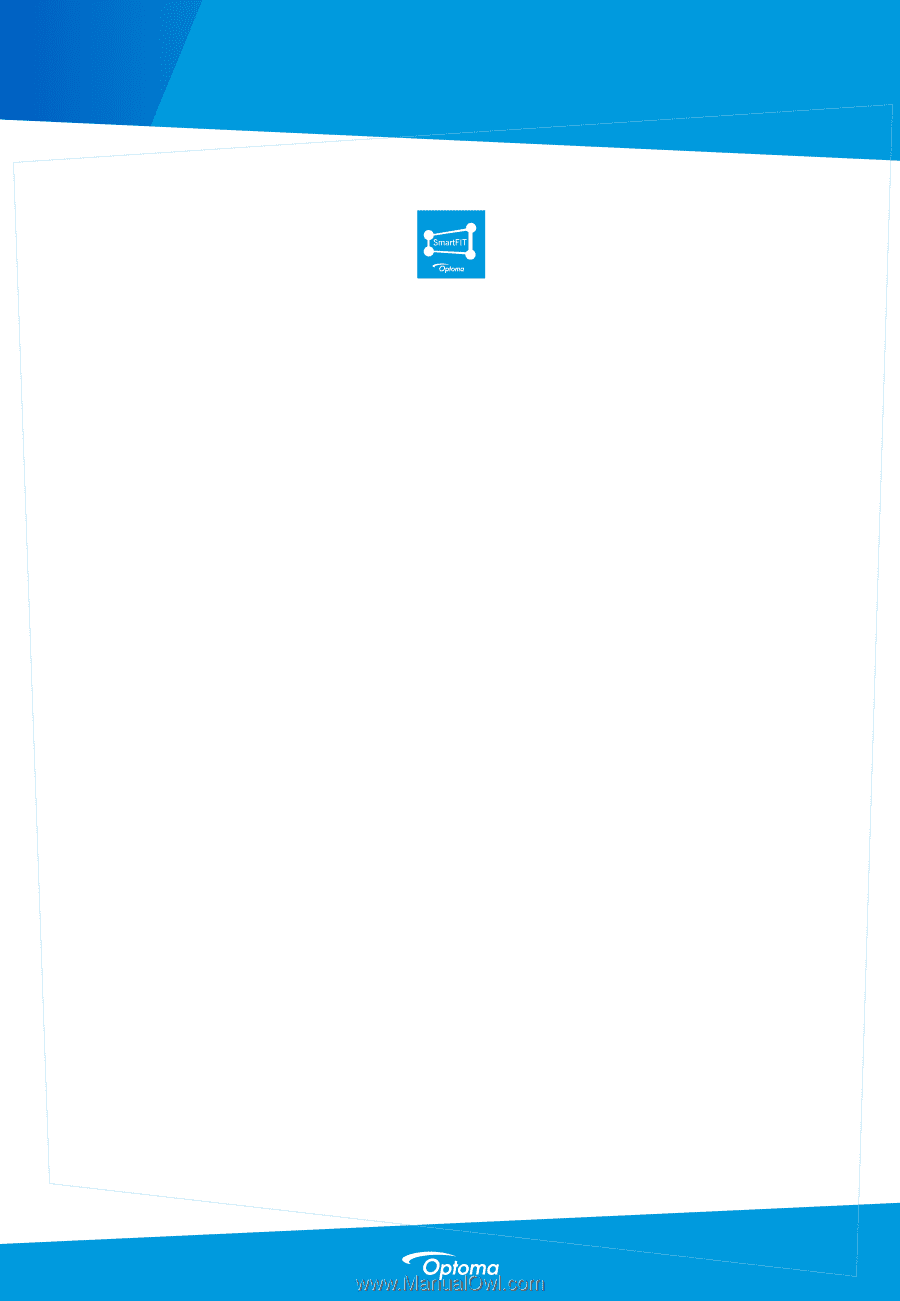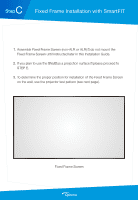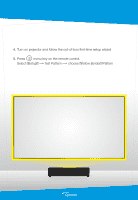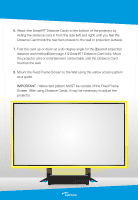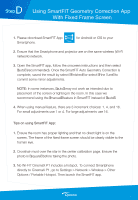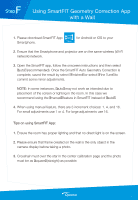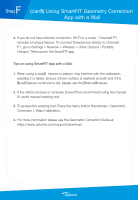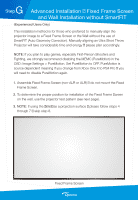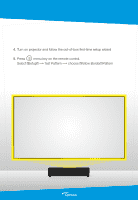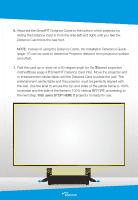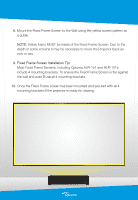Optoma CinemaX P2 SmartFIT Installation Guide - Page 11
Using SmartFIT Geometry Correction App, with a Wall
 |
View all Optoma CinemaX P2 manuals
Add to My Manuals
Save this manual to your list of manuals |
Page 11 highlights
F Step Using SmartFIT Geometry Correction App with a Wall 1. Please download SmartFIT App Smartphone. for Android or iOS to your 2. Ensure that the Smartphone and projector are on the same wireless (Wi-Fi network) network. 3. Open the SmartFIT app, follow the onscreen instructions and then select "auto" (recommended). Once the SmartFIT Auto Geometry Correction is complete, saved the result by select "Finished" or select "Fine Tune" to commit some minor adjustments. NOTE: In some instances, "auto" may not work as intended due to placement of the screen or lighting in the room. In this case we recommend using the "manual" feature in SmartFIT instead of "auto". 4. When using manual feature, there are 3 increment choices: 1, 4, and 16. For small adjustments use 1 or 4. For large adjustments use 16. Tips on using SmartFIT App: 1. Ensure the room has proper lighting and that no direct light is on the screen. 2. Please ensure that frame created on the wall is the only object in the camera display before taking a photo. 3. Crosshair must over the star in the center calibration page and the photo must be as "square" (straight) as possible.