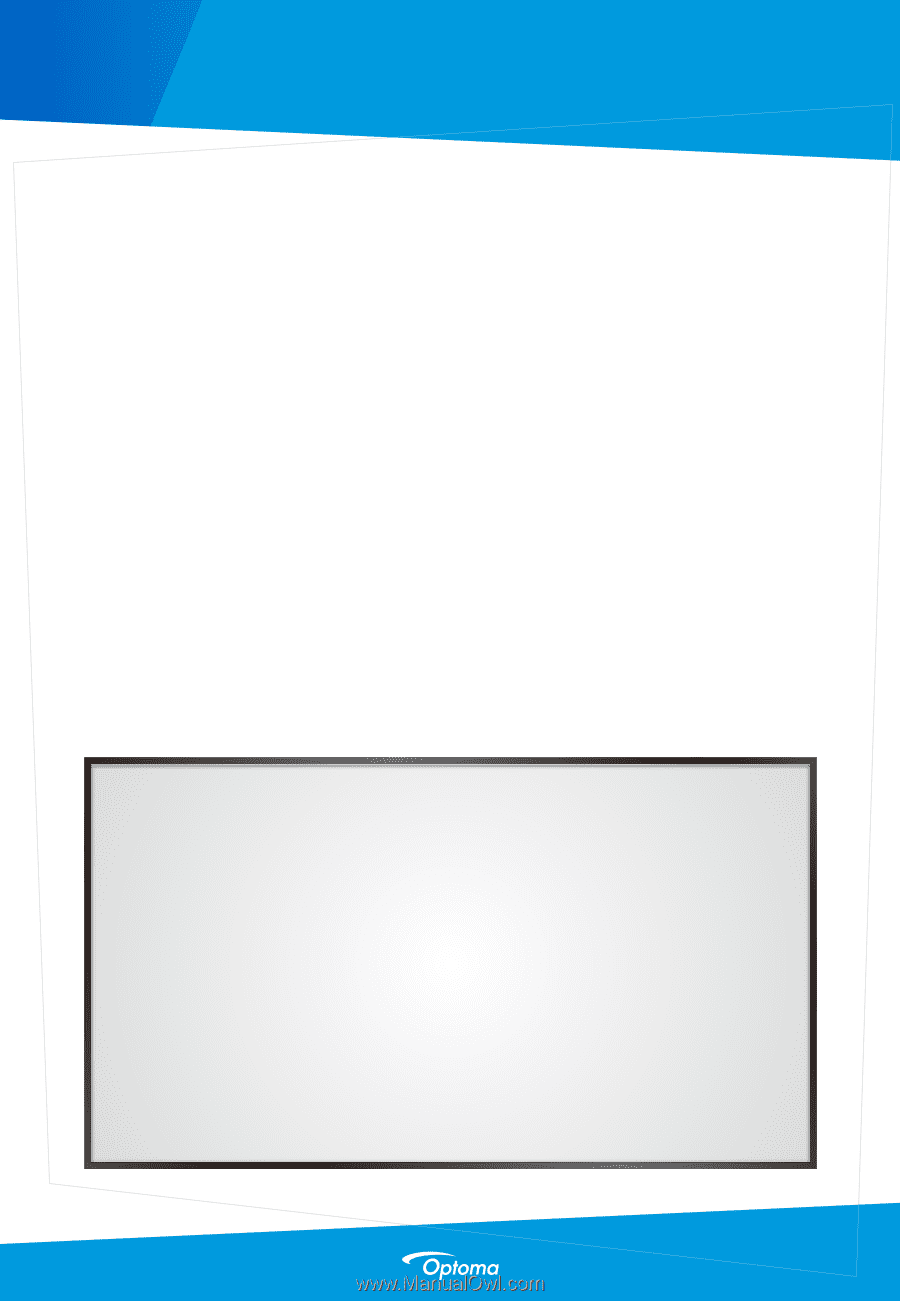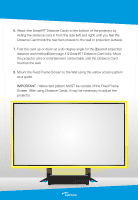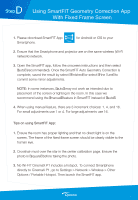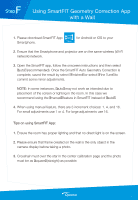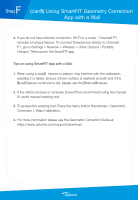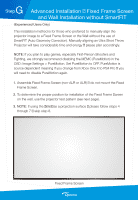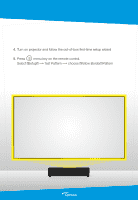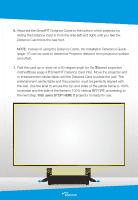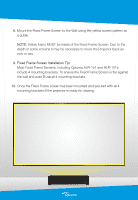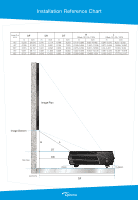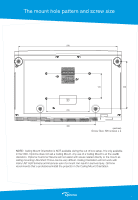Optoma CinemaX P2 SmartFIT Installation Guide - Page 13
Advanced Installation - Fixed Frame Screen, and Wall Installation without SmartFIT - gaming
 |
View all Optoma CinemaX P2 manuals
Add to My Manuals
Save this manual to your list of manuals |
Page 13 highlights
G Step Advanced Installation - Fixed Frame Screen and Wall Installation without SmartFIT (Experienced Users Only) This installation method is for those who preferred to manually align the projector image to a Fixed Frame Screen or the Wall without the use of SmartFIT (Auto Geometry Correction). Manually aligning an Ultra Short Throw Projector will take considerable time and energy - please plan accordingly. NOTE: If you plan to play games, especially First-Person Shooters and Fighting, we strongly recommend disabling the MEMC (PureMotion) in the OSD: Image Settings > PureMotion. Set PureMotion to OFF. PureMotion is source dependent meaning if you change from Xbox One X to PS4 Pro - you will need to disable PureMotion again. 1. Assemble Fixed Frame Screen (non-ALR or ALR) - do not mount the Fixed Frame Screen. 2. To determine the proper position for installation of the Fixed Frame Screen on the wall, use the projector test pattern (see next page). 3. NOTE: If using the "Wall" as a projection surface - please follow steps 4 through 7 - skip step 8. Fixed Frame Screen