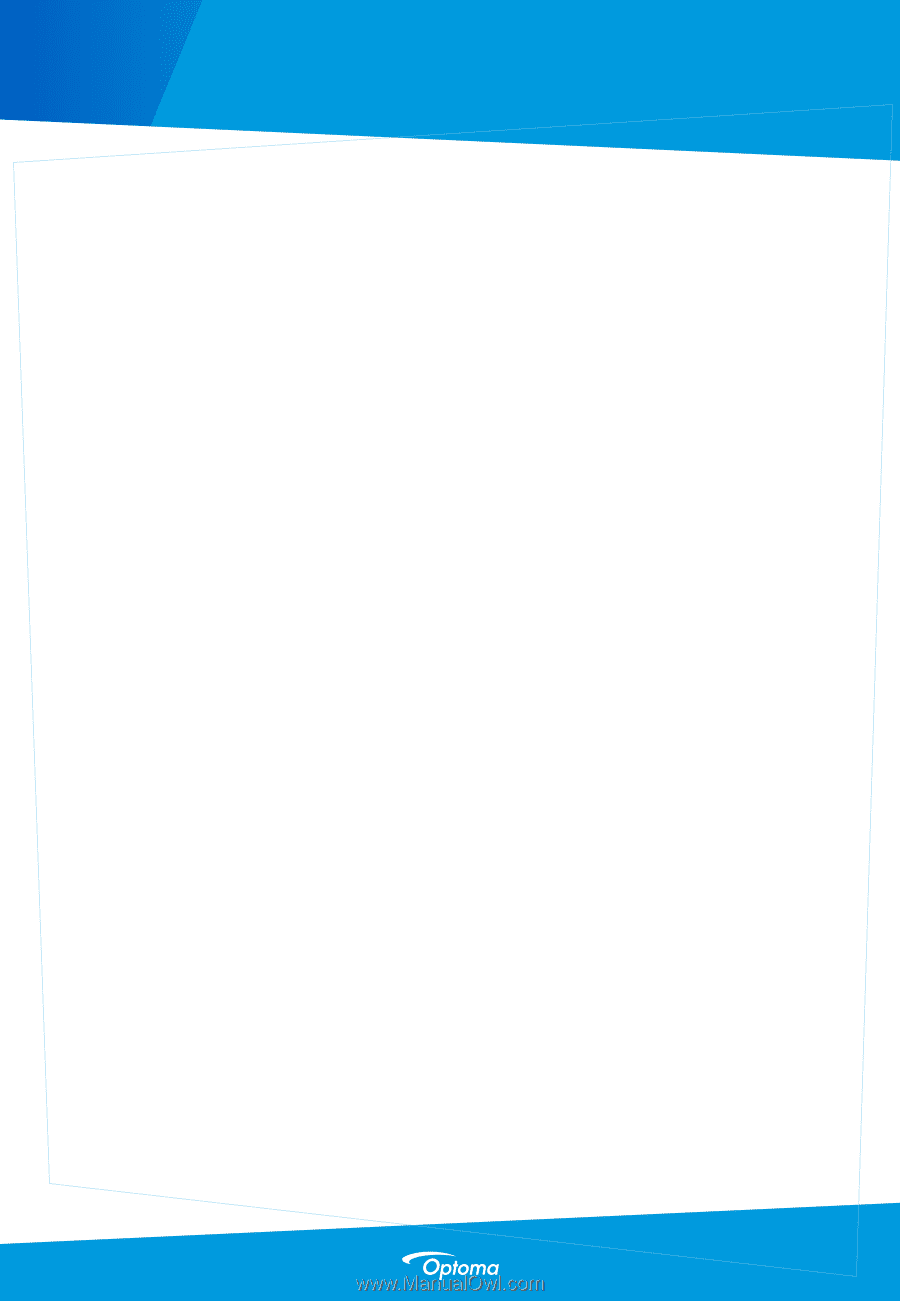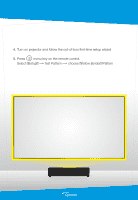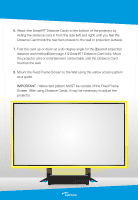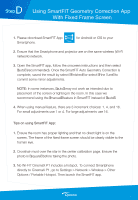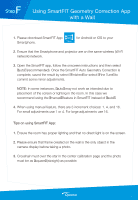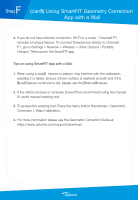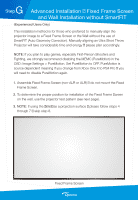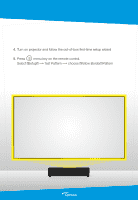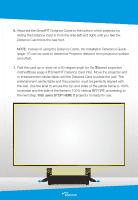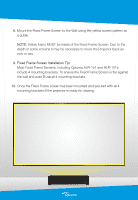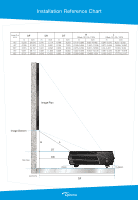Optoma CinemaX P2 SmartFIT Installation Guide - Page 12
can't Using SmartFIT Geometry Correction, App with a Wall
 |
View all Optoma CinemaX P2 manuals
Add to My Manuals
Save this manual to your list of manuals |
Page 12 highlights
F Step (can't) Using SmartFIT Geometry Correction App with a Wall 4. If you do not have internet connection, Wi-Fi or a router - CinemaX P1 includes a hotspot feature. To connect Smartphone directly to CinemaX P1, go to Settings > Network > Wireless > Other Options / Portable Hotspot. Then launch the SmartFIT app. Tips on using SmartFIT App with a Wall: 1. When using a walx- texture or pattern may interfere with the calibration, resulting in a failure. Ensure chosen surface is relatively smooth and if the "auto" feature continues to fail, please use the "manual" feature. 2. If the wall is concave or seriously bowed - we recommend using the manual 81-point manual warping tool. 3. To access the warping tool: Press the menu button the remote > Geometric Correction > Warp Calibration. 4. For more information please see the Geometric Correction Guide at https://www.optoma.com/support/download