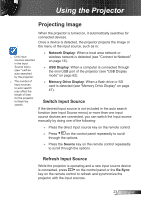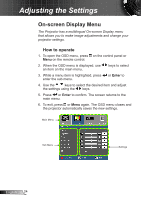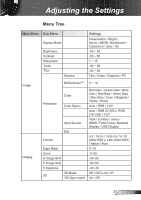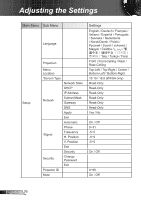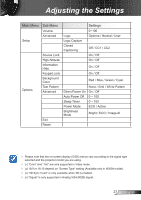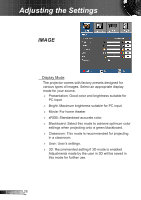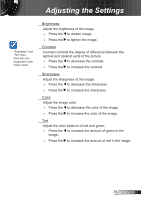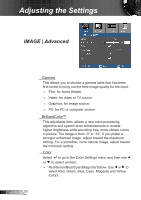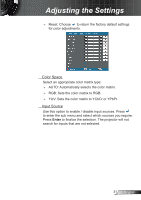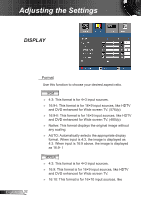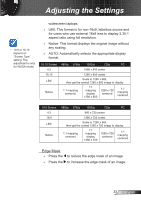Optoma ZX210ST User's Manual - Page 28
IMAGE, Display Mode
 |
View all Optoma ZX210ST manuals
Add to My Manuals
Save this manual to your list of manuals |
Page 28 highlights
Adjusting the Settings IMAGE Display Mode The projector comes with factory presets designed for various types of images. Select an appropriate display mode for your source. ►► Presentation: Good color and brightness suitable for PC input. ►► Bright: Maximum brightness suitable for PC input. ►► Movie: For home theater. ►► sRGB: Standardised accurate color. ►► Blackboard: Select this mode to achieve optimum color settings when projecting onto a green blackboard. ►► Classroom: This mode is recommended for projecting in a classroom. ►► User: User's settings. ►► 3D: Recommended setting if 3D mode is enabled. Adjustments made by the user in 3D will be saved in this mode for further use. English 28
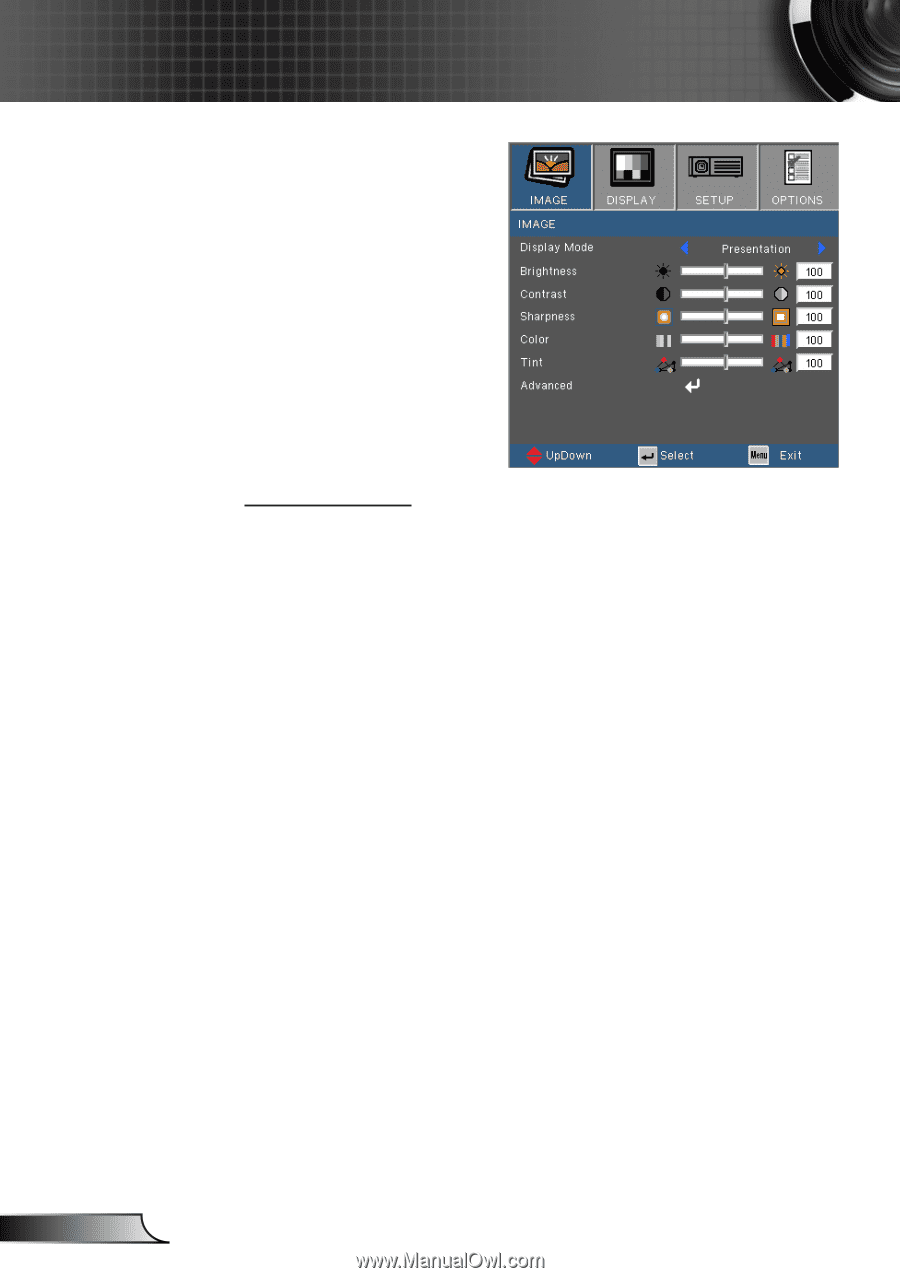
28
English
Adjusting the Settings
IMAGE
Display Mode
The projector comes with factory presets designed for
various types of images. Select an appropriate display
mode for your source.
►
Presentation: Good color and brightness suitable for
PC input.
►
Bright: Maximum brightness suitable for PC input.
►
Movie: For home theater.
►
sRGB: Standardised accurate color.
►
Blackboard: Select this mode to achieve optimum color
settings when projecting onto a green blackboard.
►
Classroom: This mode is recommended for projecting
in a classroom.
►
User: User’s settings.
►
3D: Recommended setting if 3D mode is enabled.
Adjustments made by the user in 3D will be saved in
this mode for further use.