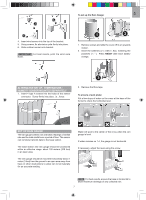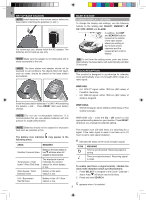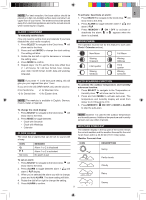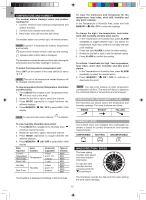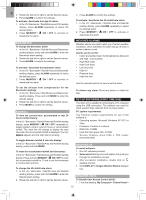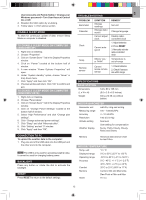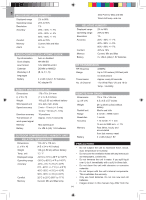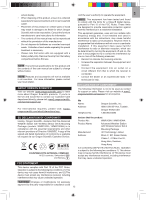Oregon Scientific WMR100N User Manual - Page 12
Barometer, Rainfall, Weather Alarms, Set Up Software First Time Use, Windows Xp, Windows Vista - software for
 |
View all Oregon Scientific WMR100N manuals
Add to My Manuals
Save this manual to your list of manuals |
Page 12 highlights
EN 2. Rotate the dial left or right to set the desired values. 3. Press ALARM to confirm the settings. To activate / deactivate the high UV alarm: 1. In the UV / Barometer / Rainfall Area and UVI reading display, press ALARM repeatedly to select the desired alarm. 2. Press MEMORY / ON / OFF to activate or deactivate the alarm. 3. Press ALARM to confirm the settings. To activate / deactivate the HI rainfall rate alarm: 1. In the UV / Barometer / Rainfall Area and Rainfall reading display, press ALARM repeatedly to select the desired alarm. 2. Press MEMORY / ON / OFF to activate or deactivate the alarm. BAROMETER To change the barometer alarm: 1. In the UV / Barometer / Rainfall Area and Barometer reading display, press and hold ALARM to enter the Barometer alarm setting. 2. Rotate the dial left or right to set the desired values. 3. Press ALARM to confirm the settings. To activate / deactivate the barometer alarm: 1. In the UV / Barometer / Rainfall Area and Barometer reading display, press ALARM repeatedly to select the desired alarm. 2. Press MEMORY / ON / OFF to activate or deactivate the alarm. WEATHER ALARMS Weather alarms are used to alert you of certain weather conditions. Once activated, the alarm will go off when a certain criterion is met. Alarms can be set for: • Indoor and outdoor high / low temperatures, dew point and High / Low humidity • High Heat Index • High Gust Wind • Low wind chill • High UV • Pressure drop • High rain rate See the relevant section for how to set the alarm. To set the altitude level compensation for the Barometer readings: 1. In the UV / Barometer / Rainfall Area and Barometer reading display. Press and hold MODE to enter the altitude setting. 2. Rotate the dial left or right to set the desired values. 3. Press MODE to confirm the setting. RAINFALL To view the current hour, accumulated or last 24 hours rainfall history: In the UV / Barometer / Rainfall Area and Rainfall reading display, press MEMORY / ON / OFF repeatedly to toggle between current, past 24 hours or accumulated rainfall. The clock line will change to display the start time when the accumulated rainfall is displayed. The icon appears and the start date is showing. To toggle between rainfall & rain rate display: In the UV / Barometer / Rainfall Area and Rainfall reading display, press and hold MODE. To reset the accumulated rainfall and timestamp: In the UV / Barometer / Rainfall Area and Rainfall reading display. Press and hold MEMORY / ON / OFF to reset the accumulated rainfall to '0' and to set the timestamp to current date and time. To change the HI rainfall rate alarm: 1. In the UV / Barometer / Rainfall Area and Rainfall reading display, press and hold ALARM to enter the Rainfall alarm setting. 2. Rotate the dial left or right to set the desired values. To silence any alarm: Press any button or rotate the dial. SET UP SOFTWARE (FIRST TIME USE) The main unit is capable of connecting to a PC computer using the USB connection. The software can read the latest weather data collected from the base station. PC system requirements The minimum system requirements for use of the software is: • Operating system: Microsoft Windows XP SP2 or Vista • Processor: Pentium 4 or above • RAM: Min. 512MB • Hard disk free space: Min. 512MB • Screen Display Area:1024 x 768 pixels (recommended) WINDOWS XP To install software: 1. Run CD software provided. 2. Setup wizard dialogue box will appear and guide you through the installation process. 3. After successful installation, double click on desktop shortcut. 4. Click DISPLAY in Oregon Weather Station dialogue box. WINDOWS VISTA To Disable User Access Control (UAC): 1. From the desktop, My Computer > Control Panel > 12