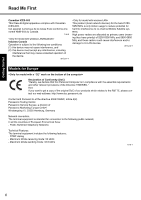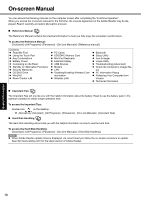Panasonic CF-F8 User Manual - Page 11
Description of Parts - port replicator
 |
View all Panasonic CF-F8 manuals
Add to My Manuals
Save this manual to your list of manuals |
Page 11 highlights
Description of Parts Troubleshooting Useful Information Getting Started A B C J D E F K G L M H N I O A :Speakers B :Function Key Î Reference Manual "Key Combinations" C :Keyboard D :LED Indicator : SD/SDHC Memory Card status : Caps lock : Numeric key (NumLk) : Scroll lock (ScrLk) : Hard disk drive status ECO : Economy Mode (ECO) status Î Reference Manual "Battery Power" : Battery status I : CD/DVD Drive Power/Open Switch • Slide the switch to the right to open the disc cover. • Slide the switch to the left to turn on/off the drive power. CD/DVD Drive Indicator • Off: Drive power is off. • Green: Drive power is on, but the drive is not accessed. • Blinking green: Drive power is on, and the drive is being accessed. J : LCD K :Security Lock You can connect a Kensington cable. Refer to the instruc- tion manual of the cable. The security lock and cable is a theft prevention device. Panasonic Corporation will bear no responsibility in the event of theft. L : Modem Port Be sure to use the included modem telephone cable. Î Reference Manual "Battery Power" Î Reference Manual "Modem" E : Power Switch M :LAN Port Î page 14 If the Mini Port Replicator is connected to the computer, Power Indicator connect the LAN cable to the LAN port on the Mini Port • Off: Power off/Hibernation Replicator. You cannot use the LAN port on the computer. • Green: Power on • Blinking green: Standby Î Reference Manual "LAN" F : Wireless Switch Switch the wireless devices to on (right side) or to off (left side). N :External Display Port Connect the cable of external display. When the mini port replicator is connected, the connector for the mini port replicator can also be used. Note that only up to 2 displays including the internal LCD can be displayed. Î Reference Manual "Disabling/Enabling Wireless Communication" G :Latch When closing the display, press down firmly from Î Reference Manual "External Display" O :USB Ports Î Reference Manual "USB Devices" above until the latch is firmly closed (locked). H :CD/DVD Drive Î Reference Manual "CD/DVD Drive" CAUTION When closing the disc cover, press down the center of the disc cover (position indicated "CLOSE") to ensure that the cover is locked. 11 Appendix