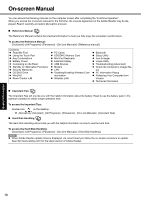Panasonic CF-F8 User Manual - Page 13
First-time Operation - accessories
 |
View all Panasonic CF-F8 manuals
Add to My Manuals
Save this manual to your list of manuals |
Page 13 highlights
Troubleshooting Useful Information Getting Started First-time Operation „ Preparation A Check and identify the supplied accessories. If you do not find the described accessories, contact your technical support office. • AC Adaptor . . . . 1 • AC Cord 1 • Battery Pack . . .1 • Modem Telephone Cable 1 Model No: CF-AA6503A Model No: CF-VZSU56U • Operating Instructions (This book 1 • Product Recovery DVD-ROM Windows Vista® Business SP 1 . .1 B Read the LIMITED USE LICENSE AGREEMENT before breaking the seal on the computer's packaging (Î page 34). 1 A 1 Insert the battery pack. Slide the battery pack in parallel with the arrow direction and attach it so that the left and right dents (A) on the new battery pack match the projections (B) of the computer. In case that the dents does not match the projections of the computer, detach the battery pack once, then slide it while pushing it lightly to avoid floating. A z To remove Slide both the left and right latches to the unlocked position, and push out the bat- tery pack in parallel with the computer. B 2 3 2 1 C Battery Latches CAUTION z Make sure the latches are securely locked. Otherwise the battery pack may fall when you carry the computer. z Do not touch the terminals of the battery pack and the computer. Doing so can make the terminals dirty or damaged, and may cause malfunction of the battery pack and the computer. 2 Open the display. A Pull the carrying handle forward. B Press and hold the latch (C) located at the front. C Lift open the display. Store the carrying handle, after you open the display. CAUTION z Do not open the display wider than necessary (140° or more), and do not apply excessive pressure to the LCD. Do not open or close the computer holding the edge of the LCD segment. Appendix 13