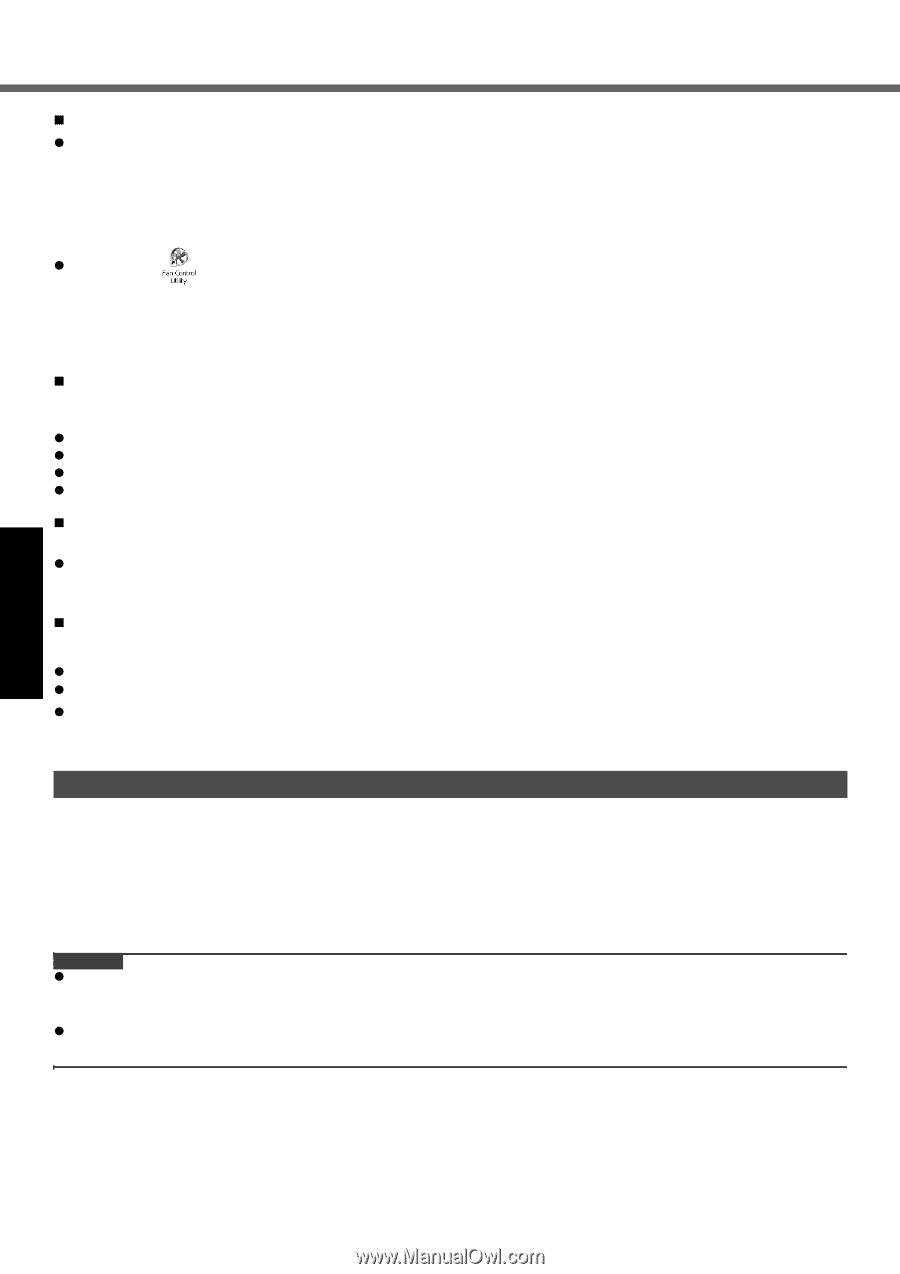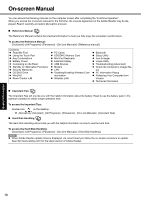Panasonic CF-F8 User Manual - Page 18
Getting Started, Useful Information, Troubleshooting, Appendix, Maintenance - service manual
 |
View all Panasonic CF-F8 manuals
Add to My Manuals
Save this manual to your list of manuals |
Page 18 highlights
Troubleshooting Useful Information Getting Started Handling and Maintenance „ If the computer becomes warm during usage z Check the following • If you are not using a wireless LAN, turn the wireless LAN off. • If the computer becomes warm while the screen saver is displayed, set the screen saver to [Windows XP]. Screen savers that use 3-D images or other complex images increase the CPU utilization rate. • Use recommended RAM module products. Non-recommended RAM modules may not operate properly, and may cause damage to your computer. z Double-click on the desktop and click [High speed], then click [OK]. • When you set [High speed], rotation of the cooling fan speeds up and the computer can be cooled down. Note that the battery operating time will be shorter. • When you do not frequently use CPU or the rotation noise of the fan bothers you, set [Standard] or [Low speed] as necessary. „ When using peripheral devices Follow these instructions and the Reference Manual to avoid any damage to the devices. Carefully read the instruction manuals of the peripheral devices. z Use the peripheral devices conforming to the computer's specifications. z Connect to the connectors in the correct direction. z If it is hard to insert, do not try forcibly but check the connector's shape, direction, alignment of pins, etc. z If screws are included, fasten them securely. „ Preventing your computer from unauthorized use via wireless LAN/wireless WAN/Bluetooth z Before using wireless LAN/wireless WAN/Bluetooth, make the appropriate security settings such as data encryption. „ Computrace® Software Computrace® software tracks your stolen computer. z Computrace® software is not included or installed in this computer. z Consult Absolute Software Corp. before disposal. z Refer to the following URL for Computrace® software for installation and available service regions. Note that this service is only available in certain regions. http://www.absolute.com Maintenance To clean the LCD panel and touch pad Wipe lightly with a gauze or other dry, soft cloth. To clean areas other than the LCD panel and touch pad Wet a soft cloth with water or a diluted kitchen cleanser (neutral), wring the cloth out thoroughly, and wipe the dirty area gently. Using a detergent other than a neutral kitchen cleanser (e.g., a weak alkali cleanser) may adversely affect painted surfaces. CAUTION z Do not use benzene, thinner, or rubbing alcohol since it may adversely affect the surface causing discoloration, etc. Do not use commercially-available household cleaners and cosmetics, as they may contain components harmful to the surface. z Do not apply water or detergent directly to the computer, since liquid may enter inside of the computer and cause malfunction or damage. Appendix 18