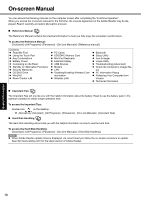Panasonic CF-F8 User Manual - Page 14
Connect your computer to a power outlet., Turn on the computer., Setup Windows., Create a new - keyboard
 |
View all Panasonic CF-F8 manuals
Add to My Manuals
Save this manual to your list of manuals |
Page 14 highlights
Troubleshooting Useful Information Getting Started First-time Operation 3 3 Connect your computer to a power outlet. The battery charging starts automatically. CAUTION z Do not disconnect the AC adaptor and do not switch the wireless switch to on until the first-time operation procedure is completed. z When using the computer for the first time, do not connect any peripheral device except the battery pack and AC adaptor. z Handling the AC adaptor • Problems such as sudden voltage drops may arise during periods of thunder and lightning. Since this could adversely affect your computer, an uninterruptible power source (UPS) is highly recommended unless running from the battery pack alone. 4 4 Turn on the computer. Slide and hold the power switch power indicator lights. for approximately one second until the CAUTION z Do not slide the power switch repeatedly. z The computer will forcibly be turned off if you slide and hold the power switch for four seconds or longer. z Once you turn off the computer, wait for ten seconds or more before you turn on the computer again. z Do not perform the following operation until the hard disk drive indicator turns off. • Connecting or disconnecting the AC adaptor • Sliding the power switch or CD/DVD drive power/open switch • Touching the keyboard or touch pad • Closing the display z Do not change the Setup Utility until completing step 5. If you do so, Windows setup may not operate properly. 5 Setup Windows. Follow the on-screen instructions. z The computer will restart after the setup is complete. To go to the next step, wait until the hard disk drive indicator off. has turned CAUTION z Do not turn off the computer until completing the first-time operation procedure. z When you set date/time/time zone and click [Next], the screen may not go to the next step for a few minutes. Do not touch the keyboard or touch pad, and wait until the screen changes. 6 Create a new account. Click [start] - [Control Panel] - [User Accounts] - [Create a new account]. CAUTION z Remember your password. If you forget the password, you cannot use the Windows operation system. Creating a password reset disk beforehand is recommended. 7 Change the internal CD/DVD drive letter if necessary. Î Reference Manual "CD/DVD Drive" Appendix 14