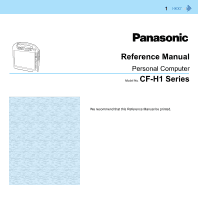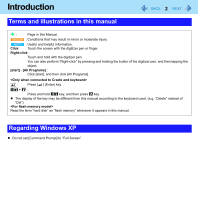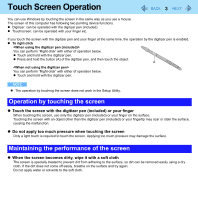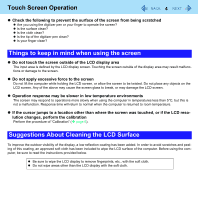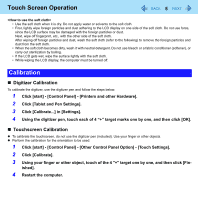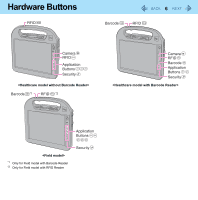Panasonic CF-H1CEKRZ6M User Manual - Page 3
Touch Screen Operation
 |
View all Panasonic CF-H1CEKRZ6M manuals
Add to My Manuals
Save this manual to your list of manuals |
Page 3 highlights
Touch Screen Operation 3 You can use Windows by touching the screen in the same way as you use a mouse. The screen of this computer has following two pointing device functions. z Digitizer: can be operated with the digitizer pen (included) z Touchscreen: can be operated with your finger etc. If you touch the screen with the digitizer pen and your finger at the same time, the operation by the digitizer pen is enabled. z To right-click You can perform "Right-click" with either of operation below. z Touch and hold with the digitizer pen. z Press and hold the button (A) of the digitizer pen, and then touch the object. You can perform "Right-click" with either of operation below. z Touch and hold with the digitizer pen. NOTE z The operation by touching the screen does not work in the Setup Utility. Operation by touching the screen z Touch the screen with the digitizer pen (included) or your finger When touching the screen, use only the digitizer pen (included) or your finger on the surface. Touching the screen with an object other than the digitizer pen (included) or your fingertip may scar or stain the surface, causing the malfunction. z Do not apply too much pressure when touching the screen Only a light touch is required to touch the screen. Applying too much pressure may damage the surface. Maintaining the performance of the screen z When the screen becomes dirty, wipe it with a soft cloth The screen is specially treated to prevent dirt from adhering to the surface, so dirt can be removed easily using a dry cloth. If the dirt does not come off easily, breathe on the surface and try again. Do not apply water or solvents to the soft cloth.