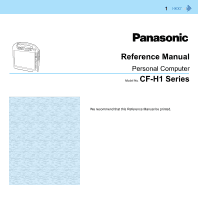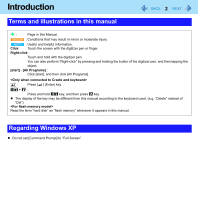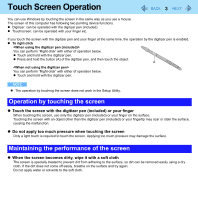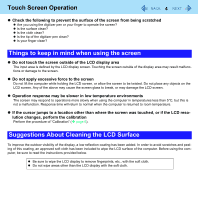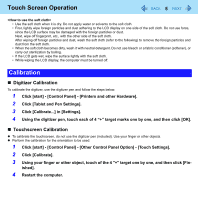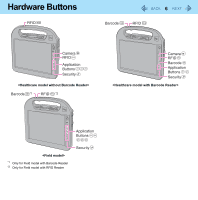Panasonic CF-H1CEKRZ6M User Manual - Page 4
Things to keep in mind when using the screen, Suggestions About Cleaning the LCD Surface
 |
View all Panasonic CF-H1CEKRZ6M manuals
Add to My Manuals
Save this manual to your list of manuals |
Page 4 highlights
Touch Screen Operation 4 z Check the following to prevent the surface of the screen from being scratched z Are you using the digitizer pen or your finger to operate the screen? z Is the surface clean? z Is the cloth clean? z Is the tip of the digitizer pen clean? z Is your finger clean? Things to keep in mind when using the screen z Do not touch the screen outside of the LCD display area The input area is defined by the LCD display screen. Touching the screen outside of the display area may result malfunctions or damage to the screen. z Do not apply excessive force to the screen Do not lift the computer while holding the LCD screen, or allow the screen to be twisted. Do not place any objects on the LCD screen. Any of the above may cause the screen glass to break, or may damage the LCD screen. z Operation response may be slower in low temperature environments The screen may respond to operations more slowly when using the computer in temperatures less than 5°C, but this is not a malfunction. Response time will return to normal when the computer is returned to room temperature. z If the cursor jumps to a location other than where the screen was touched, or if the LCD resolution changes, perform the calibration Perform the procedure of "Calibration" (Î page 5). Suggestions About Cleaning the LCD Surface To improve the outdoor visibility of the display, a low reflection coating has been added. In order to avoid scratches and peeling of this coating, an approved soft cloth has been included to wipe the LCD surface of the computer. Before using the computer, be sure to read the instructions provided below. z Be sure to wipe the LCD display to remove fingerprints, etc., with the soft cloth. z Do not wipe areas other than the LCD display with the soft cloth.