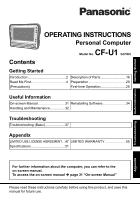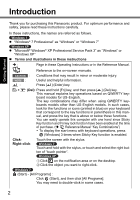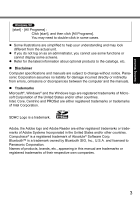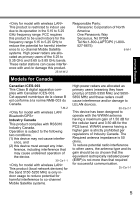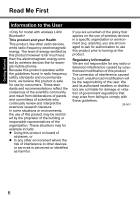Panasonic CFU1AQCXZ2M Basic Operating Instructions
Panasonic CFU1AQCXZ2M - CLOSEOUT: Z520 1.33GHZ Manual
 |
UPC - 092281896410
View all Panasonic CFU1AQCXZ2M manuals
Add to My Manuals
Save this manual to your list of manuals |
Panasonic CFU1AQCXZ2M manual content summary:
- Panasonic CFU1AQCXZ2M | Basic Operating Instructions - Page 1
Started Troubleshooting Useful Information OPERATING INSTRUCTIONS Personal Computer CF-U1 Model No. series Contents Getting Started Introduction 2 Description of Parts 16 Read Me First 4 Preparation 20 (Precautions) First-time Operation 25 Useful Information On-screen Manual 31 - Panasonic CFU1AQCXZ2M | Basic Operating Instructions - Page 2
or "Windows 7" "Microsoft® Windows® XP Professional Service Pack 3" as "Windows" or "Windows XP" Terms and illustrations in these instructions : Page in these Operating Instructions or in the Reference Manual. : Reference to the on-screen manuals. CAUTION : Conditions that may result in minor - Panasonic CFU1AQCXZ2M | Basic Operating Instructions - Page 3
Refer for the latest information about optional products to the catalogs, etc. Disclaimer Computer specifications and manuals are subject to change without notice. Panasonic Corporation assumes no liability for damage incurred directly or indirectly from errors, omissions or discrepancies between the - Panasonic CFU1AQCXZ2M | Basic Operating Instructions - Page 4
connected. Consult the Panasonic Service Center or an been approved for portable operation, and does mobile external mounted antenna(s). External antenna(s) must be professionally installed and cannot exceed recommended maximum antenna gain as described in individual provided supplement instructions - Panasonic CFU1AQCXZ2M | Basic Operating Instructions - Page 5
to indoor use due to its operation in the 5.15 to 5.25 GHz frequency range. FCC requires this product to be used indoors for the frequency range 5.15 to 5.25 GHz to reduce the potential for harmful interference to co-channel Mobile Satellite systems. High power radars are allocated as primary users - Panasonic CFU1AQCXZ2M | Basic Operating Instructions - Page 6
like for example mobile phones. Because this product operates within the guidelines found committees of scientists who continually review and interpret the extensive research environment where the risk of interference to other devices or services is perceived or identified as harmful. If you - Panasonic CFU1AQCXZ2M | Basic Operating Instructions - Page 7
les téléphones portables. L'utilisation de operation, usage, service operating personnel and to incorporate these guidelines into all manuals supplied with the product. Failure to comply with these precautions violates safety standards of design, manufacture and intended use of the product. Panasonic - Panasonic CFU1AQCXZ2M | Basic Operating Instructions - Page 8
observe the restrictions on the use of mobiles. Switch Personal Computer or Handheld Computer incorporating wireless WAN modem off, if instructed to do so by the guidelines instructions may lead to the suspension or denial of cellular services to the offender, legal action, or both. Do not operate - Panasonic CFU1AQCXZ2M | Basic Operating Instructions - Page 9
Computer or Handheld Computer incorporating wireless WAN modem operate using radio signals and cellular networks cannot be other data to be stored. The battery should only be exchanged by authorized service personnel. Warning! A risk of explosion from incorrect installation or misapplication may - Panasonic CFU1AQCXZ2M | Basic Operating Instructions - Page 10
motor vehicle and visible to the driver only if used to support vehicle related functions such as vehicle information, system control, rear individual state/provincial laws to determine lawful use of this product while operating within a motor vehicle. Avertissement : L'ordinateur bloc-notes peut - Panasonic CFU1AQCXZ2M | Basic Operating Instructions - Page 11
1993+A1:1997+A2:2001 regulations. The laser is a "Class 2" laser which is indicated on the label for this product." Class 2 laser readers use a low power, visible light diode. As with any very bright light source, such as the sun, the user should avoid staring directly into the light beam. Momentary - Panasonic CFU1AQCXZ2M | Basic Operating Instructions - Page 12
OR ACCESSORIES*2, LIFE SUPPORT SYSTEMS OR OTHER EQUIPMENTS/DEVICES/SYSTEMS THAT ARE INVOLVED WITH ENSURING HUMAN LIFE OR SAFETY. PANASONIC WILL Off-The-Shelf) products. The CF-U1 was developed based on thorough research into the real-world portable computing environments. Exhaustive pursuit of - Panasonic CFU1AQCXZ2M | Basic Operating Instructions - Page 13
the power off and unplug the AC cord, and then remove the battery pack. Then contact your technical support of sunlight may deform the cabinet and/or cause trouble in the internal parts. Continued use in such one supplied (attached to your product or supplied by Panasonic) may result in a fire. Do Not - Panasonic CFU1AQCXZ2M | Basic Operating Instructions - Page 14
intended for a use with connection of medical equipment for the purpose of medical diagnosis. Panasonic shall not be liable for loss of data or other incidental or consequential damages resulting of the battery by recharging only when the remaining power is less than approx. 95% of capacity. 14 - Panasonic CFU1AQCXZ2M | Basic Operating Instructions - Page 15
{32°F to 122 °F}). ( Reference Manual "Battery Power") Once the allowable range requirement is battery takes longer to fully recharge and the operating time is shorter. Only use the computer According to the Instructions. 58-E-1 A lithium ion battery that is recyclable powers the product you - Panasonic CFU1AQCXZ2M | Basic Operating Instructions - Page 16
works as a mouse wheel. Reference Manual "Hardware Button Setting instruction manual of the wireless device. 1 : Battery 1 status Reference Manual "Battery Power" D: Zoom Button Reference Manual operation time becomes long. It doesn't function when concealing. Reference Manual "Setup Utility" G: Power - Panasonic CFU1AQCXZ2M | Basic Operating Instructions - Page 17
Getting Started Right side AB C DE A: SD Memory Card Slot Reference Manual "SD Memory Card" B: SD Memory Card Indicator (Blinking: During access) Reference Manual "SD Memory Card" C: Headphone Jack You can connect headphones or amplified speakers. When they are connected, audio from the internal - Panasonic CFU1AQCXZ2M | Basic Operating Instructions - Page 18
"Fingerprint Reader" H: Battery 1 Indicator I: Battery 2 Indicator J Reference Manual "Battery Power" J: Hand Strap K: Battery 1 Case L: Battery 2 Case Reference Manual "Battery Power" M: Expansion Bus Connector Reference Manual "Cradle / Mini Port Replicator" N: SIM Card Slot - Panasonic CFU1AQCXZ2M | Basic Operating Instructions - Page 19
de- pending on a model. B B: Wireless LAN antenna Reference Manual A "Wireless LAN" C: Bluetooth antenna Reference Manual "Bluetooth" D: GPS antenna NOTE This computer contains a magnet and magnetic - Panasonic CFU1AQCXZ2M | Basic Operating Instructions - Page 20
you do not find the described accessories, contact Panasonic Technical Support ( page 55). • AC Adaptor. . . . . 1 • AC Cord 1 • Battery Packs . . . 2 Model No: CF-AA1633A Model No: CF-VZSU53W • Stylus 1 • Tether 1 • Soft Cloth 1 • Operating Instructions (This book 1 • Product Recovery DVD - Panasonic CFU1AQCXZ2M | Basic Operating Instructions - Page 21
If the cover does not close firmly, insert the claw again. If the problem persists, check if the battery is inserted properly. H Press and hold the battery and B in the reverse order. CAUTION F The computer does not operate without the battery cover attached. Make sure the latch is securely - Panasonic CFU1AQCXZ2M | Basic Operating Instructions - Page 22
) or the Cradle (optional: CF- VEBU11U), you can remove the empty battery pack and charge it while using the computer. You can insert or remove the battery pack while the computer is ON. Be sure not to remove the battery pack being used by mistake. ( Reference Manual "Battery Power" ) NOTE To - Panasonic CFU1AQCXZ2M | Basic Operating Instructions - Page 23
can store the stylus at (B) or (C) of the computer. A C B Getting Started Using the stylus You can use the touchscreen function to perform the same operation as the mouse. Touch the screen surface with the stylus (included). To right-click Touch and hold with the stylus, or touch and select - Panasonic CFU1AQCXZ2M | Basic Operating Instructions - Page 24
off, and then turn it over. When the hand strap is too loose or too tight, you can adjust the hand strap according to the instructions below. CAUTION If the hand is not securely fixed to the hand strap, the computer may drop. Getting Started Adjusting the hand strap AB C Adjust - Panasonic CFU1AQCXZ2M | Basic Operating Instructions - Page 25
Getting Started First-time Operation Setting up the computer 1 Connect your computer to a power outlet. The battery charging starts device except the battery pack and AC adaptor. Handling the AC adaptor Problems such as sudden voltage drops may arise during periods of thunder and lightning - Panasonic CFU1AQCXZ2M | Basic Operating Instructions - Page 26
the following operation until the flash memory drive indicator turns off. Connecting or disconnecting the AC adaptor Pressing the power switch , and then turn the power on again. If the computer does not power on even after cooling down, contact Panasonic Technical Support ( page 55). Any changes - Panasonic CFU1AQCXZ2M | Basic Operating Instructions - Page 27
Getting Started CAUTION You cannot choose the following words for user name and password: CON, PRN, AUX, CLOCK$, NUL, COM1 to COM9, LPT1 to LPT9. Do not use an "@" mark for user name and password. A password will be requested at the log-on screen, even if no password has been set. If you try to - Panasonic CFU1AQCXZ2M | Basic Operating Instructions - Page 28
Getting Started First-time Operation 4 Perform the touchscreen calibration. At first, log on to Windows as an administrator, and perform this calibration. A Click (Start) - [Control Panel] - [Hardware and Sound] - [Tablet PC Setting]. B Click [Calibrate]. C Select [Touch input]. D Using the stylus, - Panasonic CFU1AQCXZ2M | Basic Operating Instructions - Page 29
in [Hard Disk Status] of PC Infor- mation Viewer, and click [OK]. ( Reference Manual "Checking the Computer's Usage Status") mode even when the power switch and keys are operated. In such cases, you will have to force shutdown by pressing and holding the power switch for four seconds or - Panasonic CFU1AQCXZ2M | Basic Operating Instructions - Page 30
Getting Started First-time Operation B Click [Disk Management]. C Right-click the partition for Windows ("c" drive shrunk space in the step D) and click [New Simple Volume]. F Follow the on-screen instructions to make the settings, and click [Finish]. Wait until formatting is completed. NOTE z You - Panasonic CFU1AQCXZ2M | Basic Operating Instructions - Page 31
the battery pack in the optimum condition to obtain longer operation time. To access the Important Tips: A Double-click on the desktop. Alternatively click (Start) - [All Programs] - [Panasonic] - [On-Line Manuals] - [Important Tips]. A Double-click on the desktop. Alternatively click [start - Panasonic CFU1AQCXZ2M | Basic Operating Instructions - Page 32
4 °F to 140 °F} Humidity: Operation : 30% to 80% RH (No condensation) Storage : 30% to 90% RH (No condensation) Even within but no warranty is provided against any trouble caused by shock. Be extremely careful computer on airplane, follow the airline's instructions. When carrying a spare battery, put - Panasonic CFU1AQCXZ2M | Basic Operating Instructions - Page 33
Follow these instructions and the Reference Manual to avoid any damage to the devices. Carefully read the instruction manuals of the URL for Computrace® software for installation and available service regions. Note that this service is only available in certain regions. http://www.absolute - Panasonic CFU1AQCXZ2M | Basic Operating Instructions - Page 34
off the computer and connect the CD/DVD drive to the USB port ( page 18). 2 Turn on the computer, and press + (F2) or + (Del) while [Panasonic] boot screen is displayed. The Setup Utility starts up. If the password is requested, enter the Supervisor Password. 3 Write down all of the contents of - Panasonic CFU1AQCXZ2M | Basic Operating Instructions - Page 35
. When reinstalling Windows 7 from Windows XP: Click [Next]. 12 At the confirmation message, click [YES]. Reinstallation starts according to the instructions on the screen. (It will take approximately 50 minutes.) Do not interrupt reinstallation, for example by turning off the computer or pressing - Panasonic CFU1AQCXZ2M | Basic Operating Instructions - Page 36
Recovery DVD-ROM, and then press any key to turn off the computer. If additional instructions are included with the computer, be sure to read them. It may be necessary to perform additional operations during the following procedure. 13 Turn on the computer. If the password is requested, enter - Panasonic CFU1AQCXZ2M | Basic Operating Instructions - Page 37
troubleshooting guide in the "Reference Manual". For a software prob- lem, refer to the software's instruction manual. If the problem persists, contact Panasonic Technical Support ( page 56). You can also check the computer's status in the PC standby ( ). (The power indica- tor blinks quickly - Panasonic CFU1AQCXZ2M | Basic Operating Instructions - Page 38
, or set [Legacy USB Support] to [Disabled] in the [Advanced] menu of the Setup Utility. ( Reference Manual "Setup Utility") If the problem persists after having tried the above solutions, it may be a flash memory failure. Contact Panasonic Technical Support ( page 55). Troubleshooting 38 - Panasonic CFU1AQCXZ2M | Basic Operating Instructions - Page 39
Up Windows startup and operation is slow. Press + (F9) in the Setup Utility ( Reference Manual "Setup Utility") to click [OK]. Disable Indexing Service in the following menu. Click [start] - [Search] - [Change preferences] - [With Indexing Service (for faster local service)]. Troubleshooting 39 - Panasonic CFU1AQCXZ2M | Basic Operating Instructions - Page 40
Language, and Regional Options] - [Date and Time]. If the problem persists, the internal clock battery may need to be replaced. Contact Panasonic Technical Support ( page 56). When the computer is connected to LAN, , turn off the computer by the power switch, and then turn on. Troubleshooting 40 - Panasonic CFU1AQCXZ2M | Basic Operating Instructions - Page 41
the account, and set the password. B Click (Start) - [Control Panel] - [System and Security] - [Power Option] - [Require a password when the computer wakes] and add a check mark for [Require a password]. Troubleshooting Cannot resume. Set the Windows password. The password you have set in the - Panasonic CFU1AQCXZ2M | Basic Operating Instructions - Page 42
Troubleshooting (Basic) Starting Up Other startup problems. Press + (F9) in the Setup Utility ( Reference Manual "Setup in the [Security] menu of the Setup Utility, [Enter Password] appears after the [Panasonic] boot screen disappears. As soon as you enter the password and press (Enter), press - Panasonic CFU1AQCXZ2M | Basic Operating Instructions - Page 43
connection. Turn on the display. Check the settings of external display. The display is turned off by the power-saving function. To resume, do not press the direct selection keys, but press any other key like . an external display may affect the screen. Restart the computer. Troubleshooting 43 - Panasonic CFU1AQCXZ2M | Basic Operating Instructions - Page 44
Troubleshooting problems support the power saving function, it may not work normally when the computer enters the power saving mode. Turn off the external display. When simultaneous display is activated, press + ( ) to switch the display. Operate Press + (F2) while [Panasonic] boot screen is displayed. - Panasonic CFU1AQCXZ2M | Basic Operating Instructions - Page 45
for the application software may not be displayed at the right position. Confirm the operation position using the Windows cursor (enlarged cursor when zoomed). Touchscreen The cursor does not the [Main] menu of the Setup Utility. Perform the touchscreen calibration ( page 28). Troubleshooting 45 - Panasonic CFU1AQCXZ2M | Basic Operating Instructions - Page 46
Troubleshooting (Basic) Reference Manual The Reference Manual reader\setup.exe", then click [OK]. Follow the on-screen instructions. C Update Adobe Reader to its latest version. If your computer the power switch for 4 seconds or longer to shut down the computer, and then press the power switch to - Panasonic CFU1AQCXZ2M | Basic Operating Instructions - Page 47
documentation, all of which title, ownership and rights shall remain with Panasonic Corporation or its suppliers. B. You may use the Programs only you may make one (1) copy of the Programs for backup purposes only in support of your use of the Programs on the single Product which was accompanied by - Panasonic CFU1AQCXZ2M | Basic Operating Instructions - Page 48
LIMITED USE LICENSE AGREEMENT YOU MAY NOT REVERSE ASSEMBLE, REVERSE COMPILE, OR MECHANICALLY OR ELECTRONICALLY TRACE THE PROGRAMS, OR ANY COPY THEREOF, IN WHOLE OR IN PART. YOU MAY NOT USE, COPY, MODIFY, ALTER, OR TRANSFER THE PROGRAMS OR ANY COPY THEREOF, IN WHOLE OR IN PART, EXCEPT AS EXPRESSLY - Panasonic CFU1AQCXZ2M | Basic Operating Instructions - Page 49
à la disposition d'un tiers, par partage de temps ou de quelque autre manière que ce soit, sans l'autorisation écrite préalable de Panasonic Corporation. D. Vous ne pouvez ni copier ni reproduire ni permettre la copie ni la reproduction des Logiciels ni de la documentation les accompagnant pour - Panasonic CFU1AQCXZ2M | Basic Operating Instructions - Page 50
Contrat de licence d'usage limité F. Vous ne pouvez retirer aucune marque de droits d'auteur, marque de commerce ou autre ni aucune identification de produit des Logiciels et vous devez reproduire et inclure toutes ces notices ou identifications de produit sur toutes les copies des Logiciels. Vous ne - Panasonic CFU1AQCXZ2M | Basic Operating Instructions - Page 51
size: Run the Setup Utility ( Reference Manual "Setup Utility") and select [Information] Main Specifications Model No. CF-U1GQGXZPM CPU/ Secondary cache memory Intel ® High Definition Audio subsystem support Security Chip TPM (TCG V1.2 DIA, Impedance 32 Ω, Output Power 4 mW x 2, Stereo), - Panasonic CFU1AQCXZ2M | Basic Operating Instructions - Page 52
90% RH (No condensation) Software Operating System*15 Utility Programs*16 Genuine Windows® 7 Professional Genuine Microsoft® Windows® XP Professional Service Pack 3 Adobe Reader 8, PC Emulator, Panasonic Camera Utility, Camera Light Switch Utility, Display Output Switcher, Panasonic Hand Writing - Panasonic CFU1AQCXZ2M | Basic Operating Instructions - Page 53
Mbps (automatically switched)*18 (HT40) 300/270/243/240/216/180/162/130/120/117/108/ 104/90/81/78/60/54/52/39/30/27/26/13 Mbps (automatically switched)*18 Standards Supported IEEE802.11a/IEEE802.11b/IEEE802.11g/IEEE802.11n (2.0) Transmission method OFDM system, DS-SS system Wireless Channels - Panasonic CFU1AQCXZ2M | Basic Operating Instructions - Page 54
). click [start] - [Run] and input "c:\util\drivers\tpm\README.pdf". *7 This slot is compatible with High-Speed Mode. Operation has been tested and con- firmed using Panasonic SD/SDHC Memory Cards with a capacity of up to 32 GB. Operation on other SD equipment is not guaranteed. *8 Does not guarantee - Panasonic CFU1AQCXZ2M | Basic Operating Instructions - Page 55
Computers - 3 Years • PDRC - LCD and Keyboard Assemblies - 3 Years • Ultra-Mobile PC (CF-U1/CF-H1) - 3 Years • MDWD - Mobile Computer and Wireless Display Assemblies (CF-07/CF-08) - 3 Years • Hand-held Computers (CF-P1/CF-P2) - 1 Year • Arbitrator Video Camera - 1 Year • Arbitrator Recorder Unit - Panasonic CFU1AQCXZ2M | Basic Operating Instructions - Page 56
badges, labels, cleaning cloths, carry cases, manuals, cables, straps, belts, holsters, tethers, and harnesses and any other options and accessories not listed above or covered under a separate warranty. • Failures related to the product operating system, hard drive image, software setup, software - Panasonic CFU1AQCXZ2M | Basic Operating Instructions - Page 57
instructions • Failures due to service by anyone other than a Panasonic Authorized Service Provider • Failures caused by improper integration by any company other than Panasonic *1. PANASONIC WILL as listed above. PANASONIC SHALL NOT BE technical support or to arrange for service on your Panasonic - Panasonic CFU1AQCXZ2M | Basic Operating Instructions - Page 58
DVD) • Ultra-Mobile PC (CF-U1/CF-H1) • Mobile Wireless Display Stylus Pen Ninety (90) Days from excluding holidays) for instructions on how to obtain service. A purchase receipt a product or accessory through mishandling, AIRCRAFT COCKPIT EQUIPMENT/SYSTEMS*2. PANASONIC WILL NOT BE RESPONSIBLE - Panasonic CFU1AQCXZ2M | Basic Operating Instructions - Page 59
No.36 IF YOU SHIP THE PRODUCT FOR WARRANTY SERVICE Carefully pack the product, preferably in the original carton and you return it, transportation costs prepaid, to Panasonic Canada Inc., Computer Products Marketing, COMPUTER PRODUCT, OPTIONS AND ACCESSORIES. NO LIABILITY FOR CONSEQUENTIAL DAMAGES - Panasonic CFU1AQCXZ2M | Basic Operating Instructions - Page 60
PANASONIC Couverture - Panasonic Canada Inc. (« PCI ») garantit à l'acheteur original que ce produit informatique (à l'exclusion des supports • Ordinateurs personnels ultra- portables (CF-U1/CF-H1) • Écran mobile sans fil • pointeur standard ou pour Quatre-vingt-dix (90) jours Défauts de pièces et - Panasonic CFU1AQCXZ2M | Basic Operating Instructions - Page 61
toute réclamation en vertu de la garantie. Réclamation - marche à suivre - Panasonic Canada Inc. remplacera toute disquette ou support défectueux si l'article en question est retourné, port payé, à son service de Marketing - produits informatiques, 5770 Ambler Drive, Mississauga (Ontario) L4W 2T3 - Panasonic CFU1AQCXZ2M | Basic Operating Instructions - Page 62
Y COMPRIS, MAIS NON EXCLUSIVEMENT, LES GARANTIES IMPLICITES DE VALEUR COMMERCIALE ET D'UTILITÉ À UNE FIN QUELCONQUE, À L'ÉGARD DU LOGICIEL, SUPPORTS DE LOGICIELS, PRODUITS INFORMATIQUES, PÉRIPHÉRIQUES ET ACCESSOIRES. SOUS AUCUNE CIRCONSTANCE PCI NE POURRA ÊTRE TENUE RESPONSABLE DES DOMMAGES SPÉCIAUX - Panasonic CFU1AQCXZ2M | Basic Operating Instructions - Page 63
MEMO 63 - Panasonic CFU1AQCXZ2M | Basic Operating Instructions - Page 64
meets ENERGY STAR® guidelines for energy efficiency. By enabling available power management settings, Panasonic computers enter a low-power sleep mode after a period of inactivity, saving the user energy. To learn more about power management, please visit the web site: www.energystar.gov/index.cfm
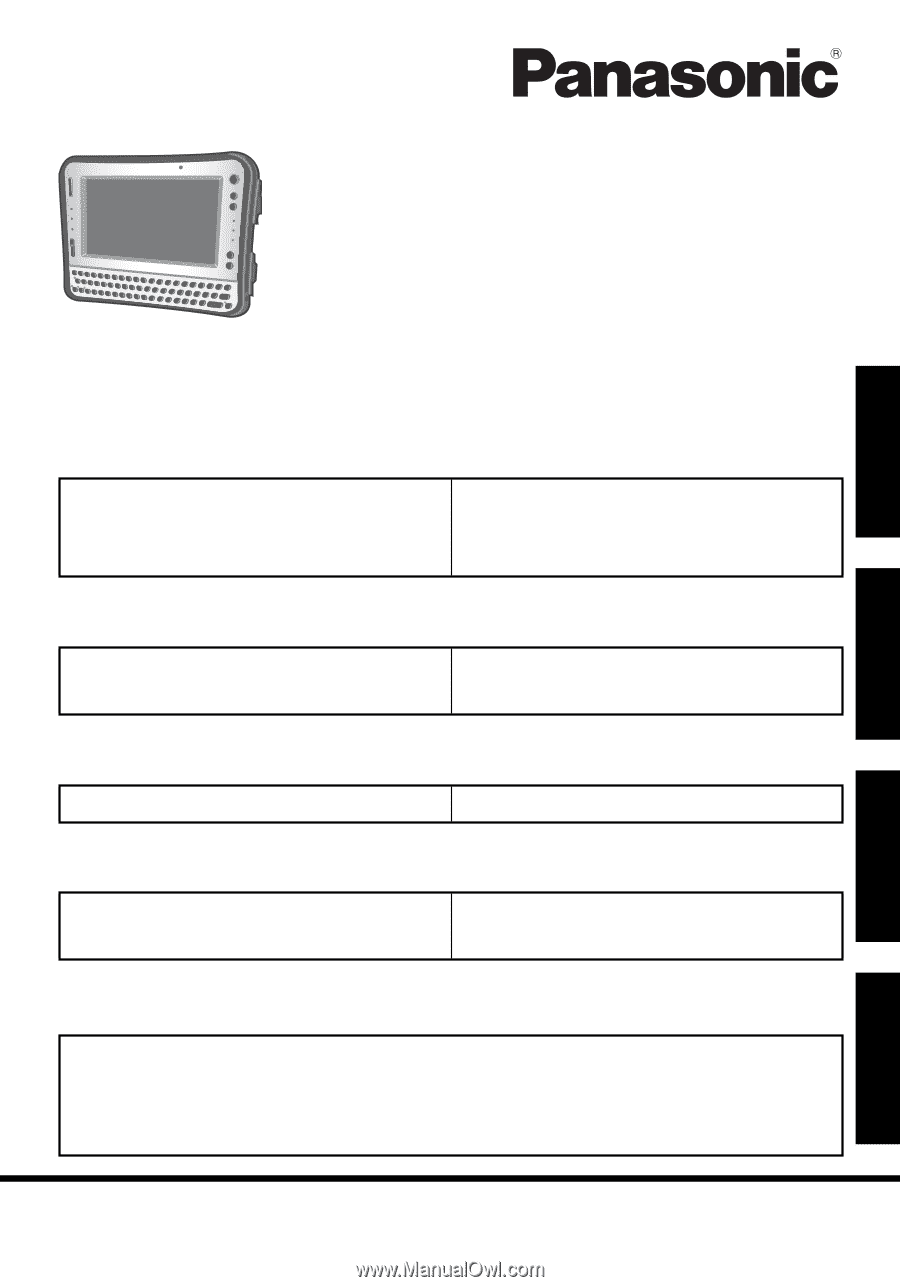
OPERATING INSTRUCTIONS
Personal Computer
Model No.
CF-U1
series
For further information about the computer, you can refer to the
on-screen manual.
To access the on-screen manual
Î
page 31 “On-screen Manual”
Please read these instructions carefully before using this product, and save this
manual for future use.
Appendix
LIMITED USE LICENSE AGREEMENT
...47
Speci
fi
cations
....................................
51
LIMITED WARRANTY
......................
55
Troubleshooting
Troubleshooting (Basic)
.....................
37
Useful Information
On-screen Manual
.............................
31
Handling and Maintenance
................
32
Reinstalling Software
.........................
34
Getting Started
Introduction
.........................................
2
Read Me First
.....................................
4
(Precautions)
Description of Parts
...........................
16
Preparation
........................................
20
First-time Operation
...........................
25
Contents
Getting Started
Useful Information
Troubleshooting
Appendix