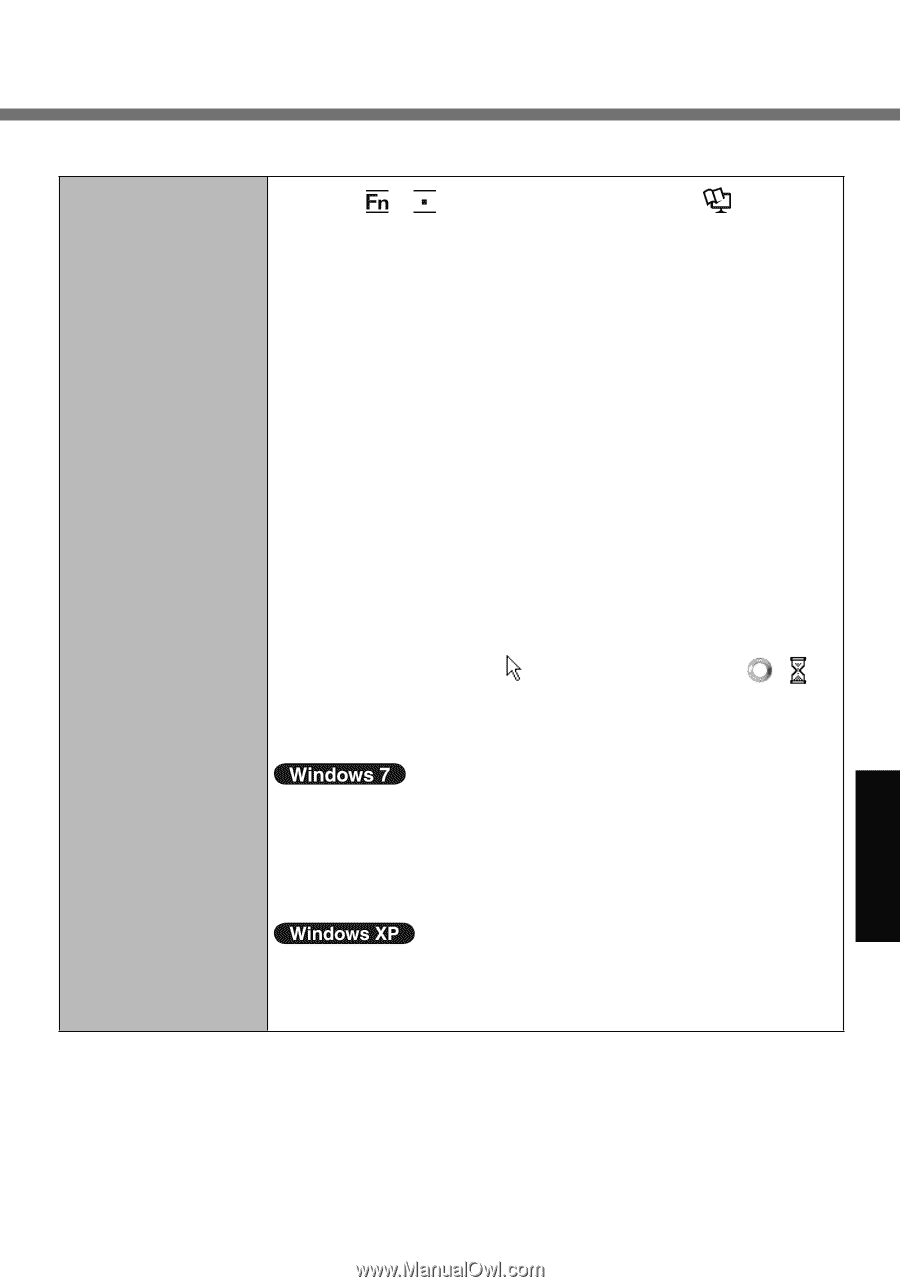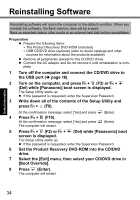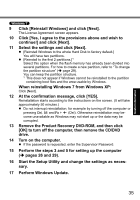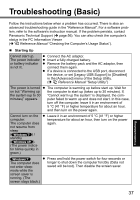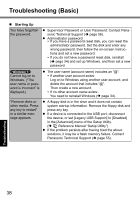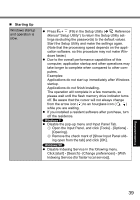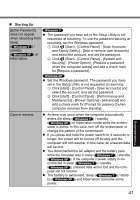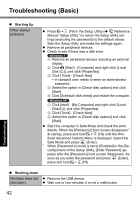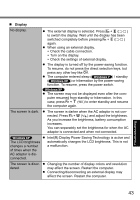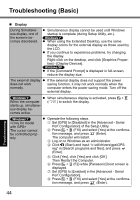Panasonic CFU1AQCXZ2M Basic Operating Instructions - Page 39
Open the Input Panel, and click [Tools] - [Options]
 |
UPC - 092281896410
View all Panasonic CFU1AQCXZ2M manuals
Add to My Manuals
Save this manual to your list of manuals |
Page 39 highlights
Starting Up Windows startup and operation is slow. Press + (F9) in the Setup Utility ( Reference Manual "Setup Utility") to return the Setup Utility set- tings (excluding the passwords) to the default values. Start the Setup Utility and make the settings again. (Note that the processing speed depends on the appli- cation software, so this procedure may not make Win- dows faster.) Due to the overall performance capabilities of this computer, application startup and other operations may take longer to complete when compared to other com- puters. Examples: Applications do not start up immediately after Windows startup. Applications do not finish installing. The operation will complete in a few moments, so please wait until the flash memory drive indicator turns off. Be aware that the cursor will not always change from the arrow icon ( ) to an hourglass icon ( , ) while you are waiting. If you installed a resident software after purchase, turn off the residence. Disable the pop-up menu and Input Panel Tab. A Open the Input Panel, and click [Tools] - [Options] - [Opening]. B Remove the check mark of [Show Input Panel slid- ing open from the tab] and click [OK]. Disable Indexing Service in the following menu. Click [start] - [Search] - [Change preferences] - [With Indexing Service (for faster local service)]. Troubleshooting 39