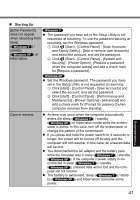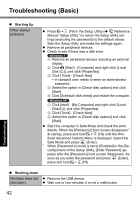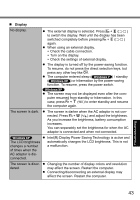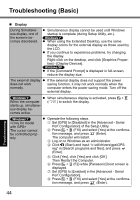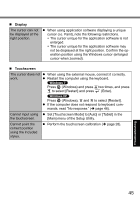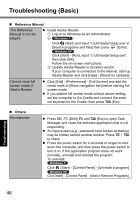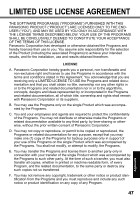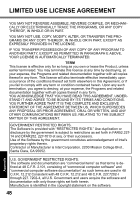Panasonic CFU1AQCXZ2M Basic Operating Instructions - Page 45
Display, Touchscreen
 |
UPC - 092281896410
View all Panasonic CFU1AQCXZ2M manuals
Add to My Manuals
Save this manual to your list of manuals |
Page 45 highlights
Display The cursor can not be displayed at the right position. When using application software displaying a unique cursor (i.e. Paint), note the following restrictions. The cursor unique for the application software is not enlarged. The cursor unique for the application software may not be displayed at the right position. Confirm the operation position using the Windows cursor (enlarged cursor when zoomed). Touchscreen The cursor does not work. When using the external mouse, connect it correctly. Restart the computer using the keyboard. Press (Windows) and press two times, and press to select [Restart] and press (Enter). Cannot input using the touchscreen. Cannot point the correct position using the included stylus. Press (Windows), and to select [Restart]. If the computer does not respond to keyboard commands, read "No response." ( page 46). Set [Touchscreen Mode] to [Auto] or [Tablet] in the [Main] menu of the Setup Utility. Perform the touchscreen calibration ( page 28). Troubleshooting 45