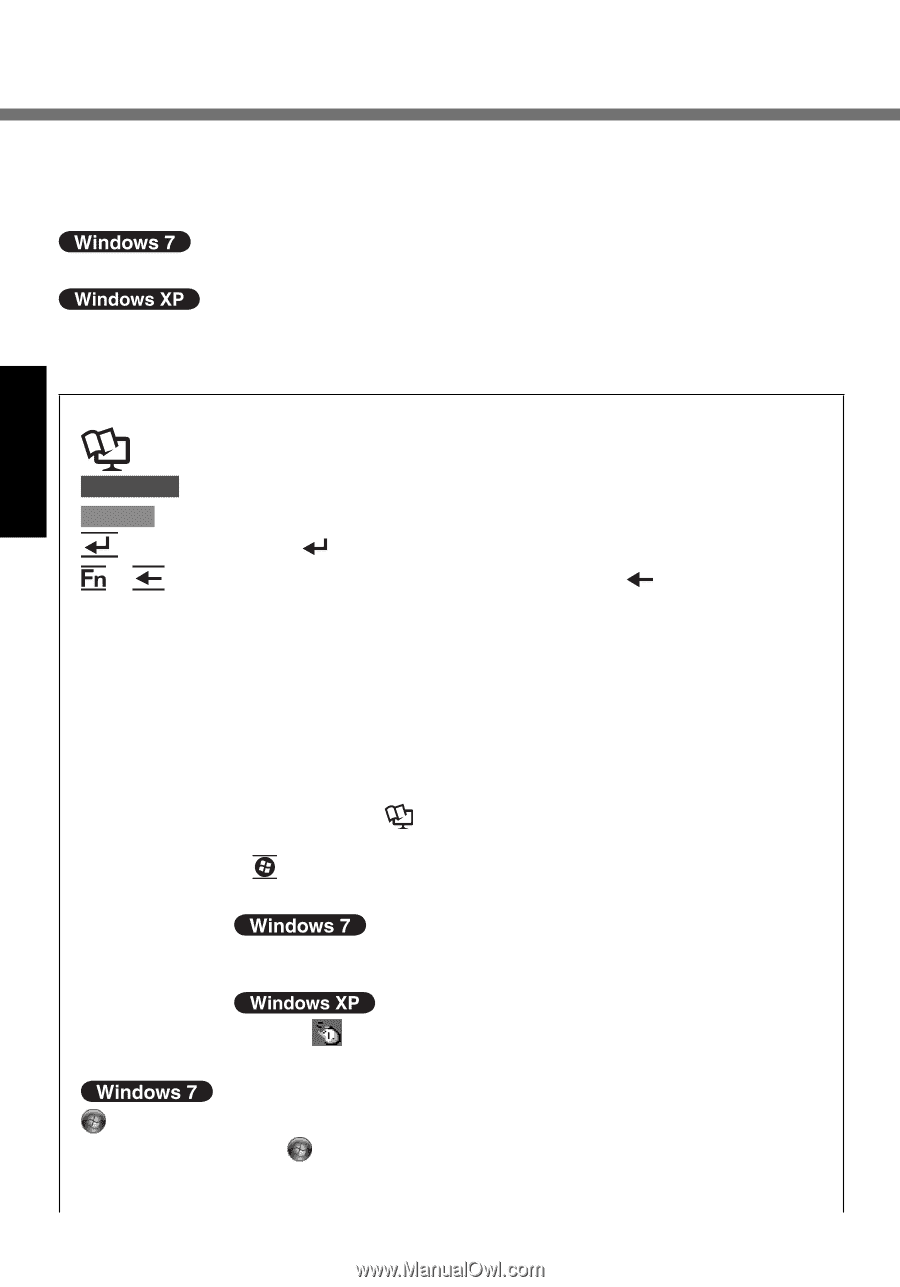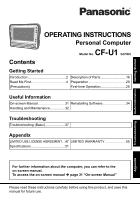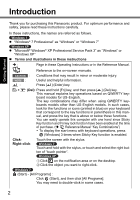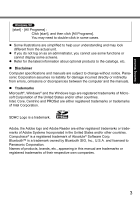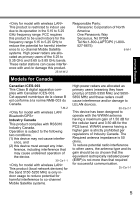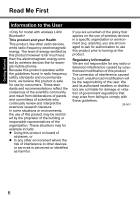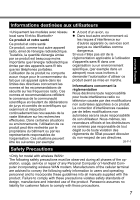Panasonic CFU1AQCXZ2M Basic Operating Instructions - Page 2
Introduction
 |
UPC - 092281896410
View all Panasonic CFU1AQCXZ2M manuals
Add to My Manuals
Save this manual to your list of manuals |
Page 2 highlights
Introduction Getting Started Thank you for purchasing this Panasonic product. For optimum performance and safety, please read these instructions carefully. In these instructions, the names are referred as follows. "Windows® 7 Professional" as "Windows" or "Windows 7" "Microsoft® Windows® XP Professional Service Pack 3" as "Windows" or "Windows XP" Terms and illustrations in these instructions : Page in these Operating Instructions or in the Reference Manual. : Reference to the on-screen manuals. CAUTION : Conditions that may result in minor or moderate injury. NOTE : : Useful and helpful information. Press [ ] (Enter) key. + (Del): Press and hold [Fn] key, and then press [ ] (Del) key. This manual explains key operations based on QWERTY key- board models for US-English. The key combinations may differ when using QWERTY key- boards models other than US-English models. In such cases, look for the functions or icons (printed in blue) on your keyboard that correspond to the key functions in parenthesis in this man- ual, and press the key that is above or below these functions. You can easily operate this computer with one hand since Sticky Key function and Fn key lock function have been enabled at the time of purchase. ( Reference Manual "Key Combinations") To display the start menu with keyboard operations, press (Windows) 3 times when Sticky Key function is enabled. Click: Right-click: Touch the screen with the stylus. Touch and hold with the stylus, or touch and select the right button of "touch pointer". A Click on the notification area or on the desktop. B Click the object you want to right-click. (Start) - [All Programs] : Click (Start), and then click [All Programs]. You may need to double-click in some cases. 2