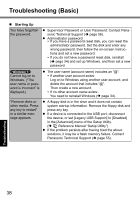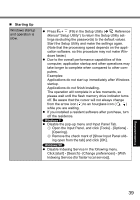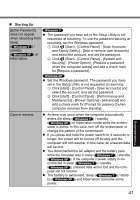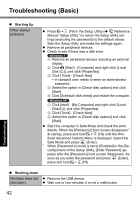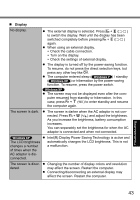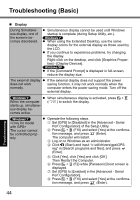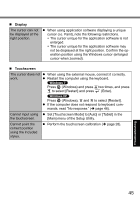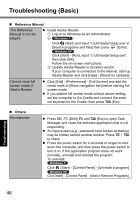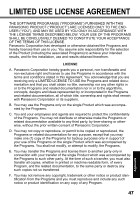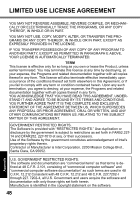Panasonic CFU1AQCXZ2M Basic Operating Instructions - Page 43
IntelR Display Power Saving Technology is active
 |
UPC - 092281896410
View all Panasonic CFU1AQCXZ2M manuals
Add to My Manuals
Save this manual to your list of manuals |
Page 43 highlights
Display No display. The screen is dark. The LCD brightness changes a number of times when the AC adaptor is disconnected. The screen is disordered. The external display is selected. Press + ( ) to switch the display. Wait until the display has been switched completely before pressing + ( ) again. When using an external display, Check the cable connection. Turn on the display. Check the settings of external display. The display is turned off by the power-saving function. To resume, do not press the direct selection keys, but press any other key like . The computer entered sleep ( ) / standby ( ) or hibernation by the power-saving function. To resume, press the power switch. The screen may not be displayed even after the computer resumed from standby or hibernation. In this case, press + ( ) to enter standby and resume the computer again. The screen is darker when the AC adaptor is not connected. Press + ( ) and adjust the brightness. As you increase the brightness, battery consumption increases. You can separately set the brightness for when the AC adaptor is connected and when not connected. Intel(R) Display Power Saving Technology is active and automatically changes the LCD brightness. This is not a malfunction. Changing the number of display colors and resolution may affect the screen. Restart the computer. Connecting/disconnecting an external display may affect the screen. Restart the computer. Troubleshooting 43