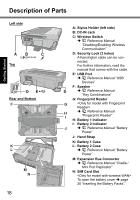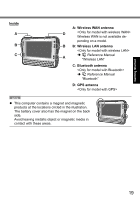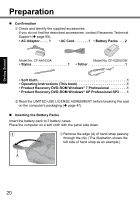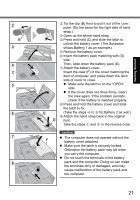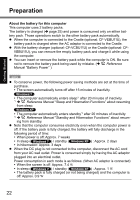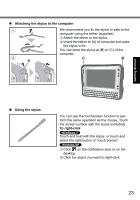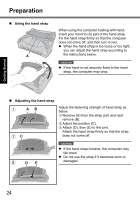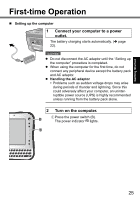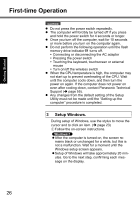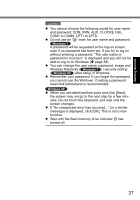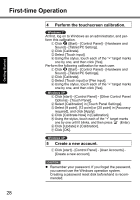Panasonic CFU1AQCXZ2M Basic Operating Instructions - Page 23
Attaching the stylus to the computer, Using the stylus, To right-click
 |
UPC - 092281896410
View all Panasonic CFU1AQCXZ2M manuals
Add to My Manuals
Save this manual to your list of manuals |
Page 23 highlights
Attaching the stylus to the computer We recommend you fix the stylus in safe to the computer using the tether (supplied). A Attach the tether to the stylus. B Insert the tether to (A) of computer and pass the stylus to fix. You can store the stylus at (B) or (C) of the computer. A C B Getting Started Using the stylus You can use the touchscreen function to perform the same operation as the mouse. Touch the screen surface with the stylus (included). To right-click Touch and hold with the stylus, or touch and select the right button of "touch pointer". A Click on the notification area or on the desktop. B Click the object you want to right-click. 23

23
Getting Started
We recommend you
fi
x the stylus in safe to the
computer using the tether (supplied).
A
Attach the tether to the stylus.
B
Insert the tether to (A) of computer and pass
the stylus to
fi
x.
You can store the stylus at (B) or (C) of the
computer.
±
Attaching the stylus to the computer
A
C
B
±
Using the stylus
You can use the touchscreen function to per-
form the same operation as the mouse. Touch
the screen surface with the stylus (included).
To right-click
Touch and hold with the stylus, or touch and
select the right button of “touch pointer”.
A
Click
on the noti
fi
cation area or on the
desktop.
B
Click the object you want to right-click.