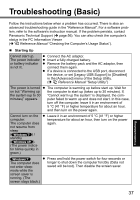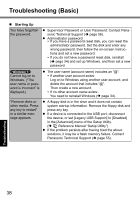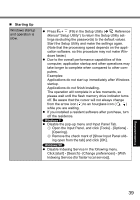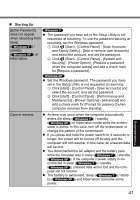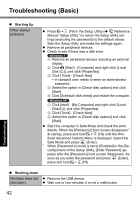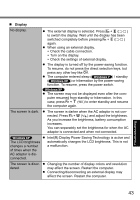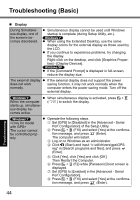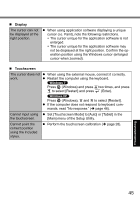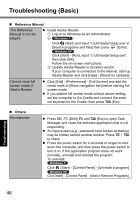Panasonic CFU1AQCXZ2M Basic Operating Instructions - Page 41
Click [start] - [Control Panel] - [User Accounts]
 |
UPC - 092281896410
View all Panasonic CFU1AQCXZ2M manuals
Add to My Manuals
Save this manual to your list of manuals |
Page 41 highlights
Starting Up [Enter Password] does not appear when resuming from sleep ( ) / standby ( ) or hibernation. The password you have set in the Setup Utility is not requested at resuming. To use the password security at resuming, set the Windows password. A Click (Start) - [Control Panel] - [User Accounts and Family Safety] - [Add or remove user accounts] and select the account, and set the password. B Click (Start) - [Control Panel] - [System and Security] - [Power Option] - [Require a password when the computer wakes] and add a check mark for [Require a password]. Troubleshooting Cannot resume. Set the Windows password. The password you have set in the Setup Utility is not requested at resuming. A Click [start] - [Control Panel] - [User Accounts] and select the account, and set the password. B Click [start] - [Control Panel] - [Performance and Maintenance] - [Power Options] - [Advanced] and add a check mark for [Prompt for password when computer resumes from standby]. An error may occur when the computer automatically enters the sleep ( ) / standby ( ) or hibernation mode while the screen- saver is active. In this case, turn off the screensaver or change the pattern of the screensaver. If you press and hold the power switch for 4 seconds or longer, the power will be turned off forcibly and the computer will not resume. In this case, all unsaved data will be lost. You disconnected the AC adaptor and the battery pack while the computer was in sleep ( ) / standby ( ). If the computer's power supply is dis- connected in sleep ( ) / standby ( ), unsaved data will be lost and the com- puter will not resume. The battery is exhausted. Sleep ( ) / stand- by ( ) and hibernation consume some power. 41