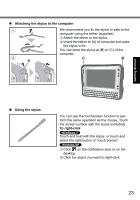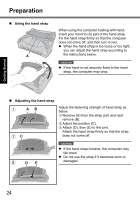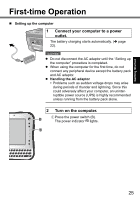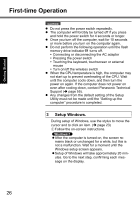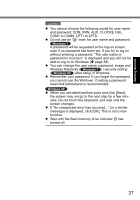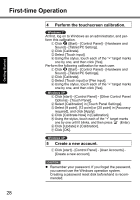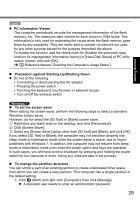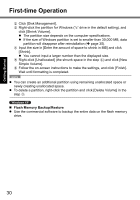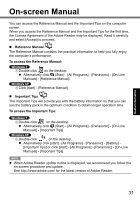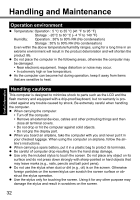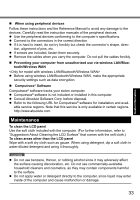Panasonic CFU1AQCXZ2M Basic Operating Instructions - Page 28
Perform the touchscreen calibration., Create a new account.
 |
UPC - 092281896410
View all Panasonic CFU1AQCXZ2M manuals
Add to My Manuals
Save this manual to your list of manuals |
Page 28 highlights
Getting Started First-time Operation 4 Perform the touchscreen calibration. At first, log on to Windows as an administrator, and perform this calibration. A Click (Start) - [Control Panel] - [Hardware and Sound] - [Tablet PC Setting]. B Click [Calibrate]. C Select [Touch input]. D Using the stylus, touch each of the "+" target marks one by one, and then click [Yes]. Perform the following calibration for each user. A Click (Start) - [Control Panel] - [Hardware and Sound] - [Tablet PC Settings]. B Click [Calibrate]. C Select [Touch input] or [Pen input]. D Using the stylus, touch each of the "+" target marks one by one, and then click [Yes]. A Click [start] - [Control Panel] - [Other Control Panel Options] - [Touch Panel]. B Select [Calibration] in [Touch Panel Settings]. C Select [9 point], [12 point] or [20 point] in [Accuracy required], and click [Apply]. D Click [Calibrate Now] in [Calibration]. E Using the stylus, touch each of the "+" target marks one by one until it blinks, and then press (Enter). F Click [Update] in [Calibration]. G Click [OK]. 5 Create a new account. A Click [start] - [Control Panel] - [User Accounts] [Create a new account]. CAUTION Remember your password. If you forget the password, you cannot use the Windows operation system. Creating a password reset disk beforehand is recommended. 28