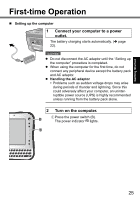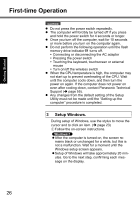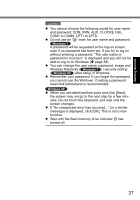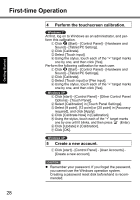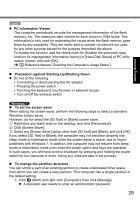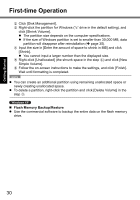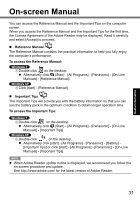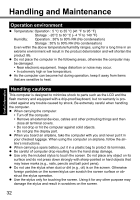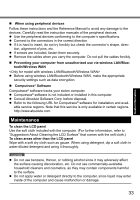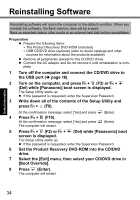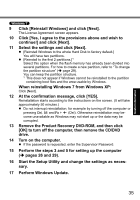Panasonic CFU1AQCXZ2M Basic Operating Instructions - Page 30
Flash Memory Backup/Restore
 |
UPC - 092281896410
View all Panasonic CFU1AQCXZ2M manuals
Add to My Manuals
Save this manual to your list of manuals |
Page 30 highlights
Getting Started First-time Operation B Click [Disk Management]. C Right-click the partition for Windows ("c" drive in the default setting), and click [Shrink Volume]. z The partition size depends on the computer specifications. z If the size of Windows partition is set to smaller than 30,000 MB, data partition will disappear after reinstallation (Î page 35). D Input the size in [Enter the amount of space to shrink in MB] and click [Shrink]. z You cannot input a larger number than the displayed size. E Right-click [Unallocated] (the shrunk space in the step D) and click [New Simple Volume]. F Follow the on-screen instructions to make the settings, and click [Finish]. Wait until formatting is completed. NOTE z You can create an additional partition using remaining unallocated space or newly creating unallocated space. z To delete a partition, right-click the partition and click [Delete Volume] in the step C. „ Flash Memory Backup/Restore z Use the commercial software to backup the entire data on the flash memory drive. 30