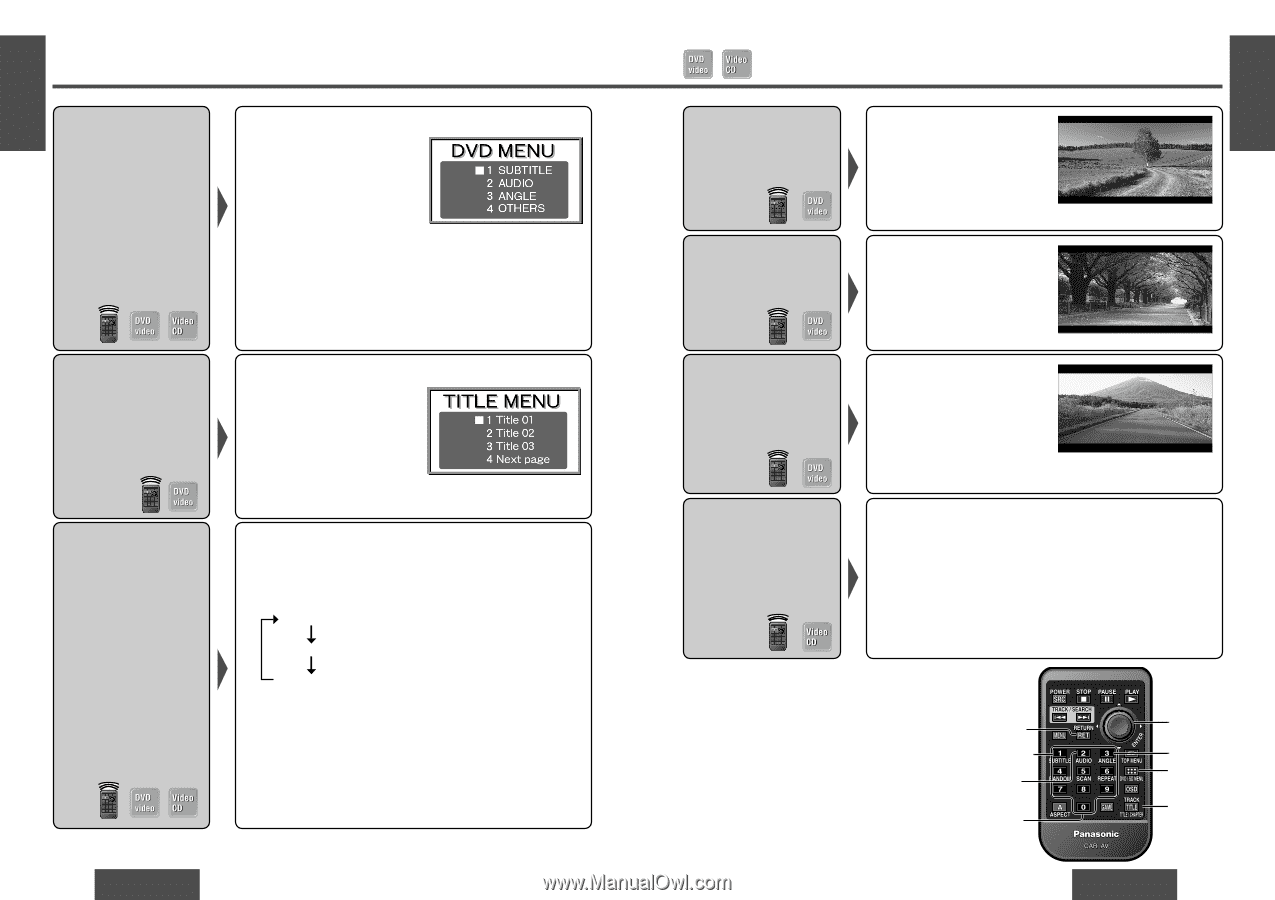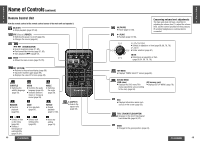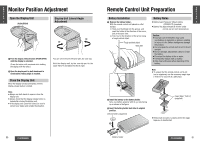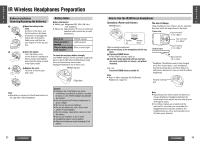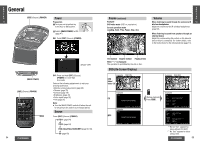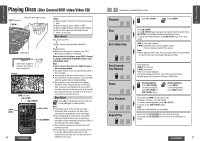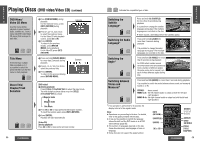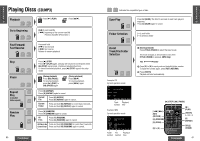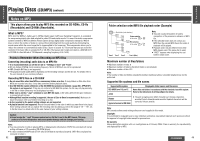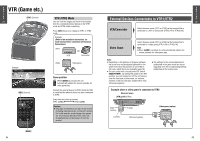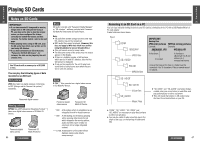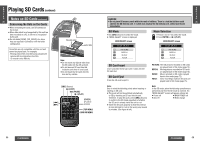Panasonic CYVHD9500U CYVHD9500U User Guide - Page 16
Playing Discs (DVD video/Video CD), Video CD Menu
 |
View all Panasonic CYVHD9500U manuals
Add to My Manuals
Save this manual to your list of manuals |
Page 16 highlights
E N G Playing Discs (DVD video/Video CD) (continued) L I S H DVD Menu/ 1 Press [DVD/SD MENU] during Example 15 Video CD Menu playback. For the Video CD menu, press Use this menu during playback to select content, [RET] (RETURN) during playback. audio, subtitle, etc., from a 2 Press or [$] menu (the DVD video/Video to select the preferred menu. CD menu) that is unique to For the Video CD with playback each disc. control, press [0] to [9]. 3 Press [ENTER]. To return to the previous display, press [DVD/SD MENU] during playback. For the Video CD, press [RET] (RETURN). Title Menu If the DVD has multiple titles recorded on it, it is possible to select the preferred title from the title menu to start playback. 1 Press and hold [DVD/SD MENU] for more than 2 seconds during playback. 2 Press or [$] to select the preferred title. 3 Press [ENTER]. To return to the previous display, press [DVD/SD MENU]. Example Direct Title/ Chapter/Track Selection [DVD video] 1 (During playback) Press [TITLE] (TITLE/CHAPTER) to select the input mode. The mode changes as shown below every time [TITLE] (TITLE/CHAPTER) is pressed. Regular mode Chapter mode Title mode 2 Press [0] to [9] to input preferred title/chapter number. To input the number again, press [RET] (RETURN). 3 Press [ENTER]. Playback will start automatically. [Video CD] (During playback) Press [0] to [9] to input preferred track number. 58 CY-VHD9500U E Indicates the compatible types of disc. N G L I S Switching the Press and hold [1] (SUBTITLE) for more than 2 seconds during SP:01 Subtitle playback. H 16 Language* It is possible to change the subtitle language during play if the multiple languages are recorded on the disc. ≥ There may be a brief delay before the subtitles appear. Switching the Audio Language* Press and hold [2] (AUDIO) for more than 2 seconds during playback. Audio:01 It is possible to change the audio language during play if the multiple languages are recorded on the disc. Switching the Angle* Press and hold [3] (ANGLE) for more than 2 seconds during playback. For DVDs which contain scenes which have been shot simultaneously from a number of different angles the same scene can be viewed from each of these different angles during play. Angle:01 Switching between Stereo and Monaural* Press and hold [2] (AUDIO) for more than 2 seconds during playback. It is possible to switch the audio between stereo sound and monaural sound (L or R). STEREO: stereo sound MONO L ch: the left channel audio is output on both the left and right speakers. MONO R ch: the right channel audio is output on both the left and right speakers. *If no operation is performed for 5 seconds, the display returns to the regular mode. Note: ≥ Operations vary according to the disc. For details, refer to the guide provided with the disc. ≥ It may not be possible to switch the language unless the unit is at the DVD menu or is at DVD video settings (page 80). ≥ The number of languages depends on the disc. Some discs have only one language or have no language. ≥ Some discs do not support the angle function. [RET] (RETURN) [SUBTITLE] [AUDIO] [0] to [9] [ENTER [ANGLE] [DVD/ SD MENU] [TITLE] (TITLE/ CHAPTER) CY-VHD9500U 59