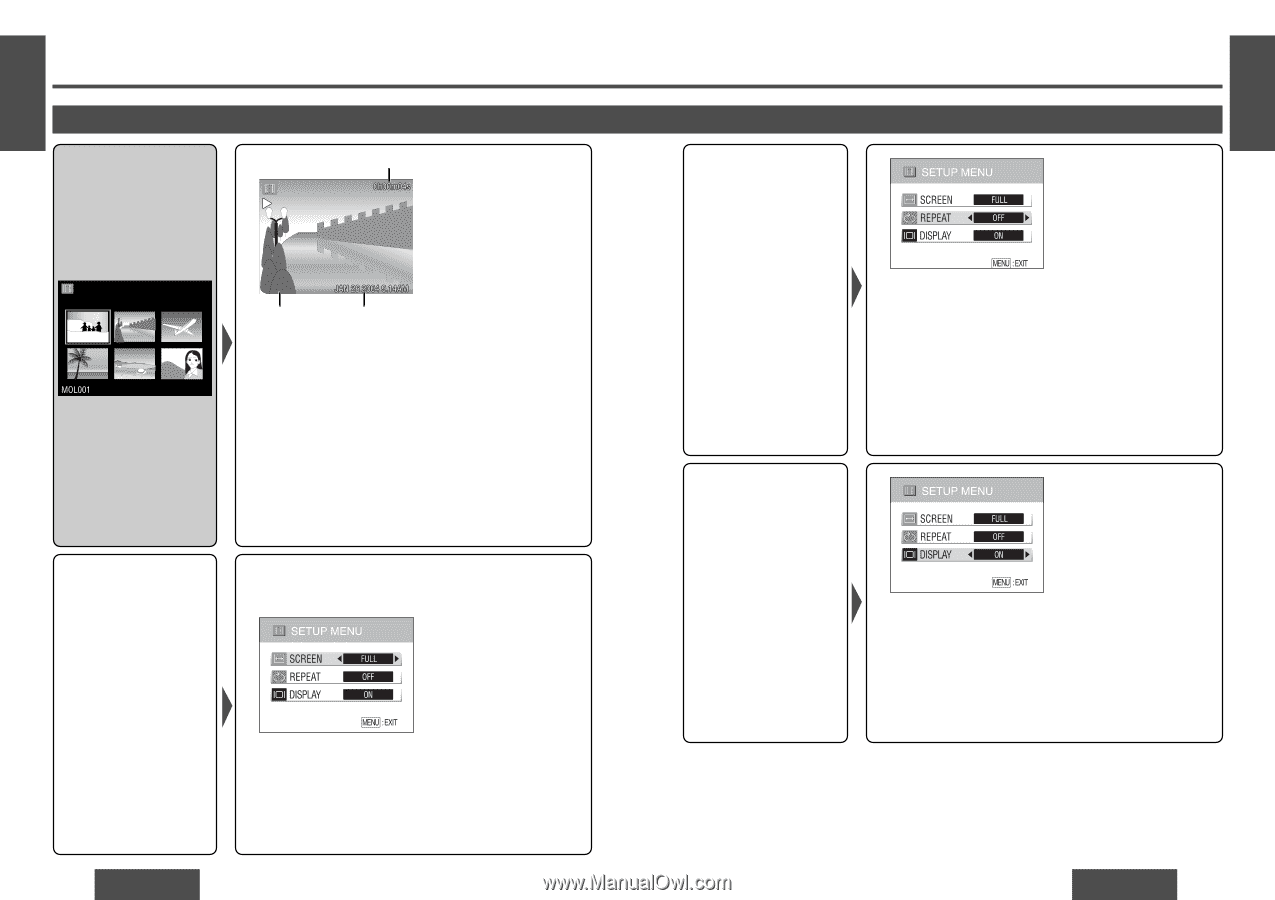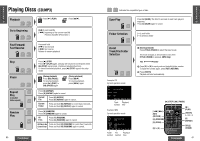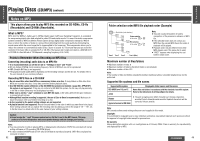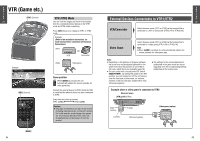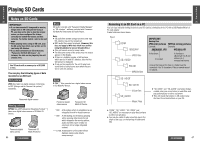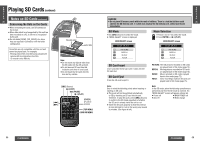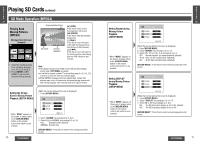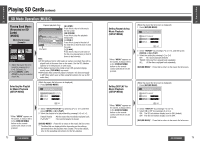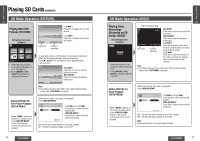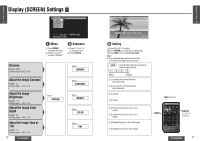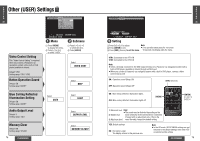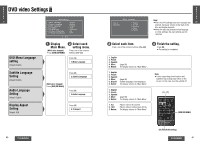Panasonic CYVHD9500U CYVHD9500U User Guide - Page 22
SD Mode Operation MPEG4, continued, Playing Back, Moving Pictures, MPEG4] - cy vhd9500u remote
 |
View all Panasonic CYVHD9500U manuals
Add to My Manuals
Save this manual to your list of manuals |
Page 22 highlights
E N G Playing SD Cards (continued) L I S H SD Mode Operation (MPEG4) 27 Elapsed playback time Playing Back Moving Pictures [MPEG4] Moving picture list screen (Example) MOL002 File name Creation date/time [π] (STOP): Press this to return to the moving picture list screen. [;] (PAUSE): Press this to stop the playback temporarily. [$]/[9]: Press this to cue to the start of the next moving picture (or hold it down to fast forward). [%]/[:]: Press this to cue to the start of the moving picture now playing back (or hold it down to fast reverse). 1 Select the moving pictures to be viewed by pressing and [$]. 2 Press [ENTER] or [1] (PLAY) to play back the selected moving pictures. Note: ≥ The display returns to the initial screen (SD operation display mode) when [TOP MENU] is pressed. ≥ If the file list screen contains 7 or more files, press or [$] to scroll to the next (or previous) page. ≥ When MPEG4 moving pictures are played back, mosaic-like patterns may occur or frames may be missed during scenes with fast-moving subjects: this is normal and not a sign of trouble. Setting the Screen Size for Moving Picture Playback (SETUP MENU) (While the moving picture list screen is displayed) 1 Press [DVD/SD MENU]. *When "MENU" appears on the screen, it always refers to the [DVD/SD MENU] button on the remote control unit which is to be pressed. 70 CY-VHD9500U 2 Select "SCREEN" by pressing ["] or [#]. 3 Select FULL or NORMAL by pressing [%] or [$]. FULL : Enlarged screen (default) NORMAL: Normal screen [DVD/SD MENU]*: Press this to return to the moving picture list screen. E N G L I S H 28 Setting Repeat during Moving Picture Playback (SETUP MENU) *When "MENU" appears on the screen, it always refers to the [DVD/SD MENU] button on the remote control unit which is to be pressed. (While the moving picture list screen is displayed) 1 Press [DVD/SD MENU]. 2 Select "REPEAT" by pressing ["] or [#]. 3 Select OFF, 1FILE or ALL by pressing [%] or [$]. OFF: Normal playback (no repeat playback) (default) 1FILE: Only one file is played back repeatedly. ALL: All the files are played back repeatedly. [DVD/SD MENU]*: Press this to return to the moving picture list screen. Setting DISPLAY during Moving Picture Playback (SETUP MENU) *When "MENU" appears on the screen, it always refers to the [DVD/SD MENU] button on the remote control unit which is to be pressed. (While the moving picture list screen is displayed) 1 Press [DVD/SD MENU]. 2 Select "DISPLAY" by pressing ["] or [#]. 3 Select ON or OFF by pressing [%] or [$]. ON: The SD information display is set to ON. (default) OFF: The SD information display is set to OFF. [DVD/SD MENU]*: Press this to return to the moving picture list screen. CY-VHD9500U 71