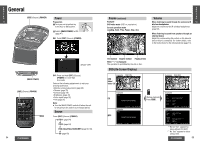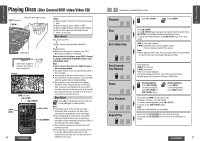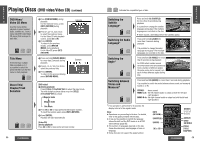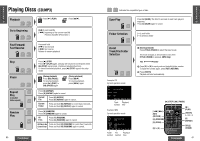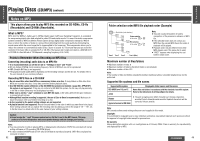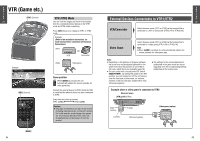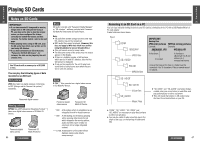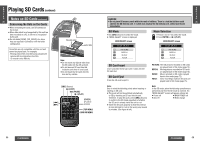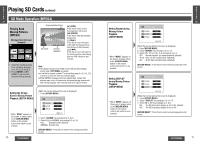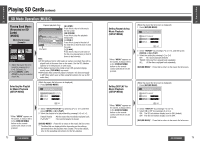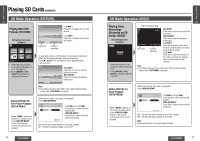Panasonic CYVHD9500U CYVHD9500U User Guide - Page 19
VTR (Game etc.), External Devices Connectable to VTR1/VTR2 - connection manual
 |
View all Panasonic CYVHD9500U manuals
Add to My Manuals
Save this manual to your list of manuals |
Page 19 highlights
E N G VTR (Game etc.) L I S H [SRC] (Source) 21 Example VTR2 (GAME) FULL [SRC] (Source) [GAME] 64 VTR1/VTR2 Mode You can view the images and listen to the sounds from the connected external devices in the VTR1 mode and VTR2 mode respectively. Press [SRC] (Source) to change to VTR1 or VTR2 mode. Example (Refer to the installation instructions for each external device connection on Electrical Connections.) VTR1 OR VCR Camcorder VTR2 Video game Game position When [GAME] is pressed, the unit automatically adjusts the screen optimally for video game play. Connect the external device to VTR2. Check the OSD to verify that the external device has been connected to VTR2. Every time the button is pressed: VTR1 (GAME) VTR2 (GAME) Caution: ≥ Stop play immediately if you start to feel unwell in playing video games etc. on the unit's screen. For health reasons, avoid playing video games etc. for prolonged periods of time. After use, be absolutely sure to disconnect it from the product. E N G L I S External Devices Connectable to VTR1/VTR2 H 22 VCR/Camcorder Select the same mode (VTR1 or VTR2) as the terminal that is connected to a VCR or Camcorder [VTR(1)-IN or VTR(2)-IN]. Video Game Select the same mode (VTR1 or VTR2) as the terminal that is connected to a video game [VTR(1)-IN or VTR(2)-IN]. Note: ≥ When [GAME] is pressed, the unit automatically adjusts the screen optimally for video game play. Note: ≥ Depending on the features of the game software, the screen may not be adjusted optimally for the viewer even when this function is set to ON. In this case, adjust the screen manually (page 76). ≥ The unit comes with a forced power OFF switch [MAIN POWER]. By setting this switch to the OFF position, you can forcibly turn off the unit's power from the front seat at times when, for instance, children on the rear seat have nodded off to sleep while playing games. ≥ The settings for the screen adjustments established in the game mode are stored separately from the corresponding settings established in the normal mode. Example where a video game is connected to VTR2 Main unit (rear) [VTR(2)-IN] (VTR2) Video (Yellow) L (white) R (red) RCA cord (option) Video game (option) 65