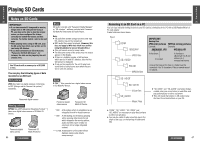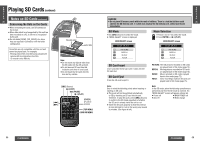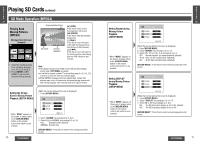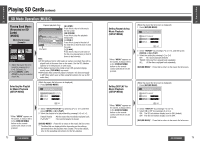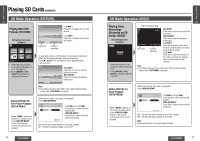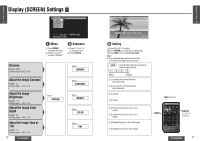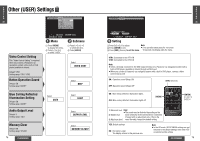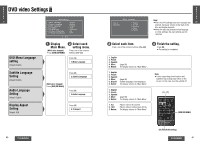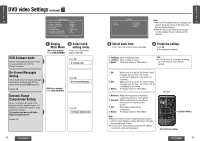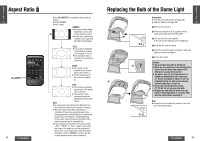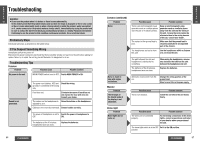Panasonic CYVHD9500U CYVHD9500U User Guide - Page 25
Display (SCREEN) Settings
 |
View all Panasonic CYVHD9500U manuals
Add to My Manuals
Save this manual to your list of manuals |
Page 25 highlights
E N G Display (SCREEN) Settings L I S H SCREEN USER D I MMER 33 CONTRAST BR I GHT COLOR T I NT : SELECT ENTER:SEL SOURCE : END 1 Menu 1 Press [MENU] to display the menu. 2 Press [%] or [$] to select "SCREEN". 2 Submenu 1 Press ["] or [#] to select the item. 2 Press [ENTER]. Dimmer Default: AUTO Setting range: AUTO, 1 to 4 Adjust the Image Contrast Default: d0 Setting range: j15 to i15 Adjust the Image Brightness Default: d0 Setting range: j15 to i15 Adjust the Image Color Depth Default: d0 Setting range: j15 to i15 Adjust the Image Tone or Tint Default: d0 Setting range: j15 to i15 76 CY-VHD9500U Select SCREEN Select DIMMER Select CONTRAST Select BRIGHT Select COLOR Select TINT E N G L I S SCREEN USER H 34 D I MMER AUTO 2 34 : SELECT ENTER: SET 3 Setting 1 Press [%] or [$] to adjust. 2 Press [ENTER] to set (Dimmer setting only). 3 Press [SRC] (Source) to exit the menu. Note: ≥ If no operation takes place for more than 10 seconds, the display exits the menu. AUTO : automatically adjusted according to ambient light intensity. 1234 Darker Brighter [$]: Increase the contrast between black and white. [%]: Decrease the contrast between black and white. [$]: Lighten [%]: Darken [$]: Deepen the depth of color on the display [%]: Lighten the depth of color on the display [$]: Emphasize green in the color image [%]: Emphasize red in the color image [SRC] (Source) [MENU] [ENTER CY-VHD9500U 77