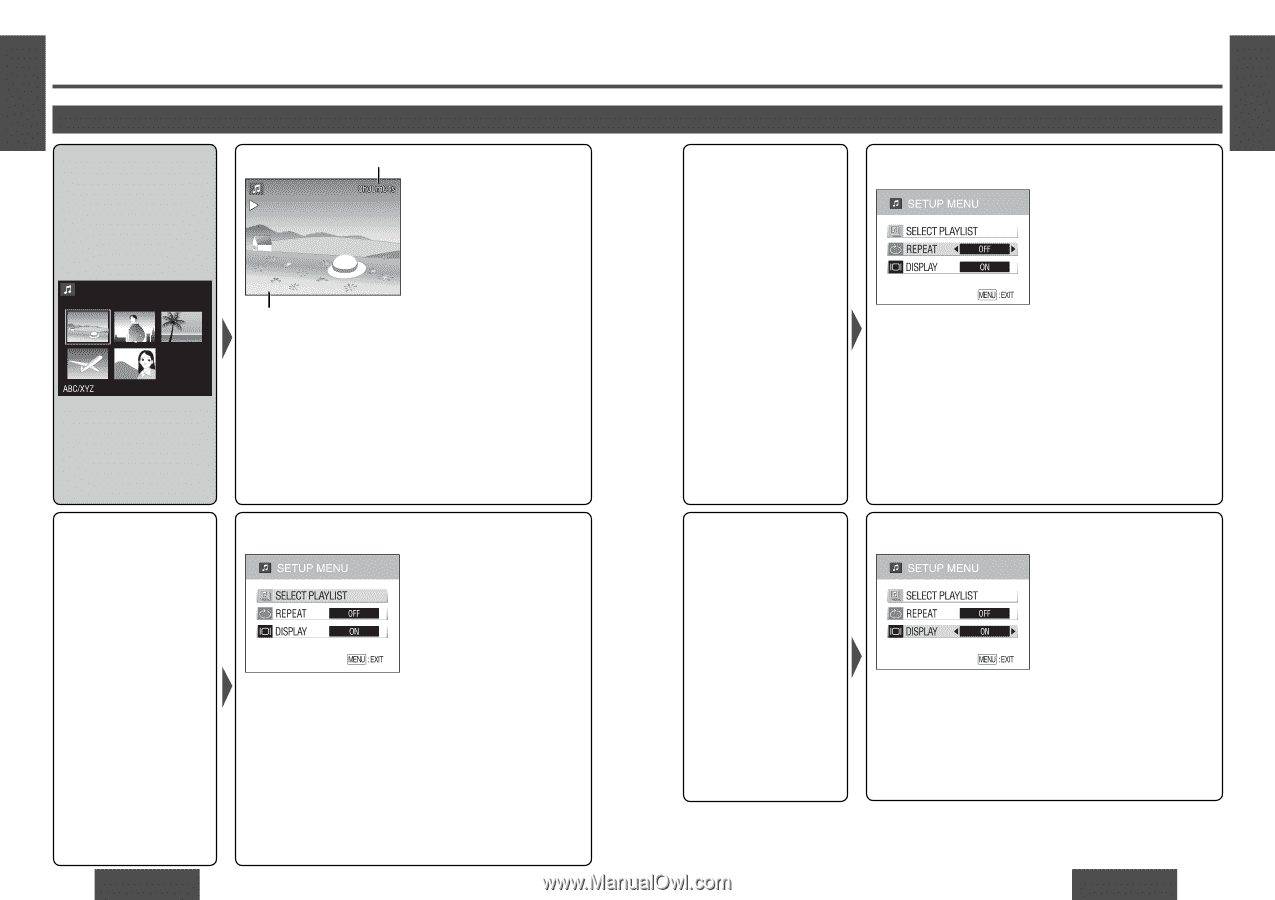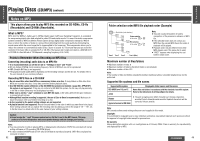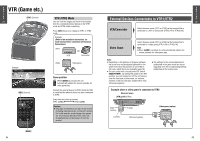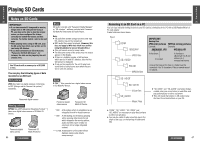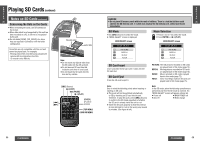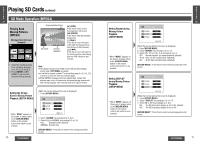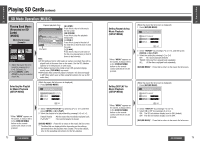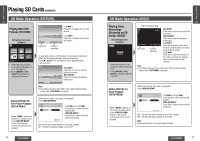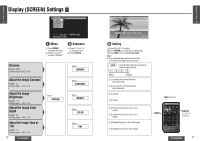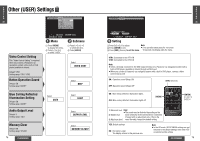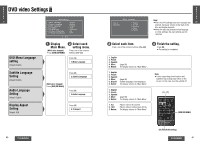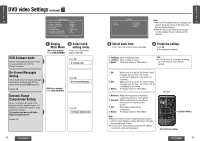Panasonic CYVHD9500U CYVHD9500U User Guide - Page 23
SD Mode Operation MUSIC, continued, Playing Back Music, Recorded on SD, Cards, MUSIC] - cy vhd9500u remote control
 |
View all Panasonic CYVHD9500U manuals
Add to My Manuals
Save this manual to your list of manuals |
Page 23 highlights
E N G Playing SD Cards (continued) L I S H SD Mode Operation (MUSIC) 29 Playing Back Music (Recorded on SD Cards) [MUSIC] Music file list screen (Example) 1 Select the music file to be heard by pressing and [$]. 2 Press [ENTER] or [1] (PLAY) to play the selected music file. Elapsed playback time [π] (STOP): Press this to return to the music file list screen. [;] (PAUSE): Press this to stop the playback temporarily. [$]/[9]: Press this to jump to the start of ABC/XYZ the next file (or hold it down to fast forward). File name [%]/[:]: Press this to return to the start of the file now playing back (or hold it down to fast reverse). Note: ≥ If still pictures tied in with music as well are recorded, they will be played back at the same time as the music. Use the SD-Jukebox (option) to tie still pictures in with music. ≥ The display returns to the initial screen (SD operation display mode) when [TOP MENU] is pressed. ≥ MP3 audio files cannot be played. (However, this does not apply to MP3 files which were written using SD-Jukebox for use as SD audio files.) Selecting the Playlist for Music Playback (SETUP MENU) (While the music file list screen is displayed) 1 Press [DVD/SD MENU]. *When "MENU" appears on the screen, it always refers to the [DVD/SD MENU] button on the remote control unit which is to be pressed. 72 CY-VHD9500U 2 Select "SELECT PLAYLIST" by pressing ["] or [#], and then press [ENTER] or [1] (PLAY). 3 Select the playlist to be played back by pressing ["] or [#]. Default Playlist : All the music files recorded are played back. PLAYLIST** : The selected playlist is played. [DVD/SD MENU]* : Press this to return to the music file list screen. ** The titles that are displayed differ depending on the settings performed when the playlists were created. For further details, refer to the operating instructions for the SD-Jukebox. E N G L I S H 30 Setting Repeat during Music Playback (SETUP MENU) (While the music file list screen is displayed) 1 Press [DVD/SD MENU]. *When "MENU" appears on the screen, it always refers to the [DVD/SD MENU] button on the remote control unit which is to be pressed. 2 Select "REPEAT" by pressing ["] or [#], and then press [ENTER] or [1] (PLAY). 3 Select the setting by pressing [%] or [$]. OFF: No repeat playback (default) 1MUSIC: Only one file is played back repeatedly. ALL: All the files are played back repeatedly. [DVD/SD MENU]* : Press this to return to the music file list screen. Setting DISPLAY for Music Playback (SETUP MENU) (While the music file list screen is displayed) 1 Press [DVD/SD MENU]. *When "MENU" appears on the screen, it always refers to the [DVD/SD MENU] button on the remote control unit which is to be pressed. 2 Select "DISPLAY" by pressing ["] or [#]. 3 Select ON or OFF by pressing [%] or [$]. ON: The SD information display is set to ON. (default) OFF: The SD information display is set to OFF. [DVD/SD MENU]* : Press this to return to the music file list screen. CY-VHD9500U 73