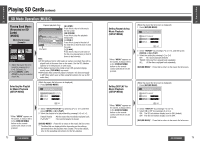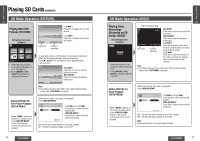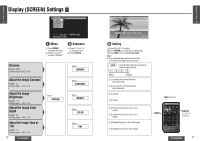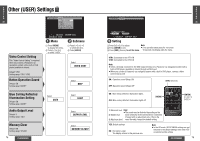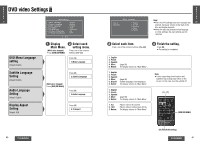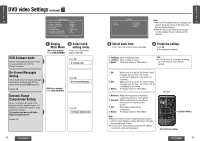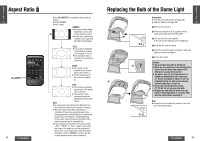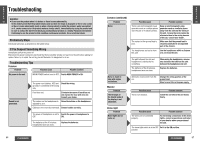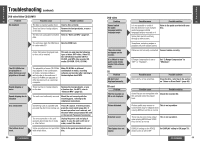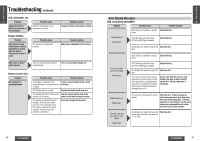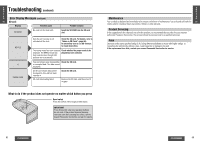Panasonic CYVHD9500U CYVHD9500U User Guide - Page 28
DVD Software mode, Compression Setting
 |
View all Panasonic CYVHD9500U manuals
Add to My Manuals
Save this manual to your list of manuals |
Page 28 highlights
E N G DVD video Settings (continued) L I S H 39 1. Menu Language : English 2. Subtitle Language : English 3. Audio Language : English 4. TV Aspect : 16:9 5. TV Mode (4:3) : Pan&Scan 6. On-Screen Messages : ON 7. D.Range Compression : OFF 0 : Exit DVD Software mode Set this when playing wide-screen video on a conventional-size (4:3) TV. Default: Pan&Scan 1 Display 2 Select each Main Menu. setting menu. (While disc stopped) Press [DVD/SD MENU]. Press one of the numeric buttons ([1]s[7]). Press [5]. 5.TV Mode (4:3) On-Screen Messages Setting This is to set On-Screen Display messages which will be displayed when OSD is turned off by pressing [OSD] (page 55). Default: ON Dynamic Range Compression Setting By the compressing the range of the playback level (the dynamic range), it is possible to maintain the impact of audio even at low volumes. This function only works with Dolby Digital encoded material. Default: OFF (While disc stopped) Press [DVD/SD MENU]. Press [6]. 6.On-Screen Messages Press [7]. 7.D.Range Compression 82 CY-VHD9500U Select TV Mode 1. Pan&Scan 2. Letterbox 3. Return E N G L I S H Note: ≥ After the DVD settings have been changed and 40 entered, the player returns to the start of the disc and begins playback. ≥ When the disc has predetermined language or other settings, the user settings are not reflected. 3 Select each item. Press one of the numeric buttons ([1]s[6]). 4 Finish the setting. Press [0]. ≥ The setting is completed. 1. Pan&Scan: Plays in Pan&Scan mode. 2. Letterbox: Plays in Letterbox mode. 3. Return: The display returns to "Main Menu". Note: ≥ If "Pan & Scan" or "Letterbox" is already set in the software, this setting is ignored. 1. ON: 2. OFF: 3. Return: When power is turned on, On-Screen Display messages such as "Play" and "Pause" will always be displayed on the screen for 5 seconds. When power is turned on, On-Screen Display messages such as "Play" and "Pause" will not be displayed on the screen. The display returns to "Main Menu". 1. Minimum: Mode with the greatest compression, roughly equivalent to a TV broadcast. 2. Standard: Mode recommended by the software manufacturer for listening at low volume. 3. OFF: Movie theater mode with no compression. 4. Return: The display returns to "Main Menu". Note: ≥ When it is difficult to hear comparatively quiet sounds (such as movie dialogue), setting "Minimum" will make those sounds easier to hear. ≥ The item can be switched also by holding down [0] for 2 seconds at a time during playback. [1]s[7] [DVD/SD MENU] [0] (Finish the setting.) CY-VHD9500U 83