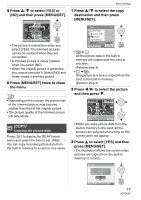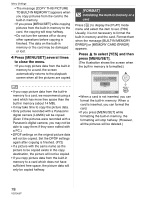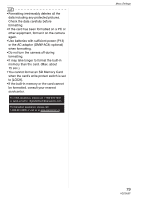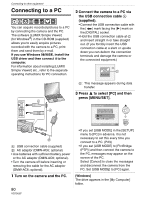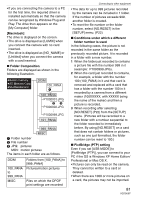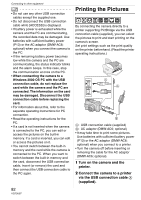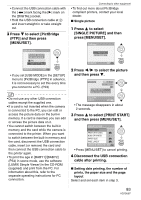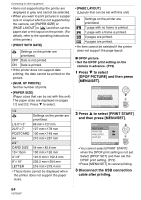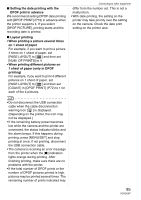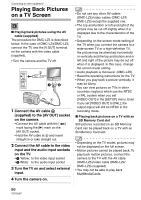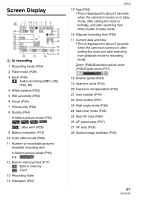Panasonic DMC-LZ5 Digital Still Camera-english/spanish - Page 82
Printing The Pictures - usb cable
 |
UPC - 037988985340
View all Panasonic DMC-LZ5 manuals
Add to My Manuals
Save this manual to your list of manuals |
Page 82 highlights
Connecting to other equipment • Do not use any other USB connection cables except the supplied one. • Do not disconnect the USB connection cable while [ACCESS] is displayed. • If battery power is exhausted while the camera and the PC are communicating, the recorded data may be damaged. Use batteries with sufficient battery power (P13) or the AC adaptor (DMW-AC6; optional) when you connect the camera to the PC. • If the remaining battery power becomes low while the camera and the PC are communicating, the status indicator blinks and the alarm beeps. In this case, stop the communication at once on the PC. • When connecting the camera to a Windows 2000 OS PC with the USB connection cable, do not replace the card while the camera and the PC are connected. The information on the card may be damaged. Disconnect the USB connection cable before replacing the card. • For information about this, refer to the separate operating instructions for PC connection. • Read the operating instructions for the PC. • If a card is not inserted when the camera is connected to the PC, you can edit or access the pictures on the built-in memory. If a card is inserted, you can edit or access the pictures on it. • You cannot switch between the built-in memory and the card while the camera is connected to the PC. When you want to switch between the built-in memory and the card, disconnect the USB connection cable, insert (or remove) the card and then connect the USB connection cable to the PC again. Printing the Pictures SCN1 SCN2 By connecting the camera directly to a printer supporting PictBridge via the USB connection cable (supplied), you can select the pictures to print and start printing on the camera's screen. Set print settings such as the print quality on the printer beforehand. (Read the printer operating instructions.) DIGITAL AV OUT DC IN 3V A: USB connection cable (supplied) B: AC adaptor (DMW-AC6; optional) • It may take time to print some pictures. Use batteries with sufficient battery power (P13) or the AC adaptor (DMW-AC6; optional) when you connect to a printer. • Turn the camera off before inserting or removing the cable for the AC adaptor (DMW-AC6; optional). 1 Turn on the camera and the printer. 2 Connect the camera to a printer via the USB connection cable A (supplied). 82 VQT0U87