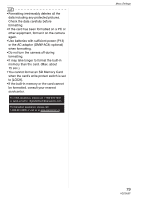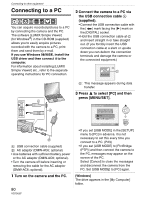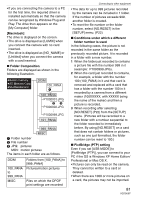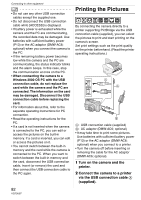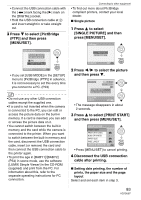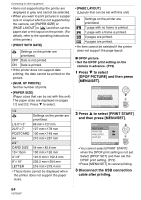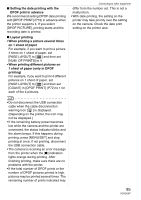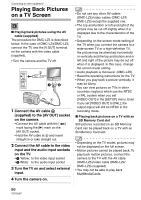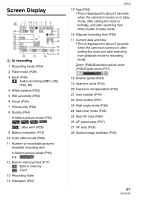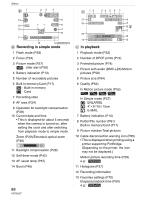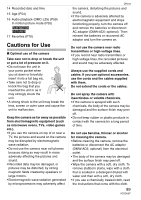Panasonic DMC-LZ5 Digital Still Camera-english/spanish - Page 84
to select [PRINT START], DPOF PICTURE] and then press
 |
UPC - 037988985340
View all Panasonic DMC-LZ5 manuals
Add to My Manuals
Save this manual to your list of manuals |
Page 84 highlights
Connecting to other equipment • Items not supported by the printer are displayed in gray and cannot be selected. • When you want to print pictures in a paper size or a layout which is not supported by the camera, set [PAPER SIZE] or [PAGE LAYOUT] to [ ] and then set the paper size or the layout on the printer. (For details, refer to the operating instructions of the printer.) • [PRINT WITH DATE] Settings on the printer are prioritized. OFF Date is not printed. ON Date is printed. • If the printer does not support date printing, the date cannot be printed on the picture. • [NUM. OF PRINTS] Set the number of prints. • [PAPER SIZE] (Paper sizes that can be set with this unit) The paper sizes are displayed on pages 1/2 and 2/2. Press 4 to select. 1/2 Settings on the printer are prioritized. L/3.5qk5q 89 mmk127 mm 2L/5qk7q 127 mmk178 mm POSTCARD 100 mmk148 mm A4 2/2¢ 210 mmk297 mm CARD SIZE 54 mmk85.6 mm 10k15cm 100 mmk150 mm 4qk6q 101.6 mmk152.4 mm 8qk10q 203.2 mmk254 mm LETTER 216 mmk279.4 mm ¢These items cannot be displayed when the printer does not support the paper sizes. • [PAGE LAYOUT] (Layouts that can be set with this unit) Settings on the printer are prioritized. 1 page with no frame is printed. 1 page with a frame is printed. 2 pages are printed. 4 pages are printed. • An item cannot be selected if the printer does not support the page layout. ∫ DPOF picture • Set the DPOF print setting on the camera in advance. (P72) 1 Press 4 to select [DPOF PICTURE] and then press [MENU/SET]. PictBridge SINGLE PICTURE DPOF PICTURE SELECT SET MENU MENU SET 2 Press 3 to select [PRINT START] and then press [MENU/SET]. DPOF PRINT START PAPER SIZE PAGE LAYOUT DPOF SET CANCEL SELECT SET MENU MENU SET • You cannot select [PRINT START] when the DPOF print setting is not set. Select [DPOF SET] and then set the DPOF print setting. (P72) • Press [MENU/SET] to cancel printing. 3 Disconnect the USB connection cable after printing. 84 VQT0U87