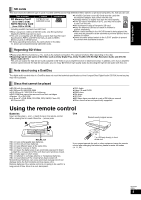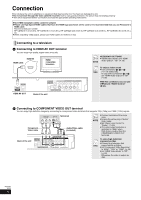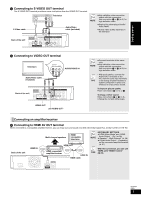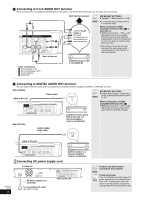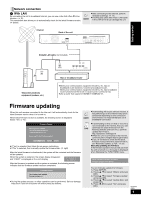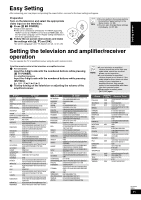Panasonic DMPBD50-MUL DMPBD50-MUL User Guide - Page 10
Control reference guide
 |
View all Panasonic DMPBD50-MUL manuals
Add to My Manuals
Save this manual to your list of manuals |
Page 10 highlights
Control reference guide POWER POWER OPEN/CLOSE TV/VIDEO CH VOL RECEIVER VOL CANCEL SKIP MUTING RE-MASTER AUDIO SLOW/SEARCH STOP PAUSE PLAY STATUS FUNCTIONS POP-UP MENU NMAEVINGUATOR DISPLAY OK SUB MENU S A B RETURN C D SETUP PIP SECONDARY AUDIO BD/SD ! Turn the unit on and off (> 11) @ TV operation buttons (> 11) You can operate the TV through the unit's remote control. [Í TV POWER] : Turn the television on and off [TV/VIDEO] : Switch the input channel [W X CH] : Channel select [i j VOL] : Adjust the volume # Open or close the disc tray (> 14) $ Numbered buttons Select title numbers, etc./Enter numbers (> 15) % Cancel ^ Basic playback control buttons (> 14, 15) & Show status messages (> 15) * Show Pop-up menu (> 14) ( Show Top menu/Direct Navigator (> 14) AJ Show sub menu (> 18) AA These buttons are used when operating a BD-Video disc that includes JavaTM applications (BD-J). For more information about operating this kind of disc, please read the instructions that came with the disc. The [A] and [B] buttons are also used with the "Title View", "Picture View" and "Album View" screens (> 18). AB Show Setup menu (> 26) AC Switch on/off Secondary Video (Picture-in-picture) (> 16) AD Transmit the remote control signal AE Receiver operation buttons (> 11) You can operate an amplifier/receiver through the unit's remote control. [i j VOL] : Adjust the volume [MUTING] : Mute the sound AF Reproduce more natural audio (> 15) AG Select audio (> 15) AH Show FUNCTIONS menu (> 21) AI Selection/OK, Frame-by-frame (> 15) BJ Show on-screen menu (> 24) BA Return to previous screen BB Select disc drive or SD card drive (> 14) BC Switch on/off Secondary Audio (> 16) CAUTION Do not place objects in front of the unit. The disc tray may collide with objects when it is opened, and this may cause injury. DIRECT TO P SD CARD 1 POWER button (POWER Í/I) (> 11) Press to switch the unit from on to standby mode or vice versa. In standby mode, the unit is still consuming a small amount of power. 2 Disc tray (> 14) 3 SD Card LED ≥It is possible to set the LED to turn on/off. (> 27, SD Card LED Control) 4 SD card slot (> 18) 5 Display Disc indicator SD card indicator The indicator blinks when reading data from a disc or card, or writing data to a card. RQT9184 (ENG) 10 PULL-OPEN Pull to flip down the front panel. 6 Search/Slow-motion/Skip (> 15) Search: Press and hold (During play) Slow-motion: Press and hold (During pause) Skip: Press 7 Open or close the disc tray (> 14) 8 Remote control signal sensor (> 5) 9 Stop (> 15) : Pause (> 15) ; Start play (> 14) Rear panel terminals (> 6-9)