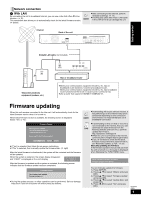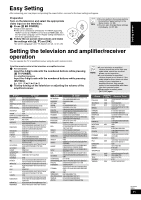Panasonic DMPBD50-MUL DMPBD50-MUL User Guide - Page 14
Playback, Basic play (Playing video contents
 |
View all Panasonic DMPBD50-MUL manuals
Add to My Manuals
Save this manual to your list of manuals |
Page 14 highlights
Basic play (Playing video contents) Instructions for operations are generally described using the remote control in these operating instructions. Preparation Turn on the television and select the appropriate video input on the television. VIDEO1 POWER POWER OPEN/CLOSE TV/VIDEO CH VOL RECEIVER VOL CANCEL SKIP MUTING RE-MASTER AUDIO SLOW/SEARCH STOP PAUSE PLAY STATUS FUNCTIONS POP-UP MENU NMAEVINGUATOR DISPLAY DIRECT TO P OK SUB MENU S A B RETURN C D SETUP PIP SECONDARY AUDIO BD/SD 1 Press [Í BD POWER] to turn on the unit. 2 Press [< OPEN/CLOSE] to open the disc tray and load the disc. ≥Press the button again to close the tray. e.g., ≥Load double-sided discs so the label for the side you want to play is facing up. ≥DVD-RAM: Remove discs from their cartridges before use. Play starts. ≥If a disc with data in different file formats is inserted, the file selection menu is displayed. Press [3, 4] to select the desired file format and press [OK]. ≥If play does not start, press [1] (PLAY). e.g., [BD-V] e.g., [DVD-VR] 5 1 2 4 3 DIRECT NAVIGATOR Title View DVD-RAM(VR) Video Picture Rec. Length 0:15 (SP) No. Date Day Channel Start 01 9/ 5 Wed 02 9/ 5 Wed IN 2 03 9/ 5 Wed IN 2 04 9/ 6 Thu VHS 10:00AM 11:30AM 11:59PM 10:00AM 05 9/ 6 Thu VHS 11:30AM 06 9/ 6 Thu 11:59PM 07 9/ 7 Fri 10:00AM 08 9/ 7 Fri 10:30AM 09 9/ 7 Fri IN 2 11:30AM 10 9/ 7 Fri IN 2 11:59PM Title Name Page 01/02 SUB MENU Previous Play RETURN " Video # Picture Next ≥ If the menu is displayed, press [3, 4, 2, 1] to select the item and press [OK]. ≥If the screen prompting you to use the color buttons appears, continue to operate with the color buttons on the remote control. NOTE TIPS ≥DISCS CONTINUE TO ROTATE WHILE MENUS ARE DISPLAYED. Press [∫] when you have finished playback to protect the unit's motor, your television screen and so on. To switch drives Press [BD/SD] to select "BD" to play a disc. ≥If a disc or an SD card is inserted while the unit is stopped, the drive switches automatically depending on the inserted media. To display menus [BD-V] [AVCHD] [DVD-VR] [DVD-V] Press [TOP MENU/DIRECT NAVIGATOR]. To show Pop-up menu [BD-V] The Pop-up menu is a special feature available with some BD-Video discs. This menu may vary with discs. For the operating method, refer to the instructions for the disc. 1) Press [POP-UP MENU]. 2) Press [3, 4, 2, 1] to select the item and press [OK]. ≥Pop-up menu also appears by pressing [SUB MENU] and selecting "Pop-up Menu". ≥Press [POP-UP MENU] to exit the screen. ≥The producers of the disc can control how discs are played. So you may not always be able to control play as described in these operating instructions. Read the disc's instructions carefully. ≥When playing a set of two or more BD-Video discs, the menu screen may continue to display even if the disc has been ejected. ≥It may take time to read BD-Video discs that include BD-J (> 40). RQT9184 (ENG) 14 TIPS ≥You can play data in AVCHD format recorded on an SD card.