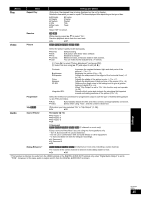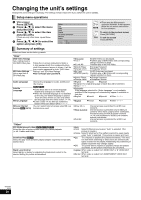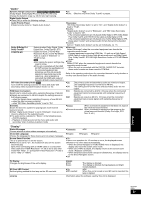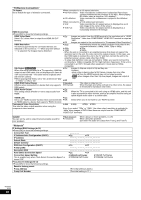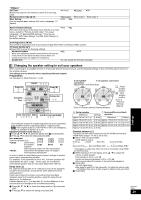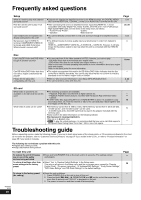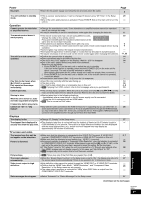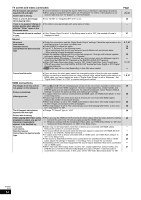Panasonic DMPBD50-MUL DMPBD50-MUL User Guide - Page 27
Audio, Display
 |
View all Panasonic DMPBD50-MUL manuals
Add to My Manuals
Save this manual to your list of manuals |
Page 27 highlights
"Audio" Dynamic Range Compression [BD-V] [AVCHD] [DVD-V] [DivX] (Dolby Digital, Dolby Digital Plus and Dolby TrueHD only) Change the dynamic range (> 40) for late night viewing. ≥On ≥Off ≥Auto: Effective only when Dolby TrueHD is played. Digital Audio Output ≥Press [OK] to show the following settings. Audio Priority Preset ≥Select priority items for "Digital Audio Output". ≥Secondary: "BD-Video Secondary Audio" is set to "On", and "Digital Audio Output" is fixed to "PCM". ≥Quality: "Digital Audio Output" is set to "Bitstream", and '"BD-Video Secondary Audio" is fixed to "Off". - If the connected equipment can only decode Dolby Digital or DTS, Dolby Digital Plus, Dolby TrueHD, and DTS-HD will be output as Dolby Digital or DTS. - If the connected equipment can only decode one of either Dolby Digital or DTS, please select "Custom" and set desire audio formats that cannot be decoded. ≥Custom: Items in "Digital Audio Output" can be set individually. (> 17) Dolby D/Dolby D +/ Dolby TrueHD DTS/DTS-HD Select whether Dolby Digital, Dolby ≥Bitstream: Digital Plus, Dolby TrueHD, DTS Select "Bitstream" when the connected equipment can decode the Digital Surround, DTS-HD High respective audio format. Resolution Audio or DTS-HD Master - Connect equipment supporting HDMI Ver. 1.3 and use a High Speed Audio is output in "Bitstream" or HDMI Cable in order to output high bit rate audio such as Dolby Digital "PCM" format. Plus, Dolby TrueHD, DTS-HD High Resolution Audio or DTS-HD Master [Note] ≥Not making the proper settings may result in noise. ≥If the unit is connected with the HDMI AV OUT terminal, the specifications of the connected equipment take Audio. ≥PCM: Select "PCM" when the connected equipment cannot decode the respective audio format. - When the unit is connected with the DIGITAL AUDIO OUT terminal, these audio formats are down-mixed to PCM 2ch. preference over this unit and audio selected in these items may not be output (e.g., when a television is Refer to the operating instructions for connected devices to verify whether or not they can decode each of the audio formats. connected, the HDMI audio output of this unit is limited to down-mixed 2ch.) BD-Video Secondary Audio [BD-V] Turn on/off the clicking sound on the menu and audio with secondary video in picture-in-picture mode. (> 16) ≥On: ≥Off: The primary audio and secondary audio are mixed and output. The sampling frequency is converted to 48 kHz. The clicking sound on the menu and secondary audio are not output. PCM Down Conversion Select how to output audio with a sampling frequency of 96 kHz. ≥Signals are converted to 48 kHz despite the settings across in the following cases: - when the signals have a sampling frequency of over 96 kHz - when the disc has copy protection - when "BD-Video Secondary Audio" is set to "On" ≥On: ≥Off: Signals are converted to 48 kHz. (Choose when the connected equipment cannot process signals with sampling frequency of 96 kHz.) Signals are output as 96 kHz. (Choose when the connected equipment can process signals with sampling frequency of 96 kHz.) Downmix Switch the downmix system for playing back multi-channel surround sound. ≥When "Digital Audio Output" is set to "Bitstream", there are no downmix effects for the outputted audio. ≥The audio will be outputted in "Stereo" in the following cases. - AVCHD playback - Playback of clicking sound on the menu and audio with secondary video in picture-in-picture mode ≥Stereo: When connected to equipment that does not support the virtual surround function. ≥Surround encoded: When connected to equipment that supports the virtual surround function (Dolby Pro Logic, DTS Neo: 6, etc.) "Display" Status Messages Choose whether to show status messages automatically. On-screen Language Choose the language for these menus and on-screen messages. Screen Saver Function This is to prevent burn-in on the screen. ≥When this is set to "On", the masked-off area on the screen becomes gray. [Only when connecting with an HDMI cable or a component video cable and "HDMI Resolution" (> 28) is set to any other mode than "480p", or "Component Video Resolution" (> 28) is set to "720p" or "1080i"] ≥Automatic ≥Off ≥English ≥Français ≥Español ≥On: If there is no operation for 10 minutes or more, the displayed screen switches to the other states automatically. - When the Direct Navigator or FUNCTIONS menu is displayed, the display returns to the screen saver mode. - When CD or MP3 is played, the display returns to the screen saver mode. (Playback continues.) - When still pictures are shown (except for slideshows), the display returns to the Direct Navigator screen. ≥Off FL Display Changes the brightness of the unit's display. SD Card LED Control Set the lighting method for the lamp on the SD card slot. License ≥Bright ≥Dim: ≥Auto: ≥On ≥SD inserted: The display is dimmed. The display is dimmed during playback and bright except playback. ≥Off When this unit is turned on and SD card is inserted, the lamp is lighted. Information about the software used by this unit is displayed. Settings RQT9184 (ENG) 27