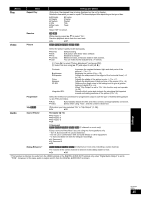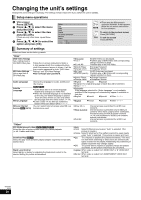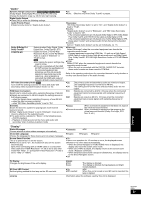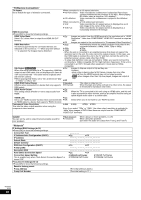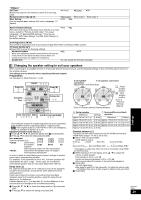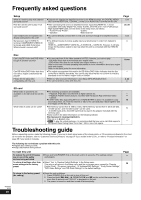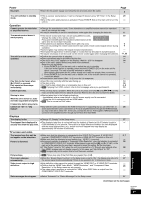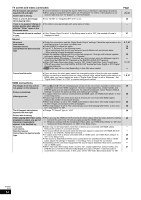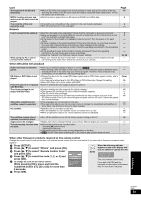Panasonic DMPBD50-MUL DMPBD50-MUL User Guide - Page 28
TV/Device Connection, Network, IP Address Auto Configuration DHCP
 |
View all Panasonic DMPBD50-MUL manuals
Add to My Manuals
Save this manual to your list of manuals |
Page 28 highlights
"TV/Device Connection" TV Aspect Set to match the type of television connected. When connected to a 4:3 aspect television: ≥4:3 Pan & Scan: Video recorded for a widescreen is played as Pan & Scan (unless prohibited by the producer of the disc). When playing BD-Video, video is output as "4:3 Letterbox". ≥4:3 Letterbox: Video recorded for a widescreen is played in the letterbox style. When connected to a 16:9 widescreen television: ≥16:9: Video recorded for 4:3 aspect screen is displayed as a 4:3 ratio image in the center of the screen. ≥16:9 Full: Video recorded for 4:3 aspect screen is displayed as a horizontally stretched 16:9 image. HDMI Connection ≥Press [OK] to show the following settings. HDMI Video Mode ≥On: Images are output from the HDMI terminal in the resolution set in "HDMI Select "On" when video is output from HDMI AV OUT terminal. HDMI Resolution The items supported by the connected devices are indicated on the screen as "¢". When any item without "¢" is selected, the images may be distorted. Resolution". Video from COMPONENT VIDEO OUT terminal is output as "480i". ≥Off Images are output in the resolution set in "Component Video Resolution". ≥Auto: Automatically selects the output resolution best suited to the connected television (1080p, 1080i, 720p or 480p). ≥480p ≥720p ≥1080i ≥1080p - When the unit is connected to an amplifier/receiver that does not support the resolution set on the unit, the video cannot be output properly. In this case, use the HDMI cable to connect the unit to the TV and then connect the unit to the amplifier/receiver using a cable other than HDMI. - To enjoy high definition video up-converted to 1080p, you need to connect the unit directly to 1080p compatible HDTV (High Definition Television). If this unit is 24p Output [BD-V] [DVD-V] connected to an HDTV through other equipment, it must also be 1080p compatible. ≥On: Images in 24p are output in 24p as they are. When this unit is connected to a TV supporting 1080/24p output via an HDMI cable, this unit displays each frame at 1/24 second intervals - the same interval originally shot with the film camera. ≥When playing DVD-Video, set to "On" and then set "24p" in "Video" (> 25) to "On" ≥Off However, -when video is being output at 24 frames, images from any other terminal than the HDMI terminal may not be output properly. -[BD-V]: when images other than 24p are played, images are output at 60p. HDMI RGB Output Range ≥Standard: The video is output as it is. Effective when connected to a device that only supports ≥Enhanced: When the black and white contrast of a video is low, the signal RGB output. is enhanced to reproduce clear video. HDMI Audio Output ≥On: This setting selects whether or not to output audio from ≥Off: When the TV is connected to this unit using an HDMI cable, and this unit HDMI. is also connected to other devices, such as an amplifier/receiver using an optical digital audio cable or a coaxial cable. VIERA Link ≥On: Set to use "HDAVI Control" function when connected with ≥Off: Select when you do not want to use "HDAVI Control". an HDMI cable to a device that supports "HDAVI Control". Component Video Resolution ≥480i ≥480p ≥720p ≥1080i This sets the video output resolution when using the component video terminal. Even if you select "720p" or "1080i", the video output resolution is restricted to "480p" when images of DVD-Video discs are output from the COMPONENT VIDEO OUT terminals. Speaker You can set the unit to output the best possible sound for your speakers. ≥Multi Channel: ≥2 Channel: When using 3 or more speakers. (> 29) When using two speakers. 2ch down-mix audio are output from Front L and Front R. "Network" IP Address/DNS Settings (> 12) ≥Press [OK] to show the following settings. Connection Test IP Address Auto Configuration (DHCP) IP Address Subnet Mask Default Gateway DNS Auto Configuration (DHCP) Primary DNS Secondary DNS Auto Detect Connection Speed Connection Speed Setting This is enabled only when "Auto Detect Connection Speed" is turned "Off". Proxy Server Settings (> 13) ≥Press [OK] to show the following settings. Reset to factory preset Proxy Address Proxy Port Number - - - - ≥On ≥Off ≥On ≥Off ≥On ≥Off ≥10BASE Half Duplex ≥100BASE Half Duplex ≥10BASE Full Duplex ≥100BASE Full Duplex (The initial setting is blank.) (The initial setting is "0".) RQT9184 (ENG) 28