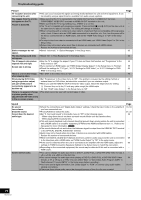Panasonic DMR-ES46VS Dvd Recorder-english/spanish - Page 65
TV Settings for DVD-RAM
 |
UPC - 037988254330
View all Panasonic DMR-ES46VS manuals
Add to My Manuals
Save this manual to your list of manuals |
Page 65 highlights
Changing the unit's settings ≥ Underlined items are the factory default settings. ∫ Display / Status Messages Choose whether to show status messages automatically or not. [Automatic] [Off] On-screen Language Choose the language for these menus and the on-screen messages. [English] [Español] [Français] Blue Background Select whether to show the blue background, normally shown when TV reception is poor. [On] [Off] FL Display Changes the brightness of the unit's display. [Bright] [Dim] [Automatic] Automatic The display turns dark during play, and reappears momentarily if a button is pressed. When the unit is turned off, the unit's display disappears. While using this mode the standby power consumption can be reduced. ∫ TV Screen TV Type (l 20) / Choose the setting to suit your TV and preference. [Aspect 4:3 & 480i] [Aspect 4:3 & 480p] [Aspect 16:9 & 480i] [Aspect 16:9 & 480p] Functions of HDMI / Press [ENTER] to show the following settings. HDMI Video Output [On] [Off] Off Video is output from COMPONENT VIDEO OUT terminal. HDMI Resolution You can only select items compatible with the connected equipment. This setting normally does not need to be changed. However if you are concerned about output picture quality, it may be improved by changing the setting. [Auto] [480p] [720p] [1080i] Auto Automatically selects the output resolution best suited to the connected television (1080i, 720p or 480p). HDMI Output Display Aspect Settings used when 4:3 aspect video is output on the television as 16:9 aspect. (Only effective when 720p or 1080i is selected as the output resolution) [Full] [Normal] Full Video output is enlarged to match the screen size. Normal Video is output as 4:3 aspect. Side panels (black bars on the left and right) will appear on the screen. HDMI RGB Output Range Effective when connected to a device that only supports RGB output. [Standard] [Enhanced] Enhanced When the black and white images are not distinct. HDMI Audio Output [On] [Off] Off Audio is output from an amplifier when using the DIGITAL AUDIO OUTPUT terminal. HDMI Connection Speakers Setting You can set the unit to output the best possible sound for your speakers. [Auto] [Multi Channel] [2 Channel] Auto When using the speaker settings of the connected equipment Multi When using three or more speakers with equipment Channel that cannot set the speaker settings 2 Channel When using two speakers Multi Channel Setting Displayed when "Multi Channel" is selected in "HDMI Connection Speakers Setting" You can adjust the settings for speaker size, presence and audiodelay. (l 66) Ctrl with HDMI [On] [Off] On When "On" is selected, you can operate other "Ctrl with HDMI" compatible devices using the "Ctrl with HDMI". 4:3 TV Settings for DVD-Video You can select how to display the image on the TV when you watch 16:9 images (DVD-Video) on a 4:3 standard aspect TV. (l 76) [Pan and Scan (Stretch to fit)] [Letterbox (Shrink to fit)] Pan and Scan (Stretch to fit) Video recorded for a widescreen is played with the sides cut off if Pan & Scan was specified. If 16:9 software prohibits Pan & Scan, the image will appear in the letterbox style (with black bands above and below the picture) despite the setting here. Letterbox (Shrink to fit) Video recorded for a widescreen is played in the letterbox style. 4:3 TV Settings for DVD-RAM You can select how to display the image on the TV when you watch 16:9 images (DVD-RAM) on a 4:3 standard aspect TV. (l 76) [4:3 Aspect] [Pan and Scan (Stretch to fit)] [Letterbox (Shrink to fit)] 4:3 Aspect Titles are played as recorded. Pan and Scan (Stretch to fit) Video recorded for a widescreen is played with the sides cut off. Letterbox (Shrink to fit) Video recorded for a widescreen is played in the letterbox style. ∫ VHS Select Tape Length Set the length of tape you are using so the unit can show the correct remaining time. [T120] [T160] [T180] T120 T30, T60, T90 and T120 tapes T160 T140 and T160 tapes T180 T180 tapes Jet Search (l 37) Set the speed for Jet Search when playing EP and VP tapes. ≥It is possible to view the picture recorded in EP or VP mode at approx. 27 or 35 times speed. [k27] [k35] ≥Select [k27] if the picture is poor at [k35]. 65 RQTV0141