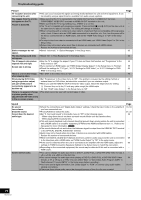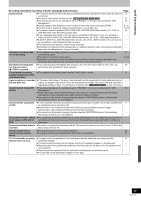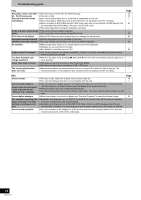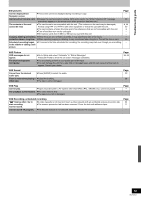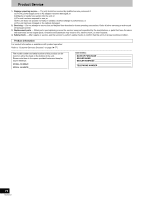Panasonic DMR-ES46VS Dvd Recorder-english/spanish - Page 70
Picture, Sound, When playing DVD-Video - troubleshooting
 |
UPC - 037988254330
View all Panasonic DMR-ES46VS manuals
Add to My Manuals
Save this manual to your list of manuals |
Page 70 highlights
Troubleshooting guide Picture TV reception worsens after ≥This can occur because the signals are being divided between the unit and other equipment. It can connecting the unit. be solved by using a signal booster, available from audio-visual suppliers. The images from the unit do ≥Make sure that the TV is connected to the VIDEO OUT terminal, S VIDEO OUT terminal, not appear on the TV. Picture is distorted. COMPONENT VIDEO OUT terminals or HDMI AV OUT terminal on the unit. ≥Make sure that the TV's input setting (e.g., VIDEO 1) is correct. ≥The TV isn't compatible with progressive signals. Press and hold [∫] and [" DVD] on the main unit at the same time for about 5 seconds. The setting will change to interlace. ≥When connecting with a component video cable to a television that is incompatible with progressive video, check if there is also an HDMI cable connected to an amplifier, etc. If so, turn the power off to the device connected with an HDMI cable, and set the "HDMI Video Output" to "Off" in the Setup menu. ≥To output video from a device connected with an HDMI cable, set "HDMI Video Output" to "On" in the Setup menu. ≥Picture may not be seen when more than 4 devices are connected with HDMI cables. Reduce the number of connected devices. Status messages do not ≥Select "Automatic" in "Status Messages" in the Setup menu. appear. The blue background does ≥Select "On" in "Blue Background" in the Setup menu. not appear. The 4:3 aspect ratio picture ≥Use the TV to change the aspect. If your TV does not have that function, set "Progressive" in the expands left and right. Screen size is wrong. Video menu to "Off". ≥If you connect an HDMI cable, set "HDMI Output Display Aspect" in the Setup menu to "Normal". ≥Check the settings for "TV Type", "4:3 TV Settings for DVD-Video", or "4:3 TV Settings for DVD- RAM" in the Setup menu. There is a lot of after-image ≥Set "DNR" in the Video menu to "Off". when playing video. When playing DVD-Video ≥Set "Progressive" in the Video menu to "Off". This problem is caused by the editing method or using progressive output, one part of the picture material used on DVD-Video, but should be corrected if you use interlace output. ≥When you use the HDMI AV OUT terminal for video output, follow the steps below for setting. momentarily appears to be doubled up. (1) Connect this unit to the TV with any cable except the HDMI cable (2) Set "HDMI Video Output" in the Setup menu to "Off" There is no apparent change ≥The effect cannot be seen with certain types of video. in picture quality when adjusted with the Video menu in the on-screen menus. Page - 14-17 - - - - - 65 65 40 65 65 40 40 - 65 - Sound No sound. Low volume. Distorted sound. Cannot hear the desired audio type. Cannot switch audio. ≥Check the connections and "Digital Audio Output" settings. Check the input mode on the amplifier if you have connected one. ≥Press [AUDIO] to select the audio. ≥Set "V. Surround Sound" in the Audio menu to "Off" in the following cases. - When using discs that do not have surround sound effects such as Karaoke discs. - When playing MTS broadcast titles. ≥This unit cannot playback multi-channel discs that prevent down-mixing unless the unit is connected with a HDMI cable to an amplifier supporting CPPM and the HDMI standard version 1.1. Refer to the disc jacket for more information. [DVD-A] ≥The sound effects will not work when the bitstream signal is output from the HDMI AV OUT terminal or the OPTICAL DIGITAL AUDIO OUT terminal. ≥Audio may not be heard when more than 4 devices are connected with HDMI cables. Reduce the number of connected devices. ≥When the DIGITAL AUDIO OUT (Optical) terminal is used for audio output and the unit is connected to the television with a HDMI cable, set "HDMI Audio Output" to "Off" in the setup menu. ≥If the sound is distorted when the unit is connected to an amplifier with the HDMI cable, adjust the settings in "HDMI Connection Speakers Setting" in the Setup menu to match the connection. ≥Depending on the connected equipment, the sound may be distorted if this unit is connected with a HDMI cable. ≥You cannot change the audio type when a DVD-R, a DVD-R DL, a DVD-RW (DVD-Video format), a +R, a +R DL or a +RW is in the disc tray. ≥You cannot change the audio type when playing a DVD-R, a DVD-R DL, a DVD-RW (DVD-Video format), a +R, a +R DL or a +RW. (You can select "Main" or "Secondary Audio Program (SAP)" in "Multi-channel TV sound (MTS)" in the Setup menu before recording.) ≥You have used a digital connection. Set "Dolby Digital" to "PCM" or connect using audio cables (analog connection). ≥There are discs whose audio cannot be changed because of how the disc was created. Page 16, 64 27, 33 40 - - - 65 65 - - 64 16, 64 - 70 RQTV0141