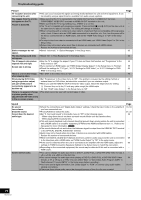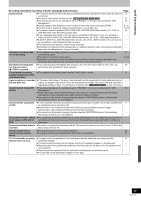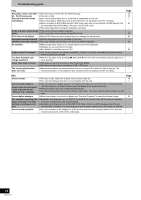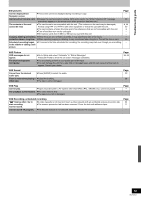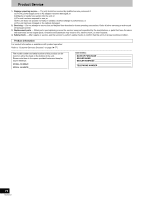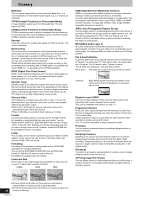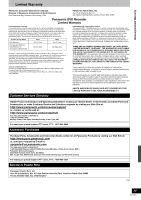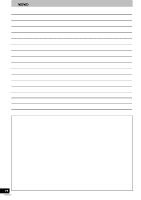Panasonic DMR-ES46VS Dvd Recorder-english/spanish - Page 73
Still pictures, VHS Picture, VHS Sound, VHS Play, VHS Recording, scheduled recording
 |
UPC - 037988254330
View all Panasonic DMR-ES46VS manuals
Add to My Manuals
Save this manual to your list of manuals |
Page 73 highlights
Troubleshooting guide Still pictures Cannot display Direct ≥This screen cannot be displayed during recording or copy. Navigator screen. Cannot edit or format a card. ≥Release the card's protection setting. (With some cards, the "Write Protection Off" message sometimes appears on the screen even when protection has been set.) The contents of the card ≥The card format is not compatible with the unit. (The contents on the card may be damaged.) cannot be read. Format using FAT 12 or FAT 16 with other equipment or format the card with this unit. ≥The card contains a folder structure and/or file extensions that are not compatible with this unit. ≥Turn off and then turn on the unit again. ≥SD memory cards from 8 MB to 2 GB can be used with this unit. Copying, deleting and setting ≥When there are a lot of folders and files, it may sometimes take a few hours. protection takes a long time. ≥When repeating copying or deleting, it may sometimes take a long time. Format the disc or card. Scheduled recording began ≥If it comes to the time scheduled for recording, the recording may start even though you are editing. in the middle of editing a still picture. Page - 60 8, 36, 60 8 - - - 60 - VHS Picture OSD messages do not appear. The blue back appears during play. ≥Go to Setup and select "Automatic" in "Status Messages". Press [STATUS] to show the on-screen messages constantly. ≥You are playing a blank or poor quality part of the tape. ≥You can damage the unit if you play dirty or damaged tapes and this can cause the blue back to appear. Consult your dealer. Page 38, 65 - - VHS Sound Cannot hear the desired ≥Press [AUDIO] to select the audio. audio type. There is noise when playing a ≥Adjust the tracking. video tape. ≥The tape is old or damaged. Page 33 38 - VHS Play Cannot play. ≥Tapes recorded under a TV system other than NTSC (PAL, SECAM, etc.) cannot be played. The playback screen flickers. ≥The video head is dirty. ≥The tape is too old or damaged. Page - - - VHS Recording, scheduled recording "1" flashes when I try to start recording. ≥A video cassette is not inserted. Insert a video cassette with an accidental erasure prevention tab. ≥The erasure prevention tab has been removed. Cover the hole with adhesive tape. Cannot record. Cannot record TV program. ≥The desired channel is not selected. Select the desired TV program. Page 24 11 - 73 RQTV0141