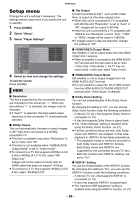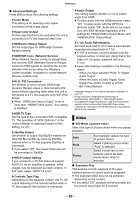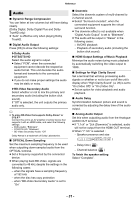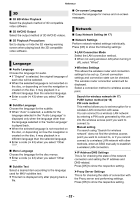Panasonic DP-UB820 Owners Manual CA - Page 27
Reset to Default Video Settings, Optimum HDR Adjustment
 |
View all Panasonic DP-UB820 manuals
Add to My Manuals
Save this manual to your list of manuals |
Page 27 highlights
Playback Video Settings These settings are also displayed by pressing [VIDEO SETTING]. Video Settings Ultra HD Blu-ray Set 1 Optimum HDR Adjustment The LuminanceAdjustment icon changes depending on Color Adjustment the playback media. Sharpness Adjustment Noise Reduction Reset to Default Picture Settings e.g., Ultra HD Blu-ray Ultra HD Blu-ray Set 1 Switch "Set 1", "Set 2" or "Standard" by using [2, 1]. ≥ Settings for BD Video playback, Ultra HD Blu-ray playback and settings for the playback of other types of media are registered separately. (The default settings for "Set 1"/"Set 2" are the same as the settings for "Standard".) ≥ You cannot change the "Standard" settings. ∫ Display Select a setting suitable for your screen. ∫ Picture Type Select the picture quality mode during play. ∫ Optimum HDR Adjustment This setting is also displayed by pressing and holding [HDR SETTING] for more than 2 seconds. (> 20) Adjust the brightness, tone curve (white/ black), system gamma and the following settings: ≥ HDR Optimizer : If "On" is selected, you can display highly bright scenes with smooth gradations based on the luminance information (HDR10 metadata) of playback content. - This function works only for HDR (PQ) material. - The effect may be enhanced by setting the "HDR TV Type" that matches your TV in the Setup menu. (> 30) ≥ Dynamic Range Adjustment : Set the brightness of the entire screen when outputting HDR (High Dynamic Range) video to a connected HDR-compatible TV. ≥ Dynamic Range Conversion Adj. : When this unit is connected to a TV that does not support HDR (High Dynamic Range) input, HDR video is output converting to a SDR (Standard Dynamic Range) video signal. If you set a smaller value, their contrast will be reproduced more faithfully, but the entire screen will appear darker. To increase the brightness, set a larger value. ∫ Luminance Adjustment Adjust the contrast, brightness, tone curve (white/ black) and system gamma. ∫ Color Adjustment Adjust the color saturation and hue. ∫ Sharpness Adjustment Adjust the sharpness of images. The greater the value is, the sharper images will be. ∫ Noise Reduction Reduce unnecessary noise in videos. The greater the value is, the less noise will appear. ∫ Bandwidth Limitation Adjust the bandwidth limitations. ∫ Progressive Select the method of conversion for progressive output to suit the type of material being played. ≥ When the content is distorted, change the settings from "Auto" to "Video". ∫ Reset to Default Video Settings Return "Video Settings" of the selected tab ("Set 1" or "Set 2") to the factory preset. - 27 -