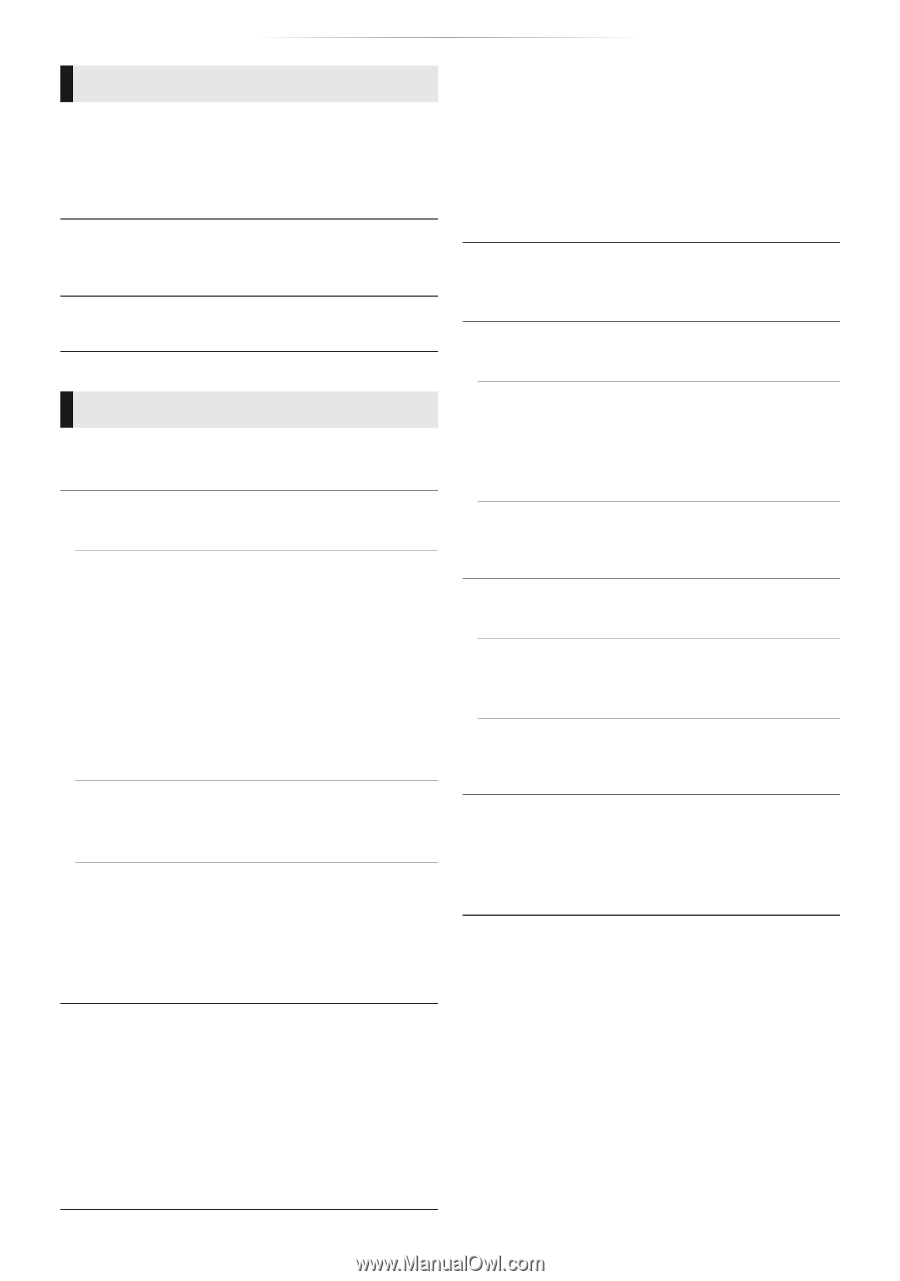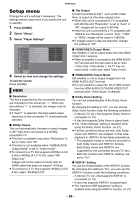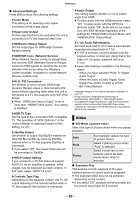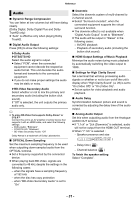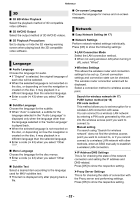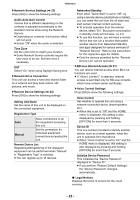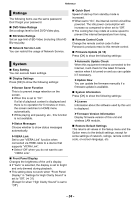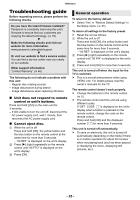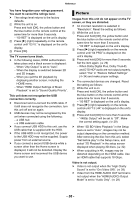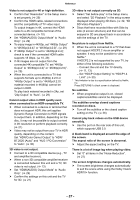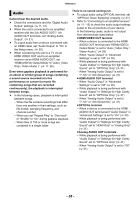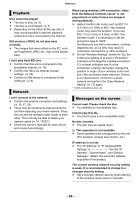Panasonic DP-UB820 Owners Manual CA - Page 34
Ratings, System, Remote Control Code
 |
View all Panasonic DP-UB820 manuals
Add to My Manuals
Save this manual to your list of manuals |
Page 34 highlights
Reference Ratings The following items use the same password. Don't forget your password. ∫ DVD-Video Ratings Set a ratings level to limit DVD-Video play. ∫ BD-Video Ratings Set an age limit of BD-Video (including Ultra HD Blu-ray) play. ∫ Network Service Lock You can restrict the usage of Network Service. System ∫ Easy Setting You can execute basic settings. ∫ Display Settings Press [OK] to show the following settings: h Screen Saver Function This is to prevent image retention on the screen. ≥ When this is set to "On": If a list of playback content is displayed and there is no operation for 5 minutes or more, the screen switches to HOME menu automatically. ≥ While playing and pausing, etc., this function is not available. h Status Messages Choose whether to show status messages automatically. h VIERA Link Set to use "VIERA Link" function when connected via HDMI cable to a device that supports "VIERA Link". ≥ Select "Off" when you do not want to use "VIERA Link". ∫ Front Panel Display Changes the brightness of the unit's display. ≥ If "Auto" is selected, the display is set to bright and only dimmed during playback. ≥ This setting does not work when "Front Panel Display" in "Settings for High Clarity Sound" is set to "Off". (> 31) (Except for when "High Clarity Sound" is set to "Off") ∫ Quick Start Speed of start-up from standby mode is increased. ≥ When set to "On", the internal control unit will be powered. The idle power consumption will increase so compared to when set to "Off". ≥ The cooling fan may rotate at a slow speed to prevent the internal temperature from rising. ∫ Remote Control Code Change the remote control code if other Panasonic products react to this remote control. ∫ Firmware Update (> 18) Press [OK] to show the following settings: h Automatic Update Check When this equipment remains connected to the Internet, it will check for the latest firmware version when it is turned on and you can update it if necessary. h Update Now You can update the firmware manually if a firmware update is available. ∫ System Information Press [OK] to show the following settings: h License Information about the software used by this unit is displayed. h Firmware Version Information Display firmware version of this unit and wireless LAN module. ∫ Restore Default Settings This returns all values in the Setup menu and the Option menu to the default settings, except for some settings of network, ratings, remote control code, on-screen language, etc. - 34 -