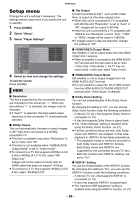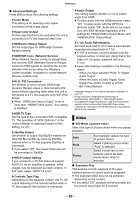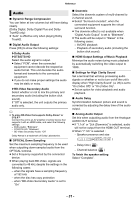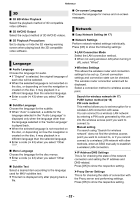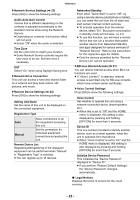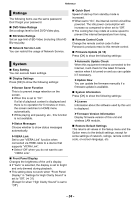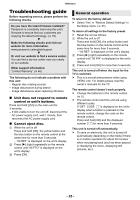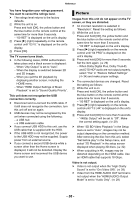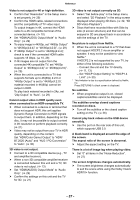Panasonic DP-UB820 Owners Manual CA - Page 32
Language, Network, IP Address/DNS Settings
 |
View all Panasonic DP-UB820 manuals
Add to My Manuals
Save this manual to your list of manuals |
Page 32 highlights
Reference 3D ∫ 3D BD-Video Playback Select the playback method of 3D compatible video software. ∫ 3D AVCHD Output Select the output method of 3D AVCHD videos. ∫ 3D Playback Precautions Set to display or hide the 3D viewing warning screen when playing back the 3D compatible video software. Language ∫ Audio Language Choose the language for audio. ≥ If "Original" is selected, the original language of each disc will be selected. ≥ When the selected language is not recorded on the disc, or depending on how the navigation is created on the disc, it may playback in a different language than the selected language. ≥ Enter a code (> 43) when you select "Other ****". ∫ Subtitle Language Choose the language for the subtitle. ≥ When "Auto" is selected, a subtitle for the language selected in the "Audio Language" is displayed only when the language other than the language selected in the "Audio Language" is played back. ≥ When the selected language is not recorded on the disc, or depending on how the navigation is created on the disc, it may playback in a different language than the selected language. ≥ Enter a code (> 43) when you select "Other ****". ∫ Menu Language Choose the language for the disc menus. ≥ Enter a code (> 43) when you select "Other ****". ∫ Subtitle Text Select a desired item according to the language used for MKV subtitles text. ≥ This item is displayed only after playing back a file. ∫ On-screen Language Choose the language for menus and on-screen messages. Network ∫ Easy Network Setting (> 17) ∫ Network Settings Perform network-related settings individually. Press [OK] to show the following settings: h LAN Connection Mode Select the LAN connection method. ≥ When not using wireless LAN (when turning it off), select "Wired". h Wireless Settings This allows the wireless router and connection settings to be set up. Current connection settings and connection state can be checked. The wireless router connection wizard will be displayed. Select a connection method to wireless access point. Search for wireless network (> 17) PUSH button method (> 18) PIN code method This method allows you to set encryption for a wireless LAN connection with ease. You can connect to a wireless LAN network by entering a PIN code generated by this unit into the wireless access point you want to connect to. Manual setting If a search using "Search for wireless network" does not find the wireless access point you want to connect to, or if you cannot connect to a wireless LAN network with other methods, enter an SSID manually to establish a wireless LAN connection. h IP Address/DNS Settings This is for checking the state of the network connection and setting the IP address and DNS-related. Press [OK] to show the respective setting. h Proxy Server Settings This is for checking the state of connection with the Proxy server and performing settings. Press [OK] to show the respective setting. - 32 -